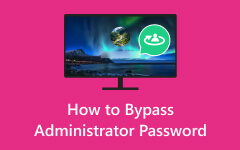How to Show Administrator Password Using CMD (Complete Details)
How do you show administrator passwords using CMD? Unlocking administrator passwords is a common concern among users, often prompting this question. Furthermore, the Command Prompt (CMD) utility on Windows systems does provide access to a wealth of information about admin accounts. The catch is how you can find the administrator password using CMD. This article delves into the answers, shedding light on the processes. Additionally, we have tools available to manage administrator passwords effectively and securely. Understanding these procedures is important for maintaining the accessibility of your computer. To gain more insight, move to the next part and observe the details!
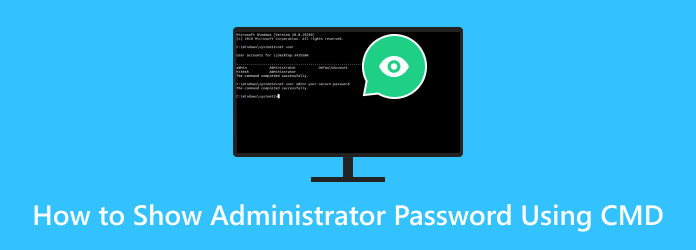
Part 1. Can You Show the Administrator Password with CMD?
No, it is impossible to directly reveal the administrator password using the Command Prompt (cmd) or any legitimate means in Windows. Administrator passwords are protected and encrypted to ensure the security of the system. Any attempt to access or reveal an administrator password without proper authorization would be considered a security breach and is typically illegal.
Suppose you've forgotten your administrator password or need to reset it. In that case, legitimate methods like password recovery tools, changing passwords, or resetting the administrator password are recommended. Also, assistance following the proper procedures and legal guidelines is advisable.
Part 2. How to Reset Administrator Password Using CMD
Although you cannot show the administrator password using CMD Windows 7, you can reset it to have complete access. Resetting an administrator password using Command Prompt (CMD) can be a practical solution. This is possible if you have legitimate access to the system and administrative privileges. Ensuring you have the proper authorization to change an administrator password using CMD is crucial. Unauthorized use of this method is illegal and unethical. Here are the detailed steps for the process.
Step 1Open CMD, type net user and hit Enter. This will show a list of user accounts, including the administrator account. Identify the administrator account for which you want to reset the password.
Step 2Type the command net user (admin username) (new password) and hit Enter. Replace (admin username) with the administrator account's name and (new password) with the unique password you want to set—for example, net user Admin mynewpassword.
Step 3You should see a message confirming that the command was completed successfully. Restart your computer and log in with the newly set password.
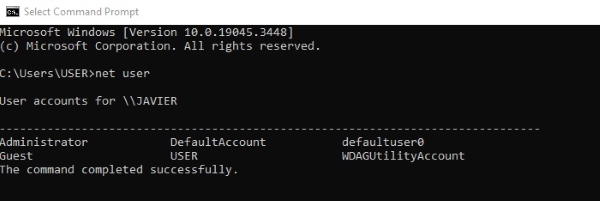
Part 3. How to Change Administrator Password Using CMD
Changing the administrator password in Windows 7 and 10 using CMD from a guest account presents a unique challenge. Guest accounts are intentionally limited to ensure system security. That means they do not have direct access to the CMD commands for changing admin passwords. Luckily, there's a workaround that involves utilizing a system file. Check the details to know more about this technique.
Step 1To begin, you need to download the CVE-2017-0213_x64 file from this site https://github.com/SecWiki/windows-kernel-exploits/tree/master/CVE-2017-0213 and unzip it. This file contains the necessary components to initiate the password change process. With the unzipped file ready, navigate to the location where it's stored.
Step 2Once you've located the file, double-click on it. This action will trigger a specific exploit in Windows that opens a new Command Prompt window with administrator privileges. You can proceed to change the administrator password.
Step 3To do this, type in the following command: Replace USERNAME with the name of your administrator account and Password with the new password you want to set. After typing the command, press Enter. Windows will verify that the password has been changed successfully.
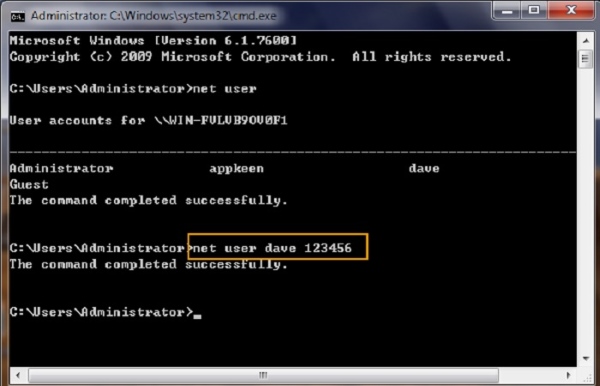
Part 4. Bonus Tip: Reset Administrator Password with Advanced Software
Unlocking a forgotten administrator password can be daunting, but with Tipard Windows Password Reset, it becomes a seamless and efficient process. This impressive software provides an easy-to-use solution to unlock a computer when you've lost the administrator password. It lets you create a bootable CD and DVD or flash drive, which is the key to resetting the password. Additionally, the app is compatible with various Windows operating systems, ensuring its effectiveness on multiple versions, including Windows 10, 8.1, 8, and 7. Tipard Windows Password Reset is a reliable and secure tool that keeps your data intact while enabling you to regain control of your system, making it an indispensable resource for beginners and tech-savvy users. Observe the walkthrough beneath to learn how to reset and unlock the administrator password.
Key Features
- • The software supports almost all popular hard disks, such as STA, RAID, IDE, and SCSI, to name a few.
- • You can select from the tool’s different editions: Standard, Platinum, and Ultimate.
- • It allows you to create or add a new administrator, ideal for a backup when you accidentally forget your password.
Step 1Grab the Password Administrator Reset Software
You must install the software on an accessible computer. Also, we recommend opting for the Ultimate Edition of the software to take advantage of all its features. To start, click the Free Download button downward and follow the setup window to install the software successfully.
Step 2Modify Password Reset Method
Once it ends, open the application and familiarize yourself with its interface. Afterward, select your preferred password resetting method from the main interface. Then, insert a password reset device, such as a USB drive, CD, or DVD. Next, choose the Create Password Reset CD/DVD or Create Password Reset USB Flash Drive option, according to your preference.
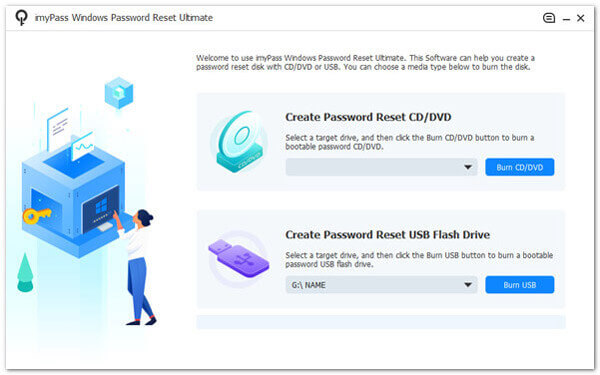
Step 3Enter Boot Menu
Afterward, click the OK button to close the window. Eject the password reset device, then insert it into the computer you wish to unlock. Follow the computer's startup prompts to access the Setup Utility. Select CD-ROM Drive from the boot menu if you're using a CD or DVD. Alternatively, choose a Hard Drive using a USB drive.
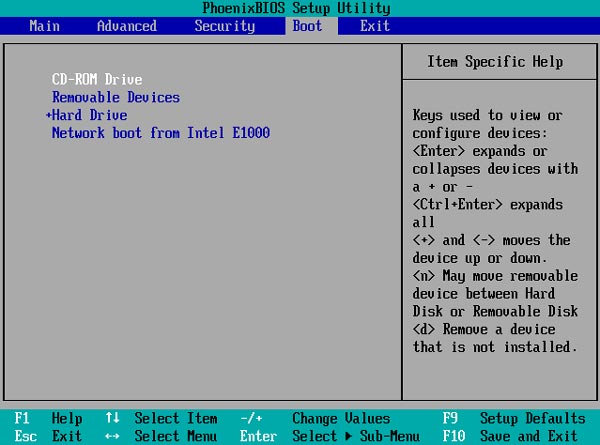
Step 4Begin to Reset the Administrator Password
Afterward, all the user accounts associated with that Windows OS will be displayed. Choose an account, click Reset Password, and a new window will appear, asking you to confirm the process. Hit the OK option to verify the action.
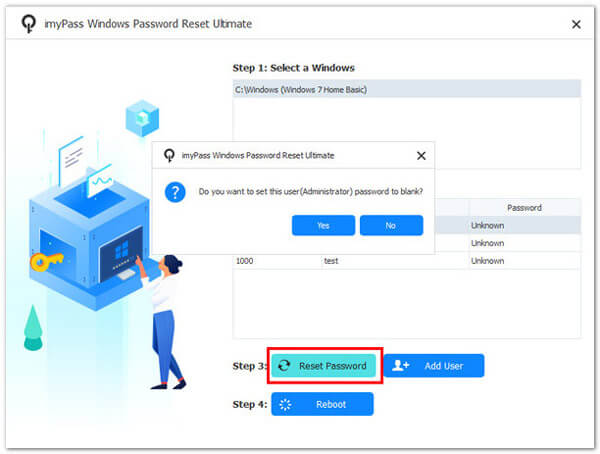
Step 5Check and Access the Computer
Once complete, pull the bootable disk and restart your computer. You can now access your computer without needing an administrator password. This software provides an effective method for unlocking a desktop computer without a password. Moreover, you can learn how to login as administrator in Windows 7 to have another idea about Admin passwords.
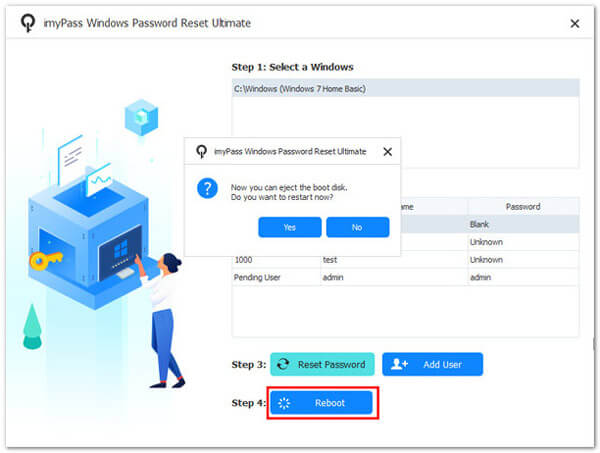
Part 5. FAQs About Showing Administrator Password
Can I use Command Prompt (CMD) to show an administrator password?
No, you cannot directly reveal or display an administrator password using CMD or any legitimate means. Administrator passwords are securely encrypted; showing them is not standard or ethical practice.
How can I recover a forgotten administrator password?
You can use legitimate methods like password reset or change and third-party recovery tools to recover a forgotten administrator password. These approaches keep the existing password but help you set a new one.
Can I reveal an administrator password if I have physical access to the computer?
It's possible to reset or discover how to change an administrator on Windows 10 with physical access to the computer. However, revealing the existing password without authorization is not a standard practice and is against ethical guidelines.
Can I recover an administrator password without losing data?
You can recover an administrator password without losing data using legitimate methods like password reset disks or unlocker and recovery software. These methods do not result in data loss.
Is it legal to attempt to show the administrator's password without permission?
Attempting to show or recover an administrator password without proper authorization is often illegal and unethical. Such actions may breach security, violate privacy, and are subject to legal consequences. Always follow appropriate procedures and obtain the necessary permissions to recover or reset passwords.
Conclusion
In summary, knowing how to show administrator passwords using CMD is not a standard or ethical practice. Administrator passwords are intentionally secured to protect the integrity and security of computer systems. The focus should instead be on legitimate password recovery methods and resetting when necessary. When you forget your password, it's important to employ authorized procedures such as using software like Tipard Windows Password Reset. Also, ethical and legal considerations should guide our actions when dealing with password-related issues. Always prioritize the security, privacy, and ethical use of technology, adhering to best practices in maintaining system integrity.