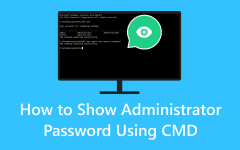How to Bypass Administrator Password Windows 10 [Updated Ways]
Is it possible to bypass an administrator password on a Windows computer? While we encourage responsible use and adherence to ethical guidelines, there are scenarios where regaining access to a locked system becomes essential. In scenarios like forgetting the administrator password or inheriting a computer with an unknown password, understanding the processes involved in bypassing administrator passwords can be valuable. To help you solve this problem, we collected different ways to access your device. Furthermore, this article explores the methods used in such cases, including the responsible use of bypassing software. We have the right solution even if you need to learn more about computers. So, let's start learning how to bypass the administrator password!

Part 1. The Best Way to Bypass Administrator Password
Bypassing an administrator password on a Windows computer or laptop becomes hassle-free with Tipard Windows Password Reset. The program is designed to reset and forget passwords, allowing you to retrieve access to your system. It offers flexibility with two bootable options - CD/DVD and USB flash drive, making it accessible to users with varying preferences. Its efficiency sets it apart, as it allows you to create a bootable CD/DVD up to 100 times and a USB flash drive up to 20 times, ensuring a long-lasting solution.
With Tipard Windows Password Reset, you can seamlessly reset and change the Windows Administrator or another user's password. This gives you the freedom and control you need over your system while ensuring data integrity.
Key Features
- • After a password reset, you can set up a new account to easily access the computer.
- • It is accessible on different Windows OS versions, like Windows 7 up to Windows 10.
- • Its sleek user interface makes it easy for beginners to navigate.
Step 1Download the Administrator Unlocker
Install the administrator unlocker on another laptop or computer by hitting the Free Download button shown beneath. Later, follow the directions on the wizard window to install the app completely. After that, launch the software and proceed to familiarize its main interface.
Step 2Burn the Bootable Drive
Then, insert your CD/DVD or USB drive into the computer. Select Burn CD/DVD and Burn USB, depending on your inserted drive. Let the burning process finish until it is complete. Once done, remove the bootable from the device.
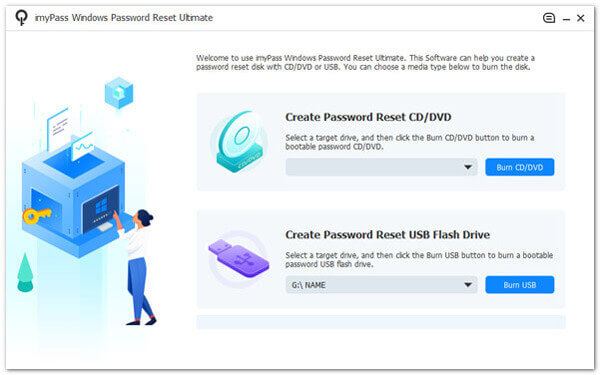
Step 3Run the Password Reset Drive
Next, move to the computer or laptop you want to bypass the administrator. Link the password reset drive to see the Boot Menu window. Pick the suitable choice from the menu and hit Enter Setup.
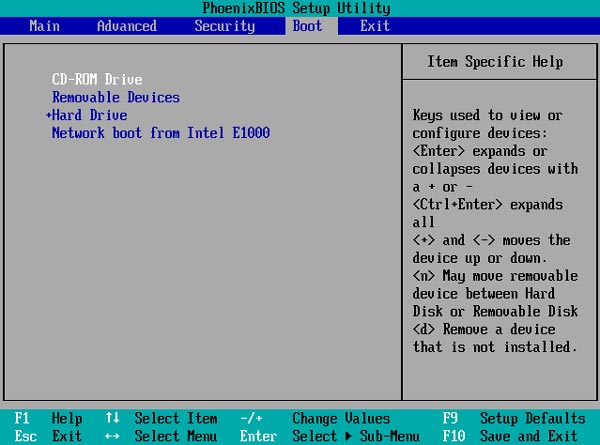
Step 4Bypass the Administrator's Password
Finally, hit the Windows account where you want to run the bypass process. Afterward, click OK to determine it and Reset Password to bypass the administrator password. The process will be finished after a few moments.
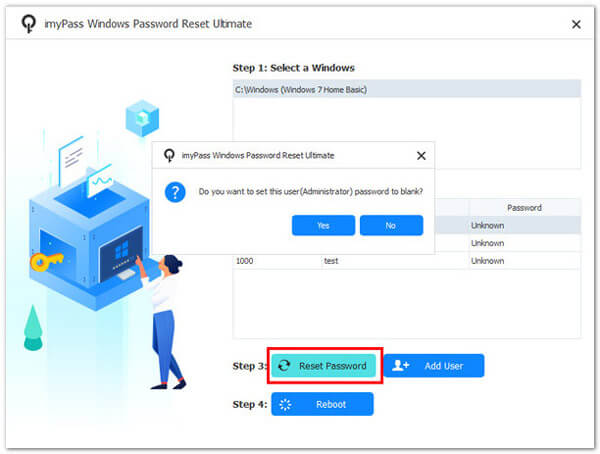
Step 5Finalize the Reset Process
After the bypass process, you will be asked to reboot your device. Do it until the computer is completely accessible. Now, you can enjoy using your computer or change the administrator log-ins according to your liking.
Part 2. How to Use Windows Installation Disk
Another option you can use is with the help of Command Prompt and Windows Installation Disk. You can modify system files and reset the administrator password by booting from the installation disk and accessing the Command Prompt. This approach requires physical access to the computer and is best used responsibly and within legal boundaries. Moreover, utilizing the Command Prompt demands a grasp of commands, which may pose challenges for users with basic computer skills. Nevertheless, read the walkthrough below to bypass the Windows 7 administrator password.
Step 1Restart your computer with the installation disk. Afterward, adjust the boot order in BIOS to boot from the disk. Then, open Command Prompt by pressing Shift + F10. Execute the following commands:
D:
cd Windows\System32
ren sethc.exe sethc.exe.bak
copy cmd.exe sethc.exe
(Make sure to replace the "D" with your OS drive letter.)
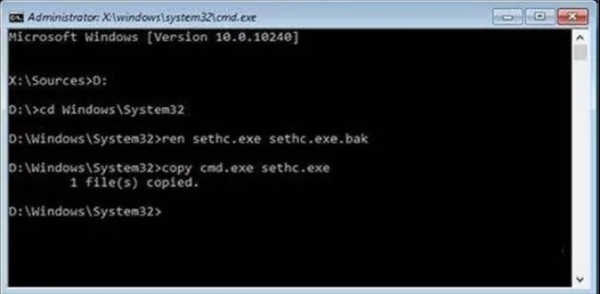
Step 2Close the Command Prompt and withdraw the Windows installation setup. Next, press the Shift key on the login screen five times to open an admin Command Prompt.
Step 3Change administrator on Windows 10 using the command: net user [user_name] [new_password]. You can now log in with the new administrator password.
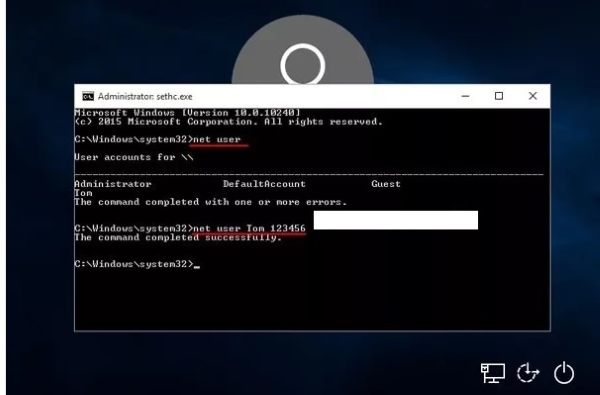
Part 3. Bypass Administrator Password Through Online
Bypassing an administrator password online typically involves account recovery and password reset procedures. You can access password recovery options on websites or services linked to the administrator account, like your Microsoft account. By providing proper verification information, such as security questions, email addresses, or phone numbers, the system allows them to reset the password and regain access. This process is secure and follows established protocols to assure the privacy and protection of user data. Start to bypass administrator password for Windows 8 online using the guide below.
Step 1Go to the login page for your Windows system or Microsoft service. Look for the Forgot Password or Can't access your account? link and click on it.
Step 2Type the email address or phone number linked to your Microsoft account. Then, you will acquire a verification code through email or text message.
Step 3Input the verification code in the provided field on the website. After verification, create a new password for your Microsoft account. Use the new password to log in to your Windows administrator.
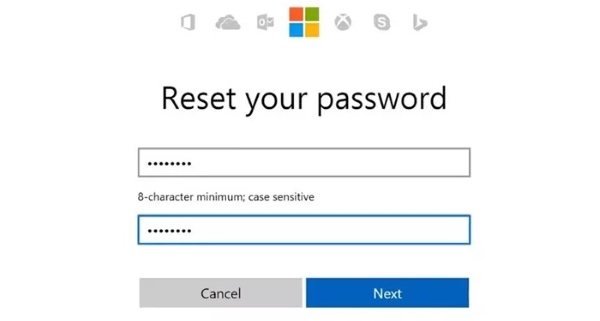
Further Reading:
3 Effective Methods to Log in as Administrator on Windows 7
4 Methods to Remove Password on Windows 8/8.1 without Data Loss
Part 4. FAQs About Bypassing Administrator Password
Is it legal to bypass an administrator password?
Bypassing an administrator password without proper authorization is often considered illegal and unethical, as it can breach security and violate privacy. However, if you have the right to do the process, you can bypass it.
When might bypassing an administrator password be necessary?
Bypassing may be necessary when you legitimately forget the password to your account or if you're responsible for managing a computer system with forgotten or lost passwords.
What are the common methods for bypassing an administrator password?
Common methods include password reset disks, Windows installation disks, or online account recovery for Microsoft accounts. Alternatively, using a third-party bypassing software is also recommended.
Is there a risk of data loss when bypassing an administrator password?
Legitimate methods like password reset disks and online account recovery generally do not result in data loss. However, improper practices may pose a risk.
Can any administrator password be bypassed?
Bypassing an administrator password depends on the specific circumstances and methods used. While legitimate ways work for many cases, some situations may be more challenging.
Conclusion
To end the post, bypassing an administrator password is a complex subject, often necessitated by forgotten passwords or legitimate system management needs. While methods are available to regain access to a locked account or computer, they should be used responsibly and ethically. Unauthorized attempts to bypass administrator passwords can breach security, violate privacy, and potentially have legal consequences. Prioritizing legal, ethical, and secure approaches to address password-related issues is essential. Using legitimate methods, like password reset disks or online account recovery, ensures data integrity and respects privacy. That said, you can easily bypass administrator password to install software and access your device.