'Android Can't Play Video Codec Not Supported' Error Solutions
Have you encountered a situation where you cannot play the video normally on your Android device? As a matter of fact, many users are having the same issue. That moment when you are already excited to watch your recently downloaded video yet faced with an error. Or the video you've been meaning to watch has been acting up because of an error. The culprit may be difficult to figure out. That is why we researched the reasons why videos are not playing on Android. Align with this, we have prepared solutions for you to try and consider to help address this issue. Continue reading to learn more.
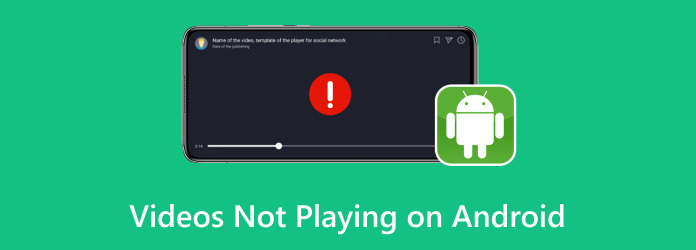
Part 1. Why Are Videos Not Playing on My Android Phones
There could be a lot of contributing factors to why videos are not playing properly on your Android devices. Here, we have listed the most common reasons so you may avoid having these issues over again. Check them out to learn more.
1. Outdated Operating System or App Version
Outdated versions of the Android operating system or the video streaming app itself may need to be compatible with the latest video formats or may contain bugs that prevent proper playback.
2. Unsupported Video Format or Codec
Some video formats or codecs may not be supported by the default video player on your Android device or by the video streaming app you're using.
3. Cache or Data Storage Issues
Cached data or temporary files accumulated by the video streaming app or the Android system over time may become corrupted, leading to playback issues.
4. Device Hardware Limitations
Older or low-end Android devices may need help to handle high-definition or high-bitrate video streams due to limited processing power or memory.
5. Slow Internet Connection
Like on desktop computers, videos require a stable and fast internet connection to stream properly on Android devices. If the connection speed is slow, videos may not load or may buffer frequently.
Part 2. Guide How to Repair Videos Not Playing on Android
In contrast to the above content, we will reveal some common ways to help solve issues regarding videos not playing on Android devices. Even messenger videos not playing on Android can be addressed through the following solutions.
Way 1. Update your Android Operating System
Step 1 Ensure that your Android device's operating system and the video streaming app are up-to-date.
Step 2 You can check for system updates in the device's settings and app updates in the Google Play Store.
Way 2. Clear Cache and Data
Step 1 Clear the cache and data of the video streaming app in the device's settings.
Step 2 You may also consider clearing the cache partition of your Android device through the recovery mode (specific steps vary by device model).
Way 3. Match the Video Quality with System Hardware
Lower the video quality settings within the video streaming app to reduce the demand on your device's hardware. Alternatively, consider upgrading to a newer or more powerful Android device capable of smoother video playback.
Way 4. Use a Video Repair Tool - Tipard FixMP4
One of the best ways to help solve your problem is by using a dedicated tool for the task. Tipard FixMP4 is simply made for videos that are damaged or broken due to some reasons. It could be that the videos are broken because of errors in transferring, downloading, and so on. Also, it could be that the device, like the camera, already has some issues affecting the video output. All of these and other reasons for videos being damaged can be repaired in no time using the program. Follow the guide below to try this program:
Step 1 First, get the program by ticking the Free Download button below. Make sure to pick the right download link for the operating system of your computer.
Step 2 Add the damaged video by ticking the left side panel and the right side panel for the sample video.
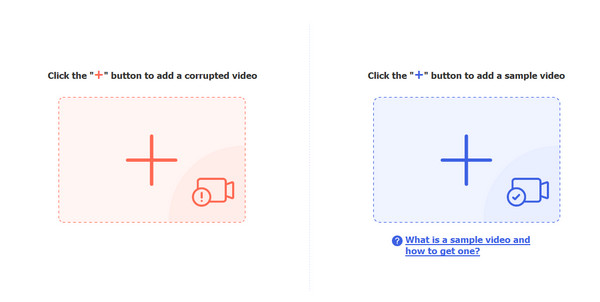
Step 3 Once the videos are uploaded, the tool will show each video's details. Whether some properties are missing or not, hit Repair afterward.
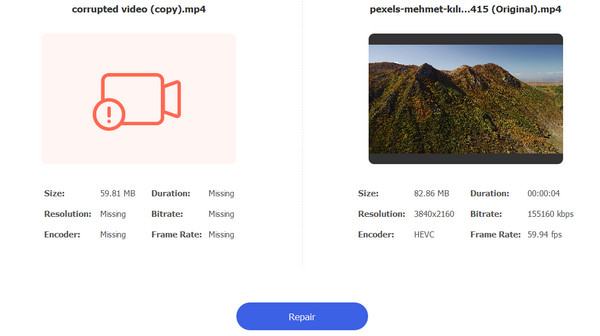
Step 4 Finally, tick the Preview to check the video's output or Save to have the final output downloaded.
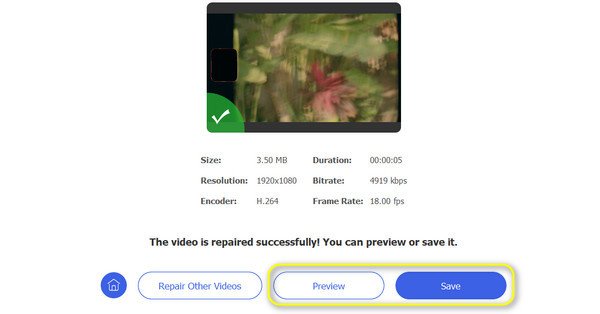
Way 5. Convert Video to Other Formats
You may also try playing the video in a different video player app that supports a wider range of formats and codecs. Or the other way around - converting your video to the format that your player supports. Tipard Video Converter Ultimate will help. It supports many video formats, including MP4, AVI, MOV, and MKV, and those formats are playable on mobile devices. Additionally, you can convert multiple videos at once at a fast rate. Check out how this works and solve the issue regarding AVI video not playing on Android.
Step 1 You have to download and install the program by clicking Free Download below, corresponding to your computer's OS.
Step 2 Add a video file(s) by clicking the plus sign icon from the main interface. Then, select the videos you wish to convert.
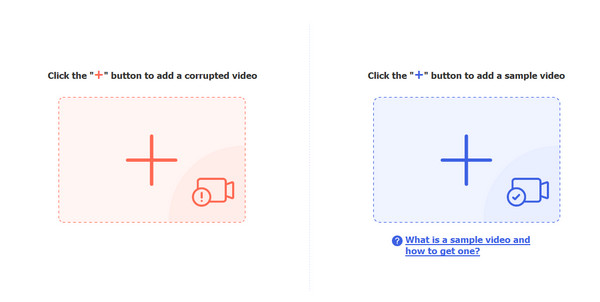
Step 3 From the Profile menu, select the format in which you wish to convert the video. Just make sure to select a format under the Video tab.
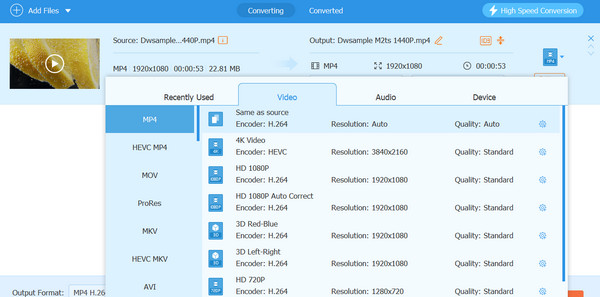
Step 4 Finally, tick the Convert All button at the bottom right corner to commence the process of converting videos to other formats.
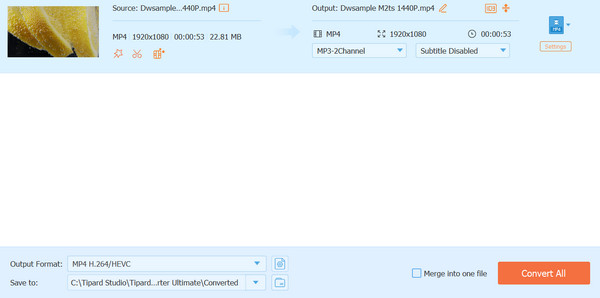
Further Reading:
6 Verified Solutions to Fix Instagram Videos Not Playing
Video Not Playing on iPhone: Reasons and Possible Solutions
Part 3. FAQs about Repairing Videos Not Playing on Android
Why are videos suddenly not playing?
Possible reasons for videos suddenly not playing are an unstable internet connection, outdated software or app version, unsupported video format or codec, and cache or data storage issues.
Why isn't my phone letting me watch videos?
Your phone may not be letting you watch videos due to a variety of potential issues. Check your internet connection, as a poor or unstable connection can hinder streaming. Additionally, outdated software or incompatible video player apps may struggle to play certain video formats or codecs. If your phone's storage is full, there may not be enough space to buffer or download videos for playback.
Why are videos in my camera roll not loading?
Videos in your camera roll may not be loading for several reasons. Firstly, the video files themselves could be corrupted or damaged, which can occur due to transfer errors, incomplete downloads, or issues during recording. Another possibility is storage or memory issues on your device; if your phone's storage is nearly full, it may struggle to load large video files.
Conclusion
Those are the reasons why videos are not playing on Android devices. After knowing them, you should be able to mitigate the cause. In addition, the solutions are outlined in case you come across this problem again.







