Repair Twitter Videos Not Playing for The Finest Experience
Multiple social media platforms exist online, like Twitter. It is a free social networking site that people can use to share short posts about their thoughts through sentences or paragraphs. These are called tweets. Tweets may contain other types of data, including short videos. This social media platform can be accessed through computers and smartphones.
But have you experienced Twitter videos not playing on iPhone, Android, Mac, or Windows? Yes, the issue happens in some rare cases. The mentioned issue happens due to multiple software malfunctions.
Fix the inconvenience by using the methods of this post on how to fix the issue on your computers and phones. Discover them as you scroll down.
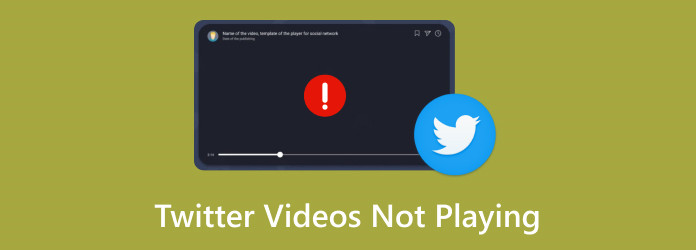
Part 1. Repair Twitter Videos Not Playing on Computer
Twitter can be accessed on computers, such as Mac and Windows operating systems. You may access the social media platform on one of their web browsers. It includes Safari, Chrome, and more. You may have experienced the video not playing issue on Twitter because they are faulty. One of the easiest solutions to fix it is to clear the browsing history and caches of the web browsers.
The reason is that every website you visit has corresponding data your computer stores, including caches and cookies. Your web browser might be laggy because of this temporary data, causing the videos not to be played. Clearing them is the best way you can perform. See how you do the process below.
Clear Caches and Browsing History on Windows
Please open the Chrome web browser on your Windows computer. After that, click the Three Dots button at the top right. Options will be revealed afterward. On the left side of the main interface, choose the Private and Security button to see more customizations. In the section below, click the Clear Browsing Data option. A dialog will be shown, then click the Clear Data button at the bottom right.
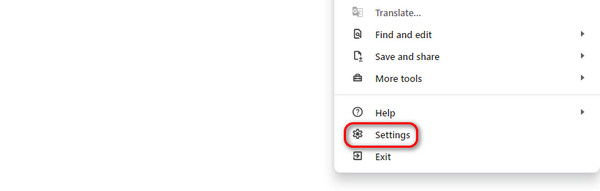
Clear Caches and Browsing History on Mac
Access the Safari web browser on your Mac. The Menu Bar at the top will be changed. Now, click the History button at the top. The drop-down options for the button will be shown. All you need to do is click the Clear History button at the bottom. The confirmation dialog will be revealed. Click the Click History button, then the All History button on the next option on the screen.
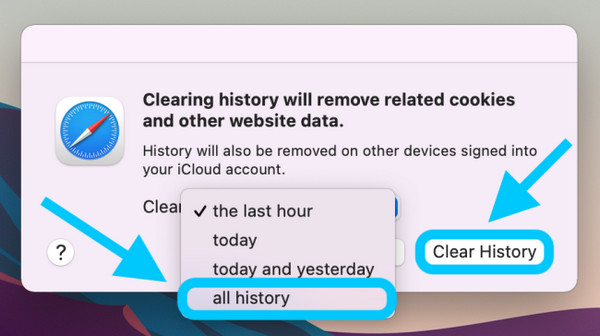
Use Tipard FixMP4 to Repair Videos Not Playing on Twitter
Aside from deleting browsing history, caches, and cookies, using a third-party tool is also recommended. Why not utilize Tipard FixMP4? It is a video repair third-party tool that can help you fix Twitter videos that cannot be played. It is also allowed to repair videos that are corrupted and any type of broken videos. The good thing about this tool is that it is accessible on both Mac and Windows.
Furthermore, it works for various video file formats, including MP4, 3GP, MOV, and AVI. The mentioned video formats are the most used in today's generation. The information would be lacking without knowing how this tool repairs videos. So, see the detailed steps below.
Step 1Download the software on your computers, like Mac or Windows operating system. After that, you must set it up and launch it afterward.
Step 2On the initial interface, you will see 2 Plus buttons. First, you need to add the original video on the left side.
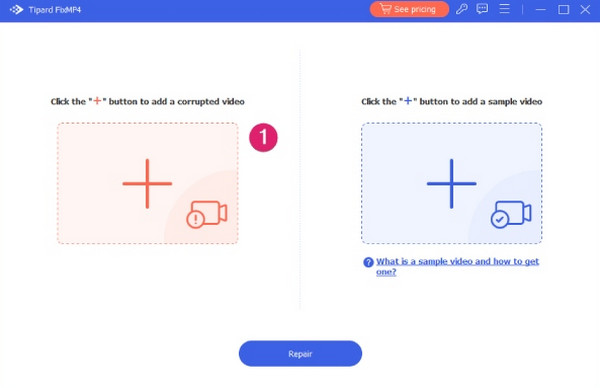
Step 3Now, it is time to add the sample video to the software. You only need to drag it on the Plus button on the right. Using the video, the tool will have an idea of how it will fix your video, depending on your preference. Click the Repair button afterward.
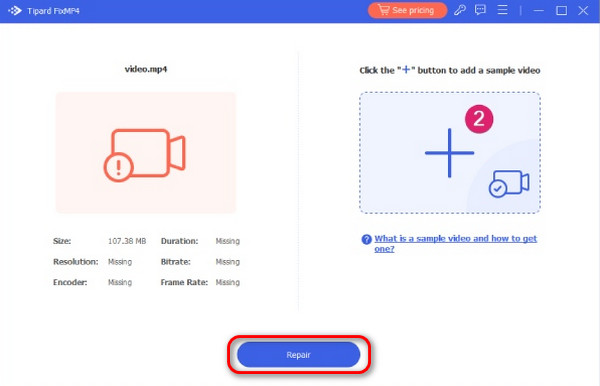
Step 4After the process, the saving interface will be shown. If you want to check the results, click the Preview button. Once you want to save the video, click the Save button.
Part 2. Fix Twitter Videos Not Playing on Phone
Some Twitter users ask: Why are Twitter videos not playing? To tell you this, every app, including Twitter, has new features its developers produce. It is to give their users a smoother and more enjoyable experience with the said social media platform. You can get these newly released features by updating the app. In this case, any malfunctions or issues with Twitter could be fixed, including the videos that are now playing. See below how to update Twitter on iPhone and Android below.
Update The Twitter App on Android
Pay a visit to the Play Store on your Android phone, whatever model or band it is. After that, search for the app by typing its name on the Search Bar at the top right. Now, you will see the Update button at the right of the app's name. Please tap it to get the new feature off the app and fix the issue. The process will last depending on the strength of your internet connection.
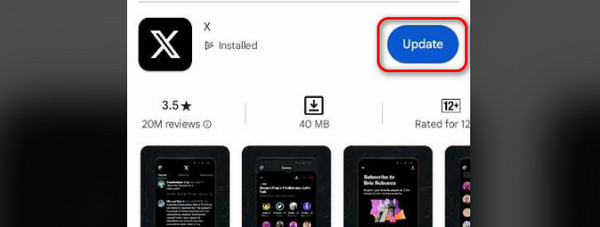
Update The Twitter App on iPhone
Go to the iPhone Home Screen. After that, locate the App Store on the iPhone and launch it by tapping it. Later, search for the Twitter app and wait for the screen to finish loading. Now, tap the Update button to fix the videos not playing on the mentioned app on iPhone.
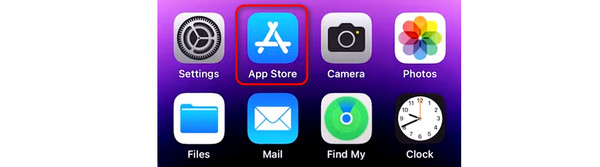
Further Reading:
6 Verified Solutions to Fix Instagram Videos Not Playing
Video Not Playing on iPhone: Reasons and Possible Solutions
Part 3. FAQs about Twitter Videos Not Playing
Why are my Twitter videos not playing?
Devices like smartphones and computers suffer from bugs and glitches out of nowhere. Sometimes, this issue is unexplainable, but it could prevent Twitter videos from playing smoothly. If you are using the Twitter app not playing videos, it is recommended to close and relaunch it. On the other hand, if you are accessing Twitter on your computer web browser, it is recommended that you reload it.
Why do Twitter videos keep buffering?
Twitter video may buffer because of insufficient bandwidth while playing on your computers or phones. It happens when you play Twitter videos, and the amount of data that needs to be transmitted to the network is not enough or limited. Various reasons also exist why it happens. It may be due to heavy network traffic or limited bandwidth availability.
Why won't my video load to Twitter?
Twitter has a requirement or designated resolutions and formats to be met before you can play or upload a video. It is possible that the video you prefer to play does not meet that, and that's why you cannot load the video even though you have a strong internet connection. The required resolution and format for Twitter videos: Formats are MP4 encoded with H264 and AAC. Resolutions required are 1280×720, 720×1280, 720×720.
Conclusion
In conclusion, the Twitter videos not playing automatically have multiple software reasons for happening out of nowhere. It could be because of a slow internet connection, system bugs, glitches, etc. The good thing about this post is that it has the easiest methods to fix the issue on your smartphone and computer. It includes the top-picked third-party software to repair broken videos - Tipard FixMP4.







