Review of Kernel Video Repair: Features, Pricing, Pros, and Cons
Are you searching for video repair software that can effectively recover damaged or corrupt videos? If so, considering you're here, you might be interested in Kernel Video Repair. This powerful software is designed to restore unplayable videos or repair damaged files, including those affected by glitches or freezing. Known for its user-friendly interface, Kernel Video Repair requires no technical expertise. To learn more about this tool, this article will provide comprehensive insights into Kernel Video Repair and other alternatives.
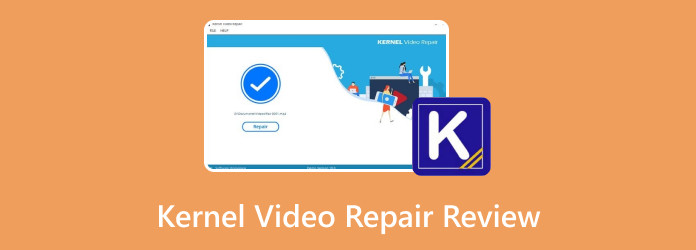
Part 1. What Is Kernel Video Repair?
Before digging into its features, let us offer you a summary. Kernel Video Repair stands out as a powerful piece of software built to efficiently repair a wide range of corrupted video files, including those that are unplayable, have glitches, freeze, or suffer from any other type of damage across several formats. It is versatile in meeting your video repair needs, supporting common formats such as MP4, MKV, MOV, AVI, WMV, and more.
Key Features
Here are the key features of Kernel Video Repair:
Secure Repair: Kernel Video Repair ensures complete security with no loss of video content during the repair process.
Format Flexibility: Fix video file types compatible with Windows, including various sizes, formats, resolutions, and durations.
Quick and Smooth: Enjoy a quick and smooth video repair process, complete with a preview choice that allows you to see the restored video before saving it.
User-Friendly: The application provides straightforward instructions and allows you to save repaired video files to your preferred location on your drive.
Camera Compatibility: Kernel Video Repair effectively repairs recorded videos from all major camera brands while preserving the original video quality, even for severely corrupted files.
Pricing
License plans are as follows:
Standard:
- • $29 per year license
- • $49 for a lifetime license
Video Suite:
- • $79 per year license
- • $129 for a lifetime license
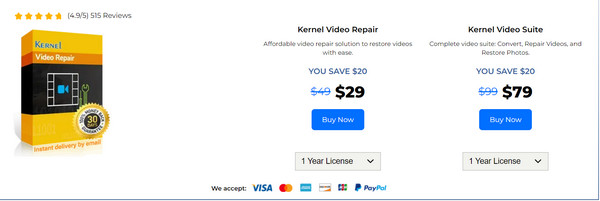
Kernel Video Repair offers flexible pricing with annual license plans and lifetime access to the software. Before investing, utilize the app's free version to ensure it meets your requirements. Below is a sample table comparing the free version of Kernel Video Repair with the licensed version:
| Feature | Free Version | Paid Version |
|---|---|---|
| Video Repair | Basic functionality | Enhanced repair capabilities |
| File Format Support | Limited | Wide range of supported formats |
| Preview Options | Limited or none | Advanced preview capabilities |
| License Duration | Free | Annual or lifetime subscription |
| Customer Support | Limited channels | Priority support |
| Updates and Upgrades | Limited access | Regular updates and enhancements |
Part 2. How to Use Kernel Video Repair
In this part, we'll give you a quick overview of how to utilize Kernel Video Repair, using the free version as an example to walk you through the initial steps. Follow the instructions below.
Step 1 To get the software, visit nucleustechnologies.com and download Kernel Video Repair. Install the application by clicking the downloaded file twice. Then, launch the application.
Step 2 Repair your videos by dragging the corrupted file onto the app or clicking the Add icon in the middle.
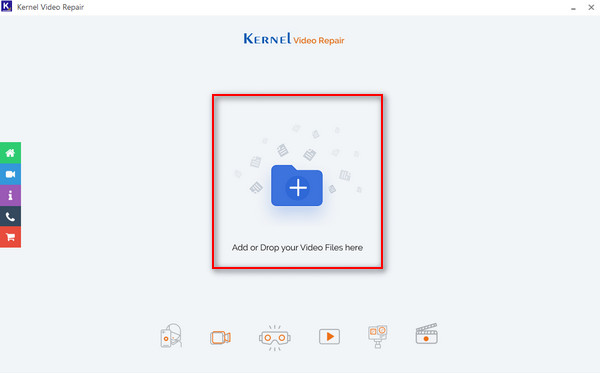
Step 3 Click the Repair button to initiate the process. A prompt will appear, asking you to specify the output location for the file. Once you've chosen the destination for your output, click the OK button.
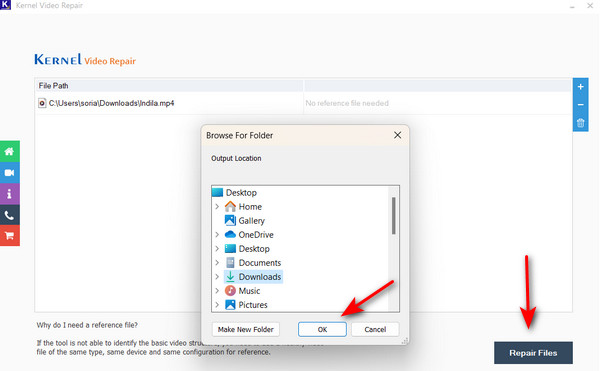
Part 3. User Reviews of Kernel Video Repair
Kernel Video Repair has garnered positive reviews from users who appreciate its user-friendly design and the inclusion of in-display instructions that guide users through each step, making it accessible even for those without technical expertise.
While users appreciate the straightforwardness of the interface, some have suggested improvements in terms of interactivity and visual effects. Despite this, most users agree that the UI is simple and efficient.
Users particularly praised the support service, noting that they received substantial discounts on license plans, enhancing the overall value for money. To provide you with a more comprehensive understanding, here are the pros and cons of Kernel Video Repair based on user reviews:
Pros:
- • Kernel Video Repair can effectively repair multiple file formats and handle repairs in batches.
- • The software is often commended for its user-friendly interface, featuring in-display instructions that simplify the repair process.
- • Users value its efficiency in addressing issues like corrupted, unplayable, or damaged videos.
- • Some users find customer support beneficial, especially if discounts on license plans are offered.
Cons:
- • The quality of repairs may vary after the restoration process.
- • It is perceived as relatively expensive compared to alternative tools in the market.
- • Currently available only on Windows operating systems.
Part 4. Alternative to Kernel Video Repair
Several excellent alternative options with features and functionalities similar to Kernel Video Repair are available. The software we recommend comes with a lower cost and is faster than Kernel Video Repair. Consider giving Tipard FixMP4 a try.
Tipard FixMP4 is a powerful program for restoring damaged and unplayable videos. This application, like Kernel Video Repair, efficiently fixes unplayable video issues. It has a high success rate of up to 99%, particularly if the sample video is flawless. Furthermore, both applications allow you to preview the corrected video before saving it, indicating the successful repair procedure. Unlike Kernel Video Repair, Tipard FixMP4 is available on Windows and macOS, providing flexibility. Furthermore, if you're looking for a quick and budget-friendly solution to fix videos, Tipard FixMP4 is a solid option.
Step 1 To acquire the application, click the Free Download button below. Double-click the downloaded file to install it on your device, then launch the app afterward.
Step 2 To add a video for repair, click the + button on the left side. Similarly, add a reference video on the right side of the app. When the file finder appears, choose the file you want to add.
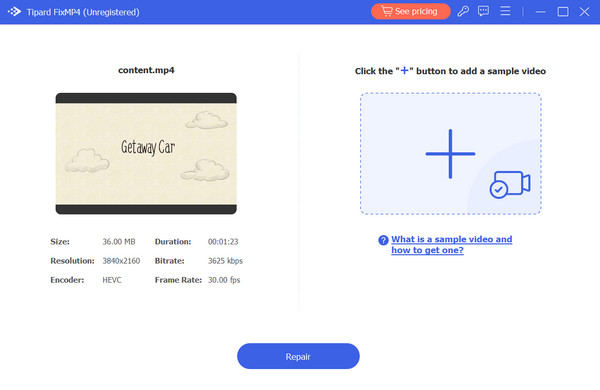
Step 3 Make sure that all of the videos use the same codecs and metadata. After you've checked everything, click the Repair button to get a preview of your video before you save it.
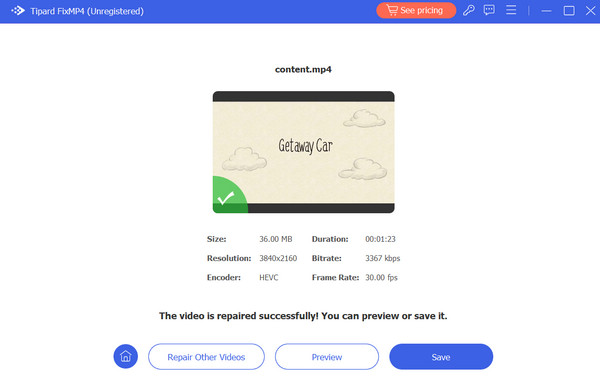
Further Reading:
How to Fix No Sound on Reddit Videos on Your Phone and Computer
No Sound on Twitter Videos? Check Out These 7 Best Solutions
Part 5. FAQs About Kernel Video Repair
Is Kernel Video Repair safe?
Yes, Kernel Video Repair is generally safe to use. However, to avoid security risks, only download it from reliable sources, such as official websites. Checking user reviews can also help ensure its reliability.
Is Stellar Repair free?
Stellar Repair offers both free and premium versions. Free versions typically have limits, whereas premium ones have additional functionality.
How do I fix corrupted files in Windows 10?
To fix corrupted files in Windows 10, use the System File Checker tool to repair missing or corrupted files. If application files are corrupted, you can resolve the issue by deleting and reinstalling the application.
Conclusion
In conclusion, this Kernel Video Repair review highlighted the software's capability to repair corrupted video files effectively. With its flexible license plans, users can enjoy long-term benefits from this tool. If you find that this application doesn't suit your needs, consider exploring Tipard FixMP4 as a more cost-effective alternative with performance comparable to Kernel Video Repair. Although it may not support as many formats, it excels in speed and focuses specifically on video repair, setting it apart from Kernel Video Repair.







