7 Best Ways to Fix No Sound on Twitter Videos
Twitter is a well-known social media network, with around 500 million tweets posted each day.
People use Twitter to express thoughts with text, photos, and videos. But here's a common issue: many users often find that Twitter videos have no sound. It can be disappointing when you're ready to watch a video, and there's no sound! Thankfully, this article will tell you why it happens and how to get sound on Twitter videos.
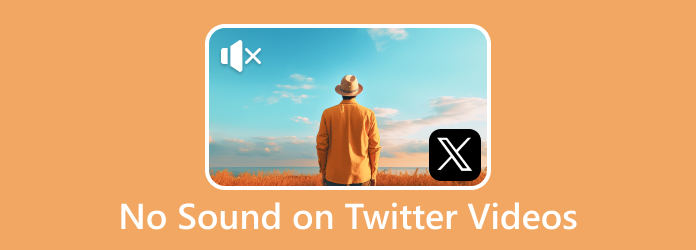
Part 1. Why Does My Twitter Video Have No Sound?
Several reasons could explain why your Twitter video lacks sound. The problem might be caused by the Twitter app, especially if it is not frequently updated. It can also be because of poor network access or a weak connection, which might also result in videos playing without sound. Using an older browser can also cause audio problems. Audio in Twitter videos may have issues due to browser cache problems, particularly with the Twitter app. If you don't update your device's operating system, you might also encounter this issue.
Part 2. Fix No Sound on Twitter Videos on iPhone and Android
In this part, we will provide the common ways to fix your Twitter video on iPhone and Android.
1. Check Volume
The typical solution to hear sound in your Twitter videos is to check if your device volume is low or muted. To increase the volume, use the Volume Up button on the side of your phone. Moreover, in your Twitter app, videos on your news feed will play muted by default.
Step 1Tap the Speaker icon with the cross sign.
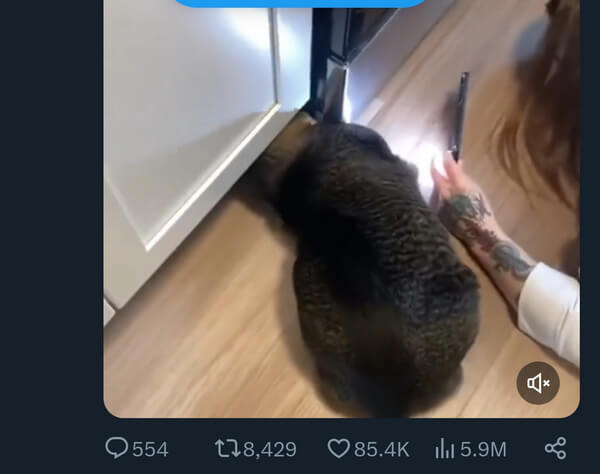
2. Reopen App
Restart your phone to close and reopen the Twitter app. This should address any minor bugs that may have caused sound issues while watching videos or listening to Twitter Spaces.
Step 1For Android users, tap the Hamburger icon on your phone located below. Locate Twitter and swipe upwards to close it. Double-tap your home screen button for iPhone users and repeat the same action.
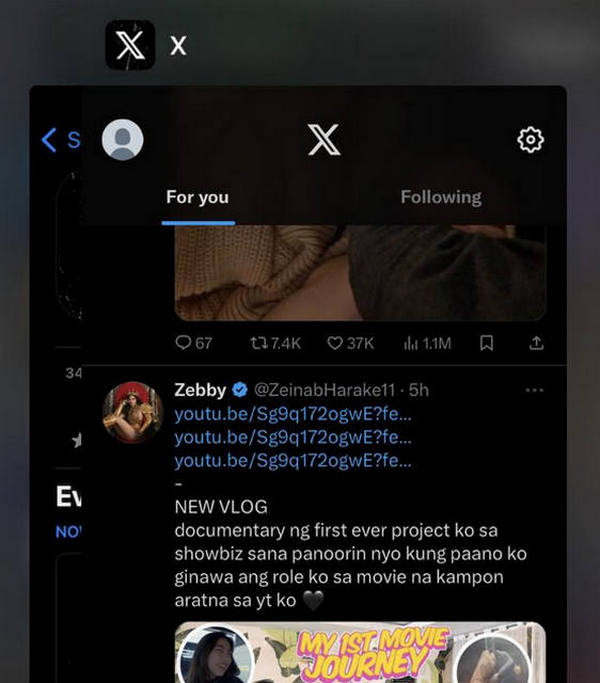
3. Turn Off Bluetooth
You might have left your Bluetooth on and unintentionally connected it to a device. Disable Bluetooth on your Android or iPhone to prevent unintended Bluetooth connections.
Step 1For Android users, swipe down to show your Quick Settings and turn off Bluetooth. For iPhone users, open your Settings and turn off Bluetooth.
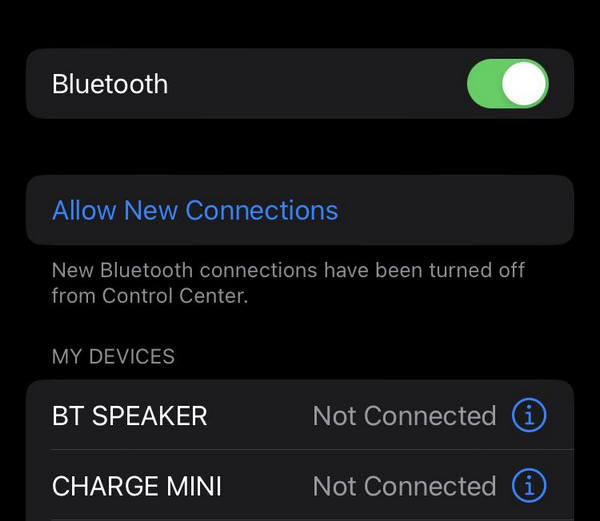
4. Turn On the Sound Effect on Twitter
Enabling sound effects on Twitter can be a useful indicator that your Twitter app doesn't have audio problems.
Step 1Tap your Profile picture and click Settings and Privacy.
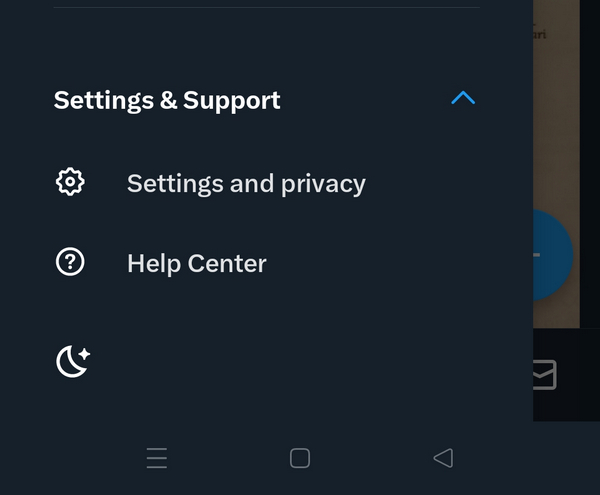
Step 2Tap on Accessibility, display, and languages.
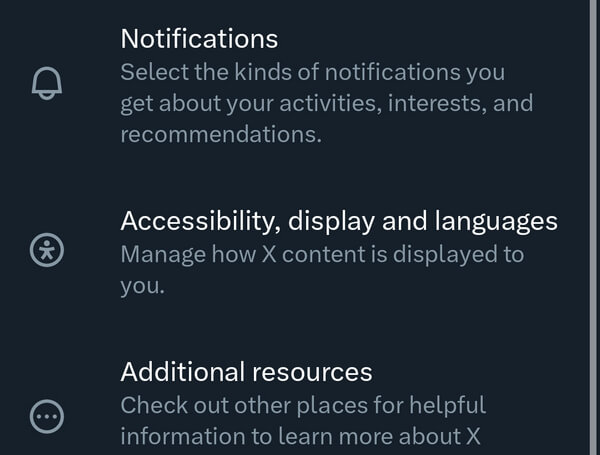
Step 3Click the Display option.
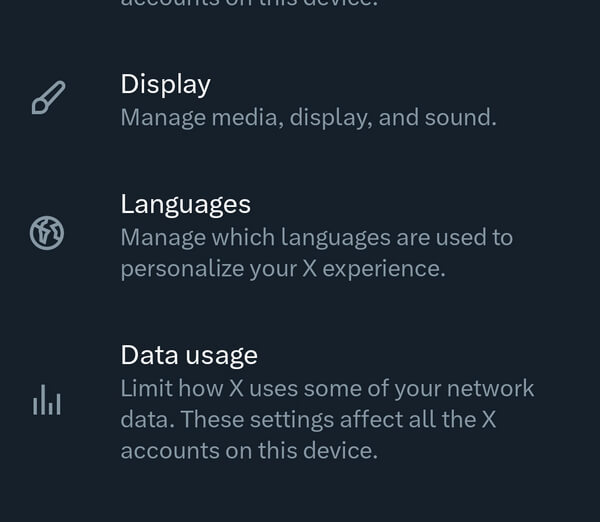
Step 4In the Sound section, toggle on the Sound Effects.
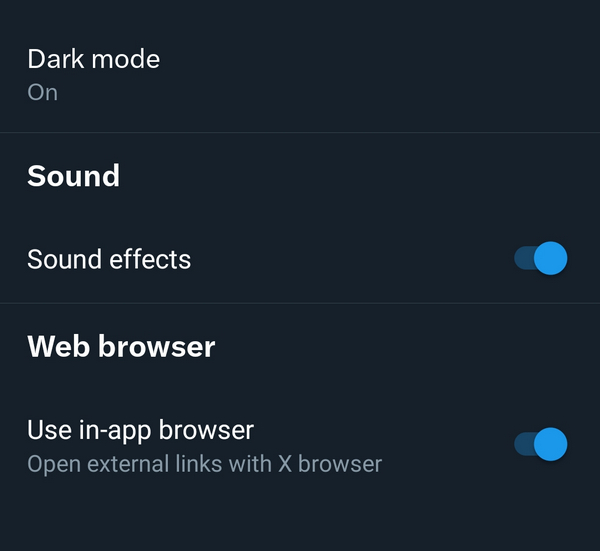
5. Clear the Twitter App's Cache
Clearing the cache regularly not only boosts app performance but also frees up storage space on your phone. Once the cache is cleared, Twitter will gather fresh data during your subsequent app visits, potentially enhancing your overall Twitter experience and resolving audio issues with your videos.
For Android:
Step 1Long-press the Twitter app and then click on App Info.
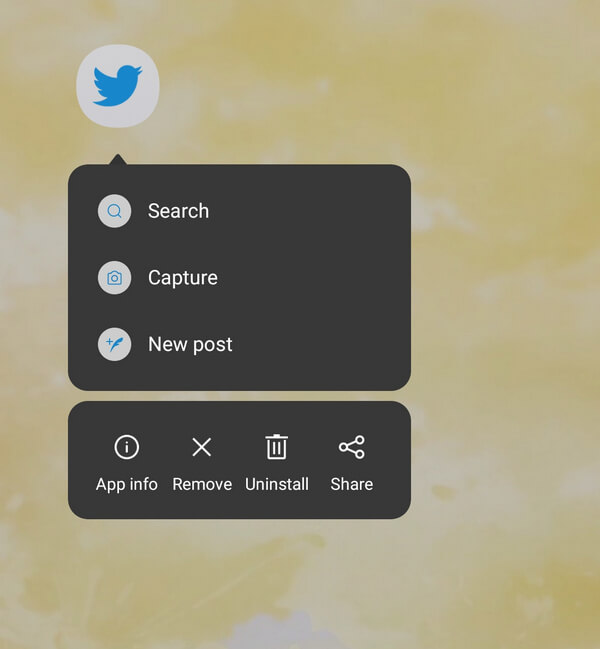
Step 2Tap Storage Usage.
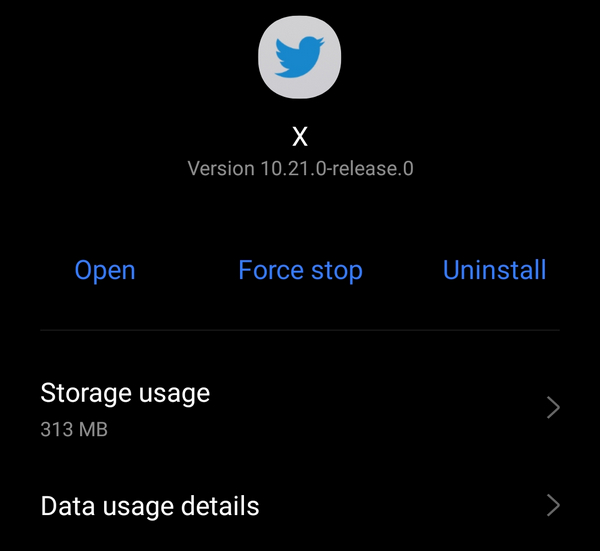
Step 3Click on Clear Cache.
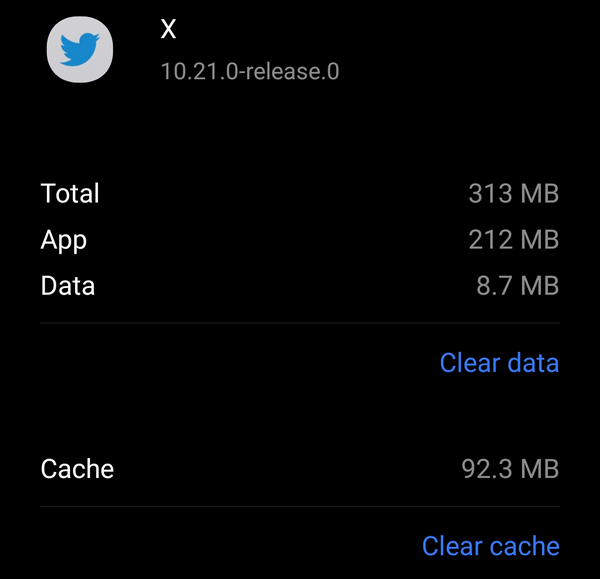
For iPhone:
Step 1Open your Twitter, click your profile picture, and tap Settings and Privacy.
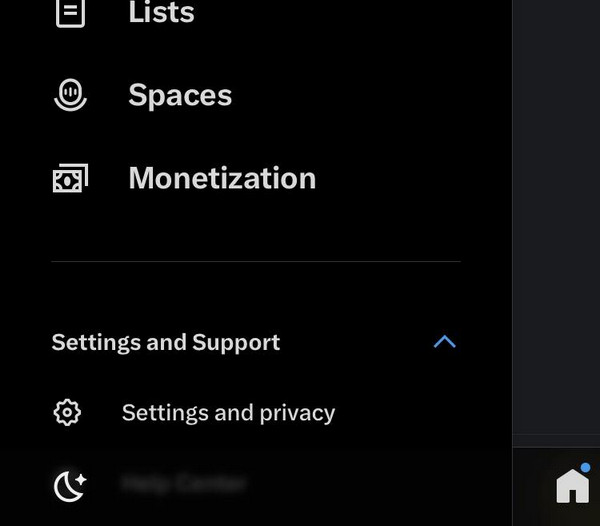
Step 2Tap on Accessibility, display, and languages.
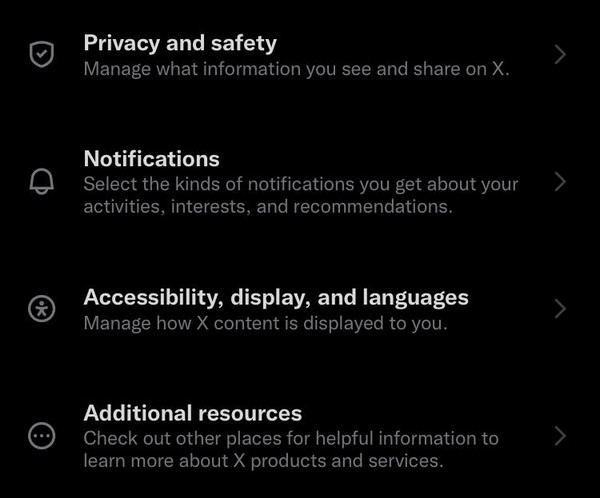
Step 3Click the Data Usage option.
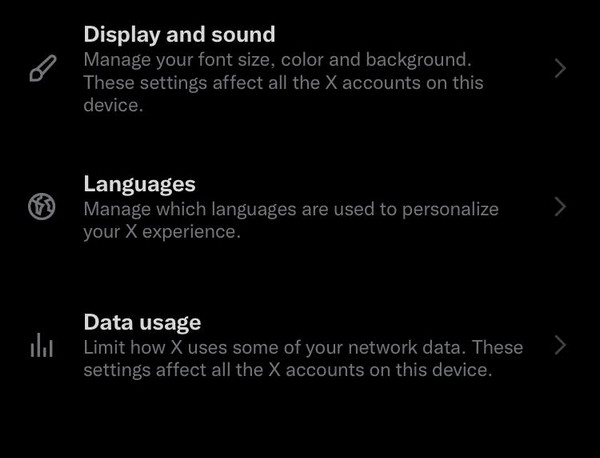
Step 4In the Storage section, click on Media Storage.
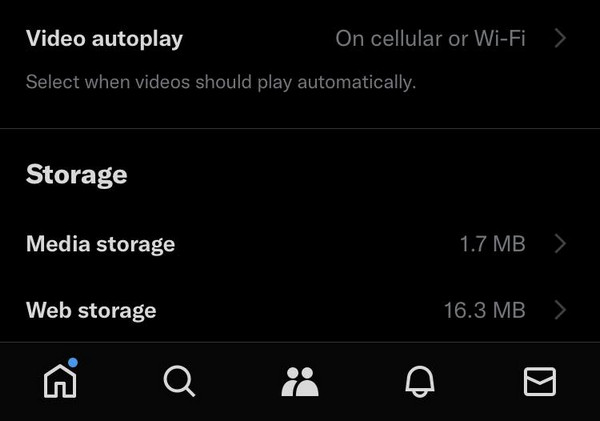
Step 5Click Clear Media Storage.
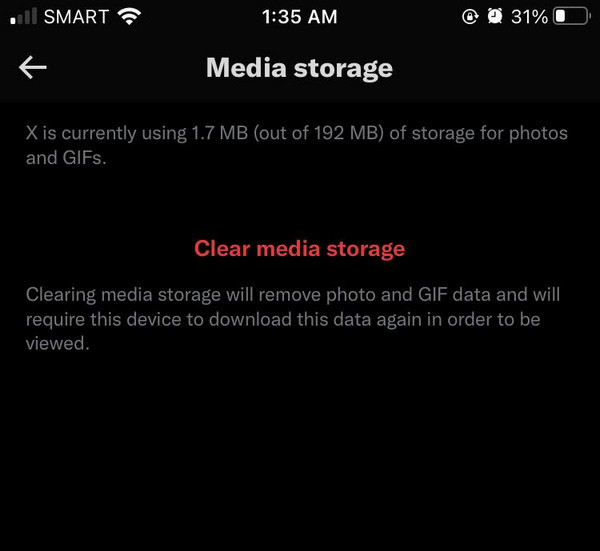
Part 3. Repair No Sound on Twitter Videos in Browser
This section will provide typical solutions and techniques for playing sound on your Twitter videos on your browser.
1. Check the Device Volume and the Browser Settings
If your device is muted or has low volume, you won't hear anything. Check if Bluetooth is turned on; you may have accidentally connected to other devices. Also, verify that your browser tabs are not muted.
Step 1Increase your device volume.
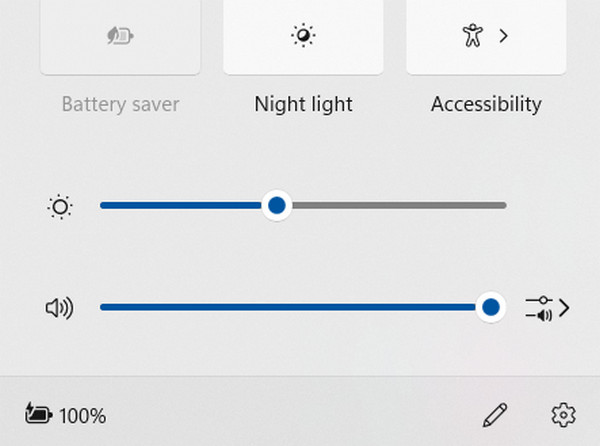
Step 2Your Twitter video news feed is muted by default. Click the Speaker icon if you want to hear the audio.
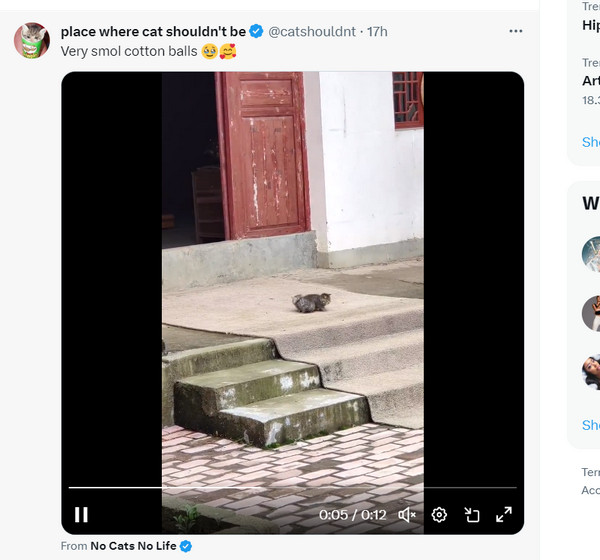
Step 3In your Twitter window tab, right-click it, then click Unmute Site.
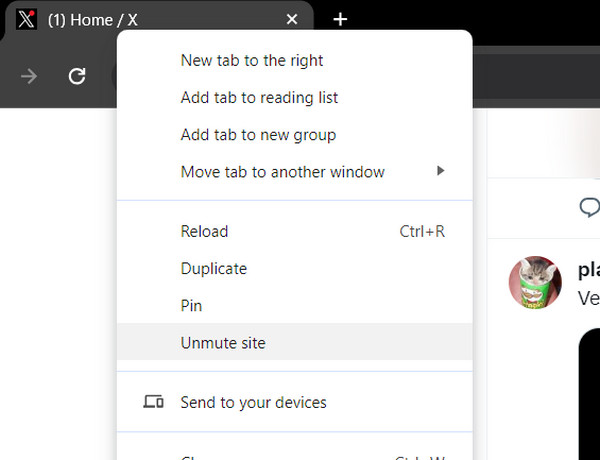
2. Use Tipard FixMP4 to Repair Damaged Video
Tipard FixMP4 is your best solution if your Twitter video plays without audio. Whether the video lacks sound or is corrupted, this tool excels at repairing corrupted videos. With a remarkable success rate of up to 99%, it effectively restores damaged videos, even if the reference is not exact. It doesn’t stop there, it allows you to preview your corrected video before saving it. This tool effortlessly repairs corrupted videos, including those with audio problems.
Step 1To get the application, click the free download button below. Double-click the downloaded file to install it on your device, then launch it.
Step 2To add the video for repair, click on the + button on the left side. Also, add the reference video on the right side of the app. You may choose the file when the file finder appears.
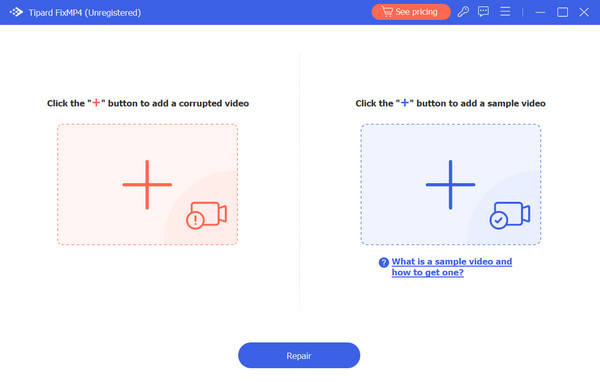
Step 3Check if the videos have the same metadata. Then, click the Repair button.
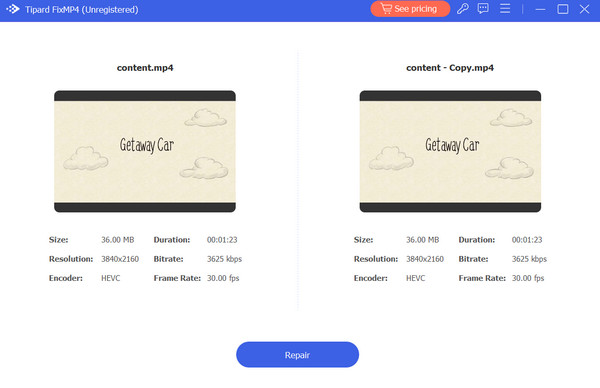
Extended Reading:
Twitter Video Limits: How Long Can a Twitter Video Be Seen
How to Fix The Problem of No Sound on iPhone
Part 4. FAQs About No Sound on Twitter Videos
Why is my video not playing sound?
In general, if your video is not playing sounds, your device might be muted, or you accidentally connected your device with another via Bluetooth. The worst part is that your video can be corrupted or may not have audio.
How do I get my Twitter videos to automatically play sound?
Navigate to the General menu and choose the Data usage option. Toggle video autoplay on or off. Select your preferred choice by clicking on the Autoplay text.
Why does my Twitter video have no sound?
The video on your feed is muted by default. To hear the sound, click the speaker icon in the video. Also, check whether your Bluetooth is turned on since you may be connected to other audio devices.
Conclusion
Dealing with audio issues in Twitter videos can be frustrating for many users. However, by applying the solutions provided on this page, you can resolve the problem. Hopefully, you've learned how to get sound on Twitter videos. In the worst-case scenario, if your video appears to be the problem, consider using Tipard FixMP4 to repair the damaged video.







