What You Can Do to Fix QuickTime Player Can't Open MP4 Files
Why can't QuickTime Player open MP4 video on Mac? Actually, MP4 is a digital multimedia container format utilizes MPEG-4 encoding, H.264 and more. If your MP4 video is encoded with an older or specialized video format, QuickTime may not compatible with your MP4 files. Consequently, the problem QuickTime won't play MP4 occurs on Mac.
If you want to make your MP4 video recognizable with QuickTime again, you can convert MP4 to QuickTime compatible format, such as MOV, MPEG-4 MP4 and more. Or you can use an alternative video player to play MP4 on Mac instead of QuickTime Player. No matter which solution you choose, you can fix QuickTime Player can't play MP4 and other unsupported formats on Mac successfully.
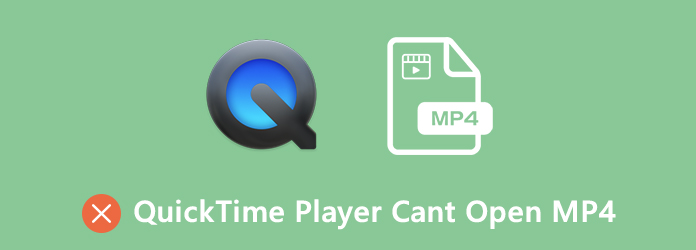
Solution 1: Convert MP4 Video to QuickTime MOV Format
QuickTime Player is compatible with all MOV video files. Thus, you can convert MP4 to MOV format to deal with the MP4 incompatibility issue. To quickly convert MP4 video to MOV with original quality, using Tipard Mac Video Converter Ultimate is a good choice. You can edit and convert 4K video to 4K/1080p and 3D format. It is supported to keep the original video quality or specify profile settings based on your need. So you can convert MP4 to QuickTime MOV video to get playback with customizable video quality.
- 1. Convert any MP4 video to the QuickTime compatible format.
- 2. 60x faster speed than other video converter software.
- 3. Personalize your video by cropping, trimming, merging, rotating, flipping, adding watermark, etc.
- 4. Enhance video quality in clicks to make your video look better.
- 5. Support MP4 to QuickTime MOV batch conversion.
- 6. The interface is clean, safe and easy to use.
Step 1 Free download, install and launch Tipard Mac Video Converter Ultimate on Mac OS X 10.5 or above. Click Add File on the top toolbar. Browse and add MP4 videos into the MP4 to MOV converter software.

Step 2 To troubleshoot QuickTime Player can't open MP4, you can unfold the Profile list. Set QuickTime MOV as the output video format. Or you can choose from other QuickTime supported formats.

Step 3 You can use Video Enhance, Clip or Edit options on the top toolbar to apply video effects if necessary. At last, click Convert to convert MP4 to QuickTime.

Solution 2: Open MP4 Video on Mac with QuickTime Player Alternative
Since QuickTime Player doesn't play MP4, you can use a third-party video player instead. It is recommended to play MP4 with Tipard Blu-ray Player for Mac. Thanks to the wide support of media formats, you can play not only MP4, but also other rare video formats on Mac, as well as Blu-ray and DVD discs. So you can enjoy the latest movies at home with amazing video quality. Furthermore, you can adjust video and audio settings to get better audiovisual experience.
- 1. Play MP4 files on Mac with wide full screen, as well as other video formats.
- 2. Capture on the MP4 video and save to your computer directly.
- 3. Fast forward or backward to quickly navigate to the part you want to see.
- 4. The MP4 player is compatible with Mac OS X 10.9 or above (highly support macOS Sonoma).
Step 1 Free download Tipard Blu-ray Player for Mac. Launch the QuickTime Player alternative after the installation.
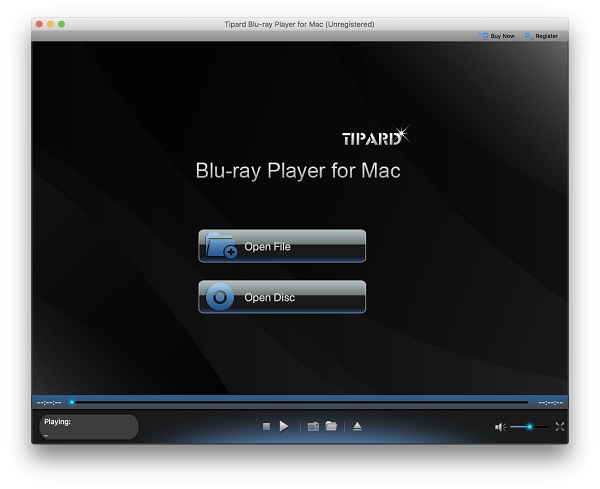
Step 2 Click Open File to import your MP4 video. The MP4 video will show in the main interface. Click Play to play a MP4 video on Mac without QuickTime Player.
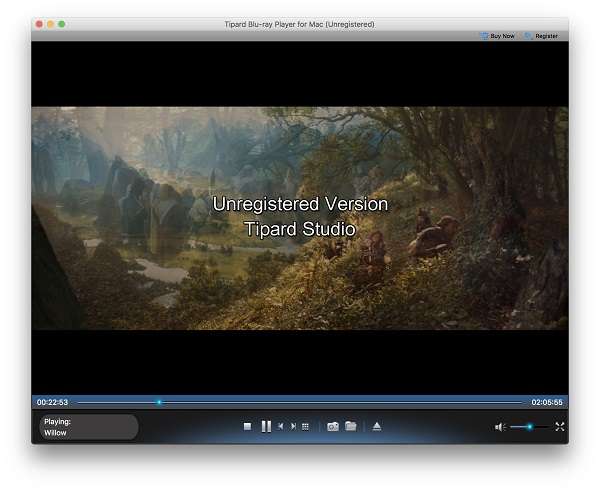
Step 3 You can use the toolbar at the bottom to fast forward, back forward, pause, resume and take a screenshot while watching a MP4 video.
FAQs of QuickTime Player Can't Open MP4 Video
What codec to install to play MP4 with QuickTime Player?
Is there any QuickTime Player MP4 codec to install? The answer is No. You need to use third-party media player or video converter software to solve QuickTime Player won't play MP4 on Mac. As for other QuickTime codecs, you can install CEA-608 caption, DIVX codec, XVID codec, ZyGo, Streambox and more to improve QuickTime performance.
Why won't QuickTime open an MP4 video from iMovie?
Just as above mentioned, MP4 is a complex video container with numerous video and audio codecs, while QuickTime can play videos with MPEG-4 codecs only. So the problem QuickTime can't open MP4 from iMovie can be solved by converting MP4 to QuickTime MP4 or MOV format.
How to play AVI files on QuickTime Player?
You can find that you cannot play files with .avi extension on QuickTime. To play AVI files on with QuickTime Player, you can change an AVI file to MOV format. Or you can open AVI files with Tipard Blu-ray Player for Mac without changing the format.
All in all, when you find QuickTime Player can't open MP4 file on Mac, you can do as the above paragraphs show. A video converter or player can help you solve the problem easily. Just convert MP4 to QuickTime video or audio format, you can get the smooth QuickTime playback again. Moreover, you can use two tools to fix QuickTime can't play MOV, AVI, WMV and other unsupported formats on Mac as well. Hope this article can help you play video and audio files on QuickTime Player. If you still have questions, you can feel free to contact us or leave messages below.







