MP4 to WAV – How to Extract the WAV Audio from MP4 Videos with Ease
What should be the best method to extract high quality audio from MP4 files for your Windows for further editing or background music? How to convert MP4 to WAV audio? WAV files are uncompressed lossless audio and as such can take up quite a large space. The article shares the 4 best MP4 to WAV converters to extract the desired audio files with ease.
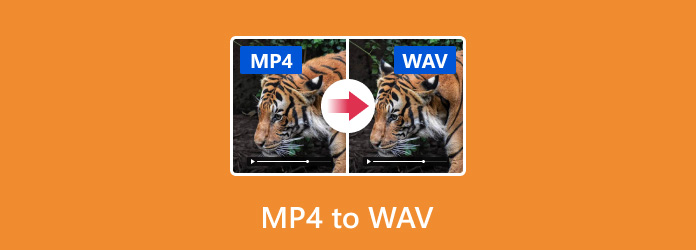
Part 1: The Easiest Way to Convert MP4 to WAV
Tipard Video Converter Ultimate is a full-featured MP4 to WAV converter to extract high quality audio files from MP4 on your Windows 10. It supports the advanced GPU acceleration that converts the MP4 into an audio format with a superb fast speed. Moreover, you can also edit the ID3 tag for the audio files with more information.
- 1. Convert MP4 to WAV, MP3, WMA, FLAC and more other audio formats.
- 2. Edit the ID3 tags for audio files and more information, like name, artist, etc.
- 3. Provide advanced audio editing tools, such as trim, merge and apply filters.
- 4. Customize audio quality, bitrate, sample rate, codec and other parameters.
How to Convert MP4 to WAV without Quality Loss
Download and install the MP4 to WAV converter, you can launch the program on your computer. After that, you can drag-n-drop the MP4 files into the program, or click the Add Files menu to import the MP4 files. It takes a few seconds to load the files.

Select the desired MP4 files, if you want to convert a clip, click the Trim menu and set up the starting and end points to trim the desired part. In order to combine the MP4 files into a single WAV, check the box next to Merge into one file option.

Go to the Toolbox option to select the Media Metadata Editor option. Then you can edit the video or audio formation automatically. For audio files, it Auto load the MP3 tags with the information like artist, album, composer, year, track, comments, etc. You can also edit the ID3 tags.

Expand the Profile drop-down list and select the WAV format. Then click the Save to button and set a specific folder to save the output. After that, you can click the Convert All button to convert MP4 to WAV with the best audio quality with ease.

You may want: How to improve video and audio quality
Part 2: How to Convert MP4 to WAV with Audacity
Audacity is an open-source audio editor that allows you to edit audio files on multiple tracks. Moreover, there is a recording feature that enables you to record the audio files from MP4 to WAV. You can take advantage of the audio editing features to get a desired file accordingly.
Launch the free MP4 to WAV converter on your Windows and open the MP4 video in your media player.
Once you have played the MP4 video, you can click on the Record button at upper left side of Audacity.
When you get the desired audio files, click the Stop icon and you will see the audio file on the track.
Go to the File menu and choose the Export as WAV option to save MP4 as WAV. Select the destination folder and leave a filename. Once click the Save button, the MP4 will be turned to WAV file.
Note: Bear in mind that Audacity cannot protect the audio quality when converting MP4 to WAV, so you may need to perform the recording for several times and save the best one.
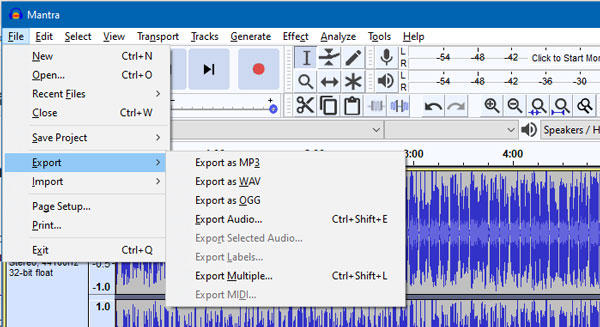
Part 3: How to Convert MP4 to WAV via iTunes
iTunes is not only a utility to manage data, but also able to convert MP4 to WAV, MP3 and AAC. Moreover, iTunes is totally free of charge on Windows and Mac. Even if you do not have an iOS device, you can use the default program to change MP4 files into WAV.
Open your iTunes. If you do not have, download it from the Apple website for free. Go to the Edit menu and choose the Preferences option on Windows. Head to the iTunes menu and select the Preferences option on Mac.
Go to the General tab on the top of the dialog, and then select the Importing Settings option. Click and expand the drop-down list next to Import Using, and select WAV Encoder.
Add the MP4 files you want to convert into iTunes, and select them in the library. Click the File menu and choose the Create New Version option. Choose the Create WAV version option and wait for the MP4 to WAV conversion to be done.
Note: Then you can find the WAV files created by iTunes in the library folder. But if your MP4 files are encrypted or copyright protected, iTunes cannot convert the files.
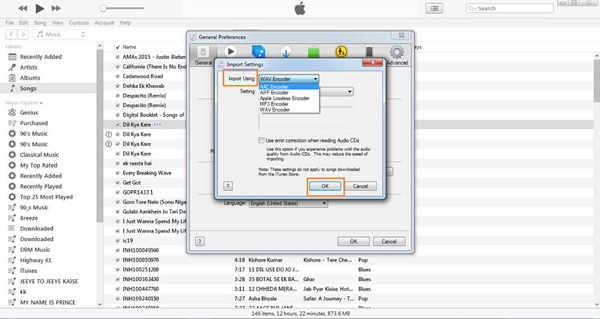
Part 4: How to Transcode MP4 to WAV Online
Convertio is another recommended online MP4 to WAV audio converter that transcode the video files with ease. Just like the other online converter, you should pay attention to the drawbacks, such as the file size limit, poor output quality, and more.
Start a web browser and visit the online MP4 to WAV converter app.
Click the Choose Files button to upload the MP4 files from your hard drive. It can process multiple video files up to 100MB per conversion. You can also upload the files from Google Drive or URL.
Select WAV from the format menu. If you want to cut the audio or customize options, click the gear icon to get the desired part the MP4 file according to your requirement.
After that, you can click the Convert button to start MP4 to WAV conversion. Then click the Download button to get the result. According to the website, it will delete your files in 24 hours after conversion.
Note: It takes a moment to change MP4 to WAV, especially when your Internet connection is not stable.
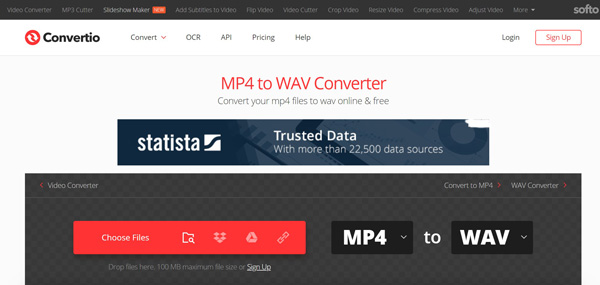
Conclusion
The article shares four different methods to convert MP4 to WAV on your desktop or online. No matter you want to listen to the music on PC or edit it further, WAV is a good audio format for Windows. Of course, you can try the freeware and web apps if you do not mind the drawbacks. Tipard Video Converter Ultimate, on the other hand, is not only easy to use, but also able to generate the best audio quality. If you have any query about how to convert MP4 to WAV, you can share more details in the comments.







