Innovative Way to Fix Choppy and Jerky Videos and Causes of Issues
Fixing choppy and jerky videos can be frustrating, but several innovative approaches address these issues. Before attempting to solve the issue, it is important to know that there are many reasons why this issue is happening. Some applications can fix these problems, which will be presented and explored, showing you the features and steps to help and guide you through the repair process. This application speeds up the process by using a sample video to repair your video. Learn how to fix your choppy video by reading more information below.
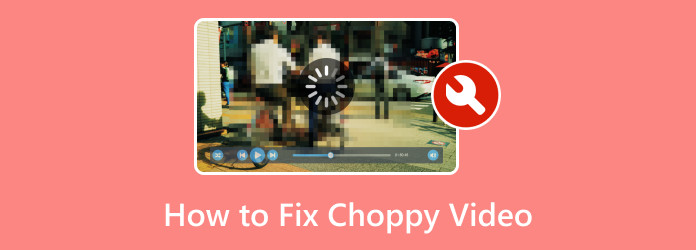
Part 1. What are the Causes of a Jumpy/Choppy/Jerky Video?
A variety of reasons can cause a jumpy/choppy/jerky video. Insufficient hardware resources could cause it. If your computer needs to be more powerful to handle video playback, you may experience stuttering and choppiness. A slow or unstable internet connection could also cause choppiness if you stream online. But if you are confident that you have a fast internet connection, the problem might be caused by an unreliable streaming platform.
Frame rate mismatch could also be why you have a choppy video. Incompatibility between the video's frame rate and your display's frame rate could cause a jerky video output. The last most common reason for video jerkiness is slow disk speeds. Slow disk speeds can hinder your viewing experience when playing a high-resolution video.
Part 2. How to Fix Jumpy/Choppy/Jerky Video
Tipard FixMP4 is a downloadable application that is available on Windows and Mac. This application provides a repairing function for users with a broken or malfunctioning video. Built with a video sampling function, it uses a sample video to mend your choppy videos. Any videos can be fixed if your video is still playable and has only minor issues. Paired with an adaptable user interface, Tipard FixMP4 is a very easy-to-use application that we could recommend in terms of capability and reliability. To learn how to use the application correctly, follow the steps below.
Step 1Acquire and Launch App
First, download the application. Do that by clicking the Download button given below. Your file should be automatically downloaded and installed. After the installation, you will now launch the app. Go to your desktop and click the application's shortcut icon to launch Tipard FixMP4.
Step 2Import Choppy Video
After launching the application, you will see the main interface of the application. Import your choppy video by clicking the big + button on the left side of the application window. After clicking, you will be able to see your document folder launched. Browse through your files and select your file to import.
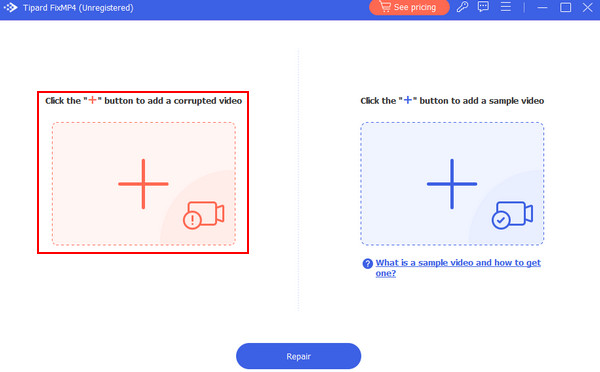
Step 3Import Sample Video
Now, you must import a sample video after importing your choppy video. Import a sample video with the same content as your choppy video but with higher quality. Click on the big + button on the right side of the app window, and it will launch another window where you can browse through your files. Select and import your sample video.
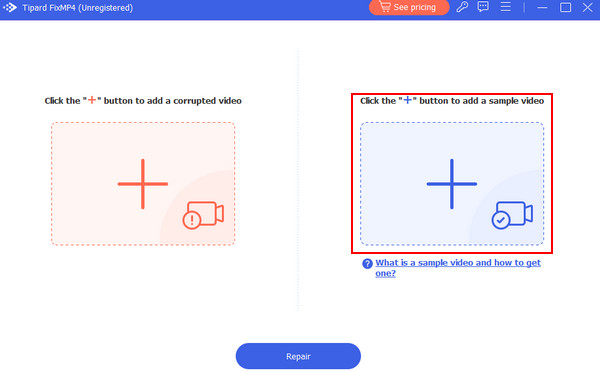
Step 4Repair Video
After importing all required files, you can start the repair. To start the repair process, click the Repair button underneath the two big + buttons in the app.
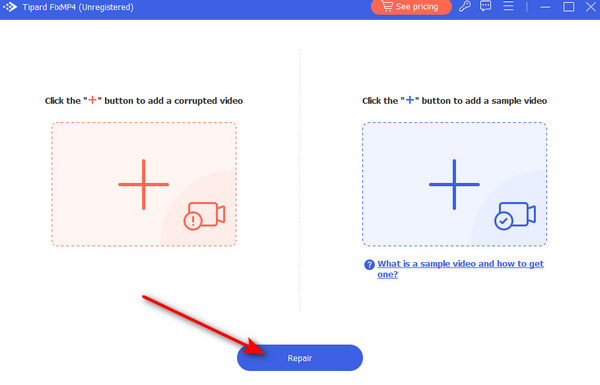
Part 3. Tips to Avoid Video Freezes
Use a Reliable Media Player
An unreliable media player is the most common issue when experiencing video freezes. The media player might be outdated or have difficulty processing your video because of outdated codecs. Updating or using a different media player can easily fix this issue. But if you want to fix it with style, you can manually import or update its current codecs.
Check Internet Connection
When watching or streaming online, the most common issue for video freezing is a slow connection. During peak hours in the daytime, many people use an internet connection, which causes your video to freeze. You can solve this problem by subscribing to a much faster network speed.
Use Reliable Resources
Using unreliable resources when online streaming can also cause video freezes. Using such resources can infect your device with malware and cause your system to malfunction. Also, downloading using unreliable resources will slow down your download speed. Always access reliable resources to protect your device and yourself from possible threats.
Extended Reading:
Premiere Pro Glitchy Video Playback - What is the Causes & Solutions
Can't Play Video: 5 Ways To Fix Video Error Code 0xc1010103
Part 3. FAQs about Choppy Jerky Videos
Why is the 4K video stuttering?
4k video is stuttering because of a slow internet connection, incompatible hardware or software, media player settings, and outdated drivers. Also, ensure that your device is not overheating, and you may lose some of the other unnecessary background applications you're not using.
How do you stabilize footage?
In stabilizing footage, you can use in-camera features or software-based stabilization tools such as Final Cut Pro and Adobe Premiere Pro. You can also adjust its camera to make it steady or crop it manually using a scaling technique.
Can you fix shaky camera footage?
You can fix shaky camera footage using software-based stabilization tools like Final Cut Pro or Adobe Premiere Pro. You can also use a stabilizing device such as a tripod or gimbals and adjust or crop it manually.
Are there troubleshooting tools or software for diagnosing choppy video issues?
Yes, there are troubleshooting tools or software for diagnosing choppy video issues, such as MediaInfo, Driver Booster, codec identification tools, internet speed tests, or browser consoles. These tools can help to diagnose a choppy video issue.
Is there a universal solution for choppy video playback?
There is no universal solution for choppy video playback due to different causes, such as slow internet connection, hardware limitations, outdated drivers, or incompatible codecs. You can troubleshoot it by adjusting the settings, updating the drivers, and optimizing the hardware for a better experience.
Conclusion
After learning how to fix your skipping video, we encourage you to try the paid version of Tipard FixMP4. This will provide you with more features and enhance your work capabilities. If you are satisfied with the app, we hope that you recommend our app to your relatives and friends.







