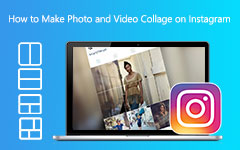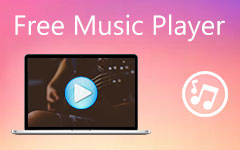Complete Tutorials on How to Add Music to Instagram Posts and Stories
When posting Instagram stories, we felt it would be a good memory we could share with others. However, sometimes it looks boring to see if it's just a picture or a video. If that is so, we’ll help you enhance your photo or video by adding music. If you want to learn the methods, get the chance to check this post. We will give you detailed tutorials on how to add music to Instagram story and post.
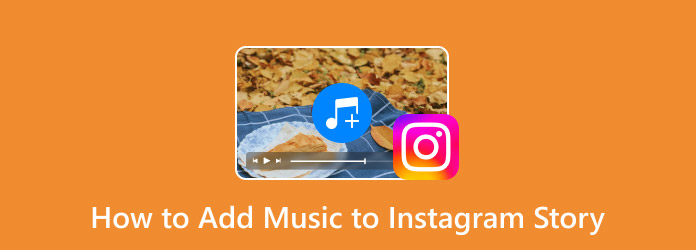
Part 1. Trending Music on Instagram
Choosing the suitable music for your Instagram post is essential. It may give an excellent impact on the video or photo that you will put on your story or post. Also, it is better to use trending music to familiarize people with it. If you do not know about trending music on Instagram, we’re here to help you. This section will list the most trending music you can use for your Instagram post or story. This way, you will know the best and most commonly used music that may get the attention of many people.
Trending Music on Instagram
- • Always BGM - Tamasha
- • Tu Kahan Lapata
- • Arooj Aftab - Mohabbat
- • Cold Play - Hymn for the Weekend
- • Lo-Fi Songs
- • Pehla Nasha - Udit Narayan
- • Let Me Down Slowly
- • Tom Hi Ho
- • Zara Sa
- • Say It Right - Nelly Furtado
Part 2. How to Add Music to Instagram Story and Post
Before learning how to add music to Instagram posts and stories, let me first introduce you to Instagram. Instagram is one of the most recognizable social media platforms, perfect for posting photos and videos. Also, you can add an Instagram story and reels, making it a suitable application for sharing experiences. Plus Instagram is also good for communication purposes.
See the steps below if you wonder how to add music to your IG story and post. In this section, we’ll show you the best method using iPhone, Android, and online ways.
Put Music on Instagram Story Using iPhone and Android
Step 1First, you must download the Instagram application on your iPhone or Android. Then after the installation process, launch it.
Step 2When the main home page already appears on your screen, navigate to the upper left corner of the screen. Then, you will see the Your Story feature. Click to see and select the photos and videos you want to post.
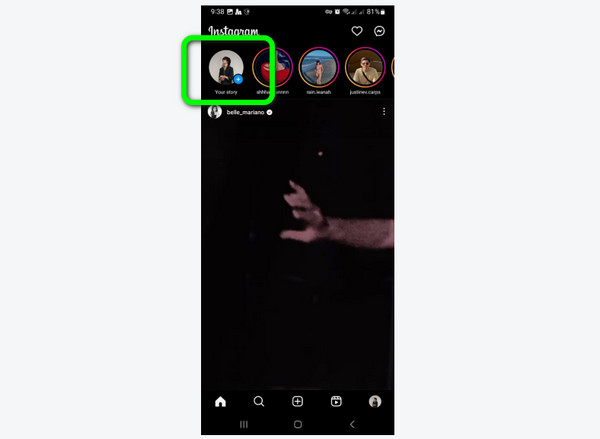
Step 3After that, on the upper screen, click the Music button. Then, various music will appear on your screen. You can already choose your desired music. You can also click the search option to type the music you want for your story.
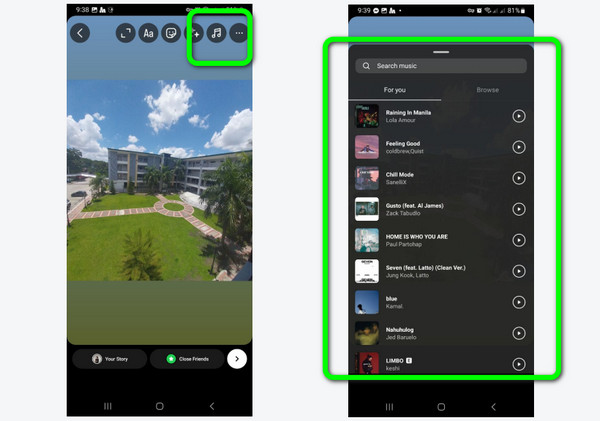
Step 4, you can adjust the music to your desired portion. Once you are finished, click the Done button. After that, you can upload and add the edited file to your Instagram Story. Click here to learn how to reverse videos with Instagram.
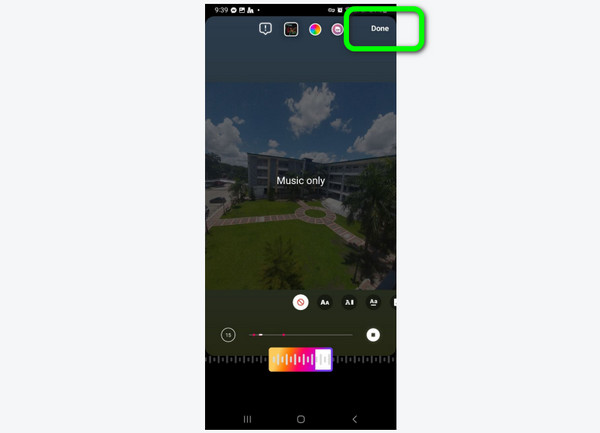
Add Music to Instagram Posts Using iPhone and Android
Step 1After you launch the Instagram application, click the Plus button on the lower center part of the screen. Then, choose the file from your Gallery or Photos that you want to post.
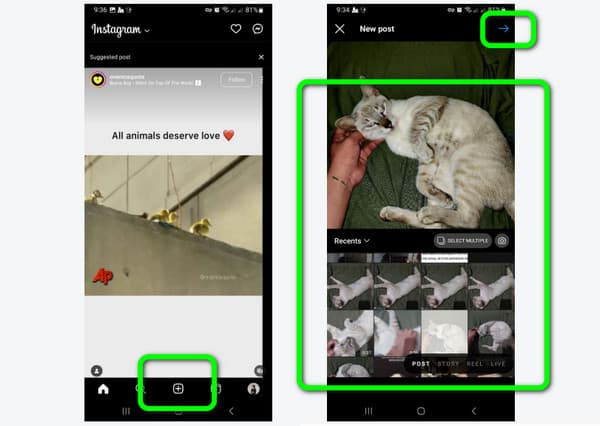
Step 2When you are done choosing the file, select the Music button. Then, various music will show up on the screen. Select your desired music, or type the music title in the search box.
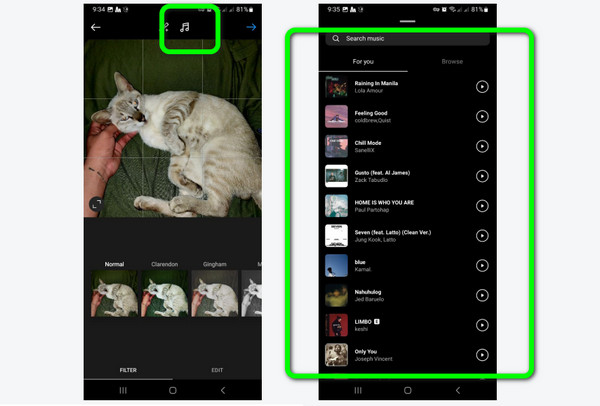
Step 3After that, you can adjust the music in the box below the screen, then click Done. The last step is to add your caption and click Arrow on the top-right corner of the screen to post it on your Instagram.
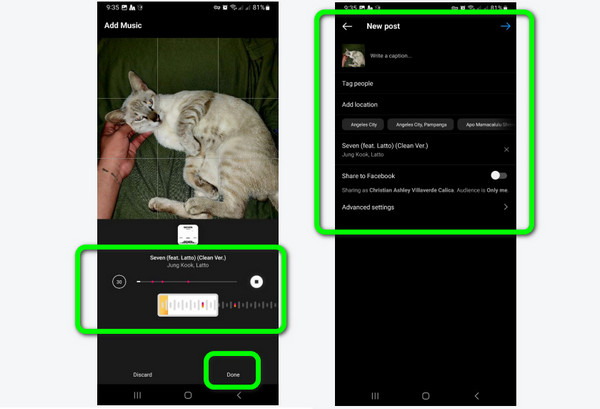
Add Instagram Music to Story Online
Creating and adding stories to IG online is also available. If you want to add music to your video or photo before uploading to a story or post, use Kapwing. This online tool is among the most effective editing software online. It allows you to edit your file to make it better, like adding effects, stickers, trimming videos, and more. With the help of Kapwing, you can easily add music to your file and download it quickly. After the process of downloading the file, you can already put the file on your story. But you need an internet connection if you want to operate the tool. Also, you must get the paid version to experience all its features. Check the methods below to learn how to use Kapwing to add music to Instagram stories.
Step 1Open your browser and go to the website of Kapwing. After that, select the New Project > Upload File option. Then, choose the file that you want to edit.
Step 2After you add the image of the video file, go to the lower part of the interface, and select the Music button. Then, you can add the music that you want.
Step 3When you are done adding the music, you can click the Export button to begin the process. Then, click the Download file to save it on your device. After that, you can already go to your Instagram application and upload the edited file on your post or story.
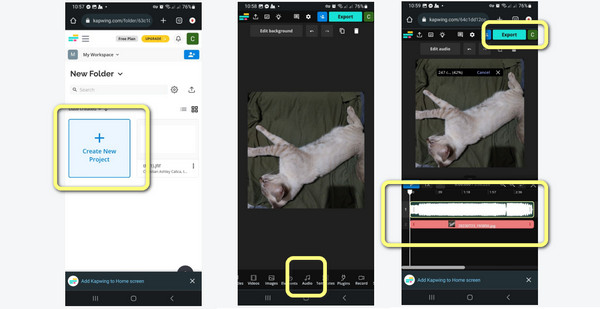
Part 3. How to Add Your Own Music to Instagram Story
In the previous part, you learned how to add Instagram music to IG posts and stories using mobile devices and online. In this post, we will teach you how to add music to your video before you post it on your Instagram. Use Tipard Video Converter Ultimate to achieve your main objective. The tool can help you add music to your video without encountering difficulties. Under the Edit > Audio option, you can easily add the music you have from your computer. It lets you create your watermark, adjust video color, delay, and more. Also, Tipard Video Converter allows you to convert video files to other video formats, like MP4, MOV, AVI, FLV, MKV, WMV, M4V, and more. So, if you want to know how to add your own music to your Instagram story, check the methods below.
Step 1Download Tipard Video Converter Ultimate using the Download button below. Then, launch it after the installation procedure.
Step 2Afterward, proceed to the Converter section and add the video by clicking the Plus sign on the middle interface. Then, click the Edit button to view another interface.
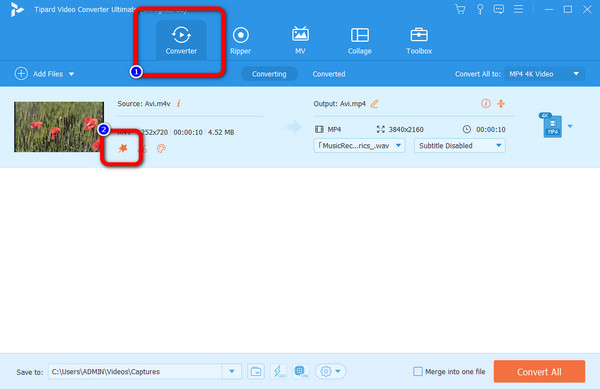
Step 3Another interface will appear on the screen. Select the Audio section and click the Plus sign to add the music you want for your video. Then, click the OK button. After that, you can hit the Convert All button to finish the process and save it on your computer. Then, upload the file on your Instagram.
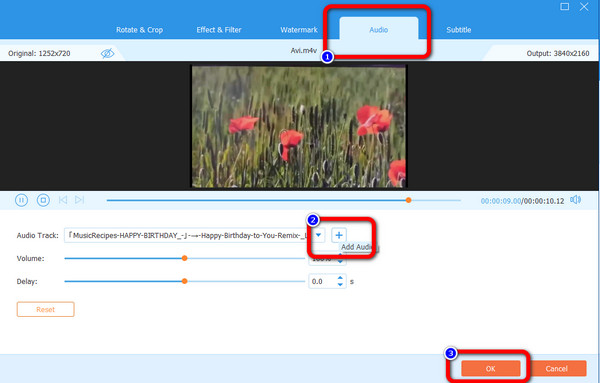
Part 4. FAQs about How to Add Music to Instagram Story
1. Why is my picture on Instagram blurry when I add music?
One of the reasons is due to a poor internet connection. Ensure you have good internet when adding music to your photo or video.
2. Why does the Instagram story have no sound?
There are many reasons why your story has no sound. One reason is that the music is unavailable or restricted. Another reason is maybe your Instagram app is not updated. If so, you can update the app to see the result.
3. How do I enable music on Instagram?
You don’t have to enable the music on Instagram. It is because the app can automatically provide a music option/feature that allows you to add music.
4. How to add music to a Facebook story?
Adding music to a Facebook story is simple. First, go to the story feature of Facebook. Then add the photo or video that you want. After that, select the Music button on the right screen. After that, you can choose the music you want for your file.
5. How can the “Instagram music isn’t available in your region” error be fixed?
The best way is to download a VPN on your mobile device. Then, connect the server to the region that supports the music. This way, you can play the music for your Instagram.
Conclusion
If you plan to learn how to add music to your Instagram story and post, it would be helpful to read the article. We provided various tutorials on adding music to your Instagram you can follow. Also, if you use Mac or Windows computers to edit your video before uploading to instagram, use Tipard Video Converter Ultimate. You can edit the video and insert music without needing an internet connection. Also, it may help you improve the video with its various editing functions.