4 Ways to Crop MP4 Videos Without Watermark
There are various reasons to crop MP4 videos, whether you want to meet the aspect ratio size of videos from Instagram, Facebook, Twitter, YouTube, etc., or get rid of the black edges of the videos border, even some just want to remove the snorty watermark of the videos.
However, no matter why you want to crop the MP4 files, you come to the right place.
This post gathers 4 ways to clip and crop MP4 videos with top 4 video cropper software. Only 3 steps, can you change the video dimension easily.

Part 1. How to Crop and Cut MP4 on Windows and Mac (Easiest)
The easiest way to crop the MP4 files are easy and what you will need is the Tipard Video Converter Ultimate. It is the professional video cropper software for Windows and Mac computer. Even you do not know what the square, widescreen or portrait is, you could use this program to change the video dimension to fit your viewer and so on.
- • Batch crop MP4 and almost all video formats like AVI, MPG, MP4, MOV, WMV, FLV, and so on.
- • Crop video aspect ratio like 4:3, 16:9, 9:16, 1:1, center to video and customized any dimension.
- • Various zoom modes (Letter Box, Scan & Pan, and Full) to meet your needs.
- • Cut video to split, trim video into clips to short down the video time.
- • Convert video and edit MP4 files like filters, rotate, watermark, audio track, subtitle, etc.
Now, lets' check the detailed steps to zoom in and zoom out your videos for your watching experience.
Add MP4 files
Free download this software from the above download link, install and run it immediately.
Click the Add Files button to import one or more MP4 files. Moreover, you can click the big plus icon to import the MP4 files.

Crop MP4 videos
Select the MP4 file that you want to crop, and click the edit icon (similar to the star image) next to it.

By default, this software will enter to the Rotate & Crop tab.
Here, you just need to drag your mouse to move the frame border to confirm the cropping area.
Alternatively, you can select the cropping aspect ratio, and zoom mode at the bottom. You can also adjust the value to decide the cropping area. Click OK to apply the effects and return to the main interface.
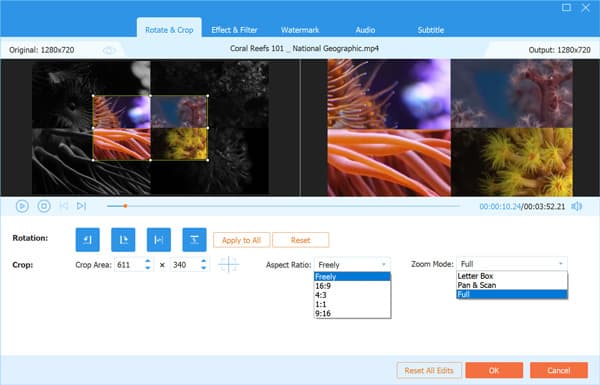
Not sure which aspect ratio of the MP4 video for Instagram, Facebook, etc. is? Check it here.
Convert and export cropping video
In the main interface, you need to select the output format for the MP4 file.
Click the drop-down list of Convert All to:, and select MP4 format with the resolution (up to 4K) and codec you need.
Click Convert All at the bottom-right corner to start cropping and exporting the videos.
If they are done, you will see the success and find the cropped videos by clicking Open Folder.
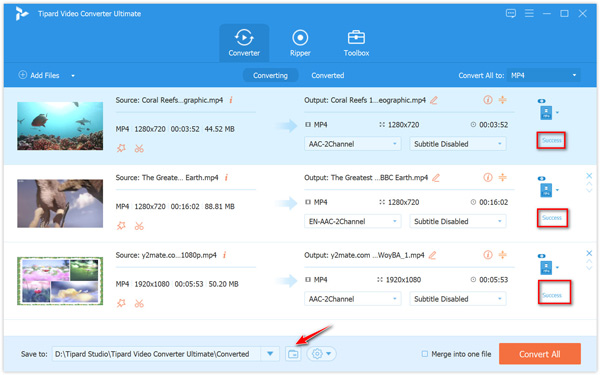
Note: this software also offers the cutting features to split and trim the MP4 videos. Learn more details here to cut the MP4 files.
Part 2. How to Free Crop and Cut MP4 Online (Up to 500MB)
Apart from the desktop MP4 cropper, you can also find various MP4 video zooming software online from Google. Here, we gather the top 3 MP4 cropping software to change the video dimension online without watermark.
For finding the best MP4 cropper, you can view the comparison of the top 4 MP4 video cropping software and get the best one quickly.
| Cropping features | Tipard Video Converter Ultimate | EZGIF.COM | 123APPS | clideo |
|---|---|---|---|---|
| Supported output format | MP4, TS, MKV, AVI, FLV, WebM, MOV, MXF, 3GP, SWF, WMV, TS, etc. | MP4 (H.264/AAC) | MP4 (H.264/AAC) | 3G2, 3GP, AVI, ASF, F4V, FLV, Keep original |
| Maximum file size | No limit | 100MB | 500MB | 500MB |
| Crop aspect ratio | 4:3, 16:9, 9:16, 1:1, center to video, custom dimension by dragging mouse | Square, 4:3, 16:9, 3:2, 2:1, 1:2, golden ratio, custom dimension svalue | Custom dimension by dragging mouse | 1:1, 16:9, 9:16, 5:4, custom dimension value |
| Batch cropping support | Yes | No | No | No |
| Cropping speed | Fast with GPU acceleration | Slow | Fast | Slow |
| Crop MP4 Here | https://download.tipard.com/video-converter-ultimate.exe | https://ezgif.com/crop-video | https://online-video-cutter.com/ | https://clideo.com/editor/crop-video |
EZGIF.COM
EZGIF.COM (https://ezgif.com/crop-video) is free GIF maker and editor. Moreover, it lets you crop MP4, AVI or WebM file dimensions, and trim off unnecessary parts of the video. The graphical crop tool to select part you want to crop out over video preview, and enter the desired dimensions to lock the aspect ratio to make the video square, 4:3, 16:9, 3:2 and many more.
Go to this free online MP4 cropper online via your computer browser.
Click Choose File or paste the URL of the video to upload the MP4 video (The maximum file size is 100MB).
Set the cropping area value or drag your mouse to draw the cropping region, choose the aspect ratio and output format (original or MP4). Click Crop Video and then it will start cropping video and you can download the cropped video.
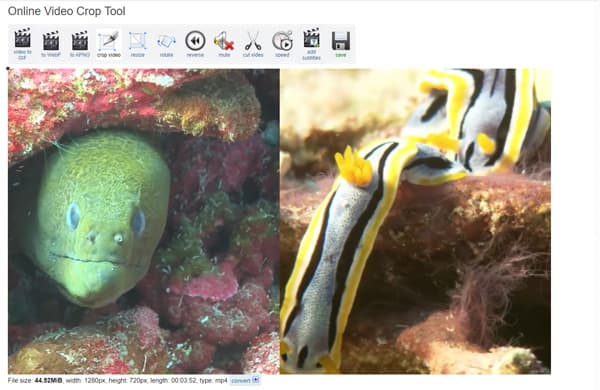
123APPS
123APPS (https://online-video-cutter.com/) is the full-featured video editor online. It lets you crop MP4 files to frame the video to the desired area or change frame proportions. Supporting almost every video format out there, it lets you upload up to 500MB video for cropping and trimming. Unlike other cropper, this free online tool gathers the cropping and trimming features together, and you can crop video and get a short video at one time.
Click Choose file to add the MP4 file locally or from URL. Alternatively, you can drop the MP4 file to upload the file into the online video cropper.
Click the crop button at the bottom-left side, and select aspect ratio from 1:1, 4:3, 4:5, 16:9, 18:9, 21:9. Original, or custom to fit different devices like IV, Instagram, etc. optionally, you can move the processing bar to the starting point and ending point to cut the MP4 video.
Select the output quality up to 720p and click Save to start copping, and click Download after the successful cropping.
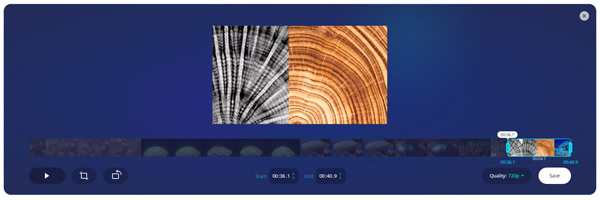
clideo
clideo (https://clideo.com/editor/crop-video) is another free online video cropper for AVI, MPG, MP4, MOV, WMV and all the other video formats you might have. It will help crop your MP4 videos and convert the cropped video to 3G2, 3GP, AVI, ASF, F4V, FLV and MP4. It is the simple cropper to upload the MP4 file, and select the cropping region and choose the output format to start cropping the MP4 file.
Click Choose File to add the MP4 video from your computer locally or paste the URL.
Use your mouse to drag and move to confirm the cropping region.
Select the output format from the bottom-left corner and click Crop to start zooming the video, and download it to your computer.
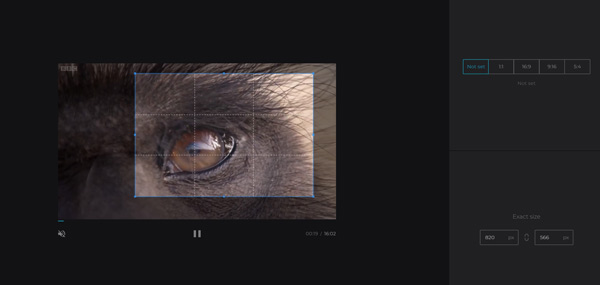
Part 3. FAQs of Cropping MP4 Files
Can VLC crop videos?
No, VLC cannot crop videos. VLC is the media player to play MP4 files. Moreover, you can also use VLC to convert MP4 and cut the MP4 files via its recording features.
What is the best aspect ratio for video?
The video aspect ratio is the best for your player. For example, the aspect ratio of Instagram TV video is 9:16, full portrait (9:16) is best for Facebook video, at the aspect ratio of 1:1 for Twitter video, 16:9 is the best for YouTube video. The best video aspect ratio is depended on what platform and player you upload.
What is the difference between crop and trim?
Trim will shorten down the time length by setting the starting time and ending time, while crop will only use the aspect ratio to change the video dimension, which will shorten the time length, but the whole vision shape.
Conclusion
To remove the watermark or get rid of the unwanted black bar of the MP4 videos, or for better watching experience, cropping the MP4 files are the frequently adopted solution. This post gathers the top 4 MP4 cropper on Windows, Mac and online to zoom in and zoom out the MP4 videos in 3 steps. You can follow the best solution to make it.
Which way is your favorite one?
Do not hesitate to leave your comments below.







