How to Fix AirPlay Not Playing Videos on Your TV & Other Apple Devices
Apple devices offer remarkable connectivity through AirPlay, which allows for smooth music and video streaming from your iPhone to various devices, including Macs, iPads, and smart TVs. However, there are times when AirPlay fails to meet expectations, particularly when playing videos. If you're having trouble with AirPlay not playing video, it could be due to connectivity issues or compatibility limitations with specific devices like smart TVs. Don't worry! In this post, we're here to help you fix these problems. We'll go over easy troubleshooting methods to ensure that your AirPlay functions properly.
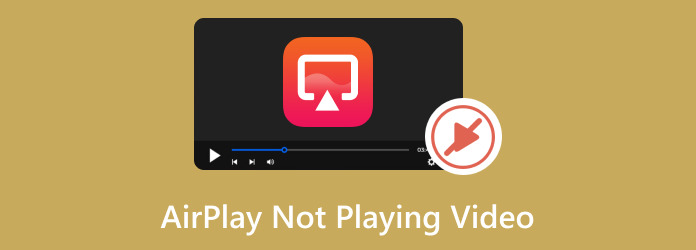
Part 1. Why AirPlay Not Playing Video
If your AirPlay is not playing video on your TV or other Apple devices, the most common reason is that your device might be far away from the one you are trying to connect with. If this is the case, try to shorten the distance so it can render correctly. However, if you think something else is causing this, you can follow the next part for solutions!
Part 2. How to Fix AirPlay Not Playing Video
Before we go on to solutions, let us show you first the minimum requirements to verify if your device is capable of the AirPlay feature. Refer to the following:
Video:
- • iPhone, iPad, or iPod touch running iOS version 12.3 or later.
- • Mac running macOS Mojave version 10.14.5 or later or OS X 10.8 (Mountain Lion) on the following Mac models: iMac (Mid 2011 or newer), Mac mini (Mid 2011 or newer), MacBook Air (Mid 2011 or newer), MacBook Pro (Early 2011 or newer).
- • Apple TV HD or Apple TV 4K running tvOS version 11.4 or later.
- • HomePod or HomePod mini running iOS version 11.4 or later.
Audio:
- • iPhone, iPad, or iPod touch running iOS version 11.4 or later.
- • Apple TV HD or Apple TV 4K running tvOS version 11.4 or later.
- • HomePod or HomePod mini running iOS version 11.4 or later.
- • Mac equipped with iTunes version 12.8 or later, macOS Catalina version 10.15 or later, or OS X 10.8 (Mountain Lion) on the following Mac models: iMac (Mid 2011 or newer), Mac mini (Mid 2011 or newer), MacBook Air (Mid 2011 or newer), MacBook Pro (Early 2011 or newer).
- • Windows PC using iTunes version 12.8 or later.
Now let us show you a step-by-step solution to AirPlay when it is not playing video.
1. Check Your WiFi Connectivity
You can use AirPlay without an internet connection; however, both devices must be on the same Wi-Fi network since AirPlay relies on it. It establishes a connection for streaming content but does not consume Wi-Fi bandwidth during transmission. If your AirPlay is not playing videos, connect both devices to the same Wi-Fi network.
2. Enable AirPlay on your Apple TV
If you're experiencing issues with the AirPlay feature on your Apple TV, it's possible that you haven't enabled AirPlay during the initial setup. Enabling this feature will allow you to stream videos from your Apple devices to your TV.
Step 1Open your Apple TV and navigate to settings. Then, select the AirPlay and HomeKit option.
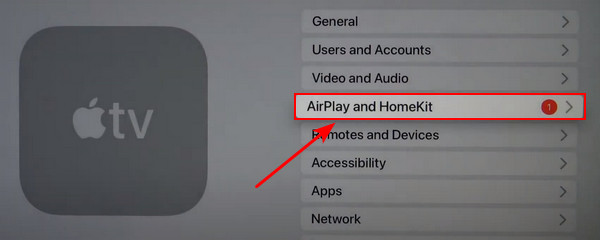
Step 2Toggle the AirPlay option to On. Ensure that your Apple TV and your streaming device are connected to the same Wi-Fi network.
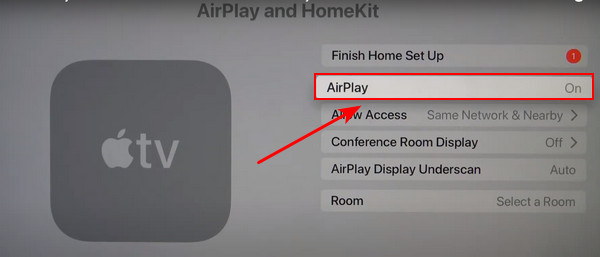
Step 3Restart your Apple TV and the device you're streaming from, then try using the AirPlay feature again.
3. Disable Auto-connect AirPlay
Apple devices like iPhones or iPads have an automatic feature that connects AirPlay to Apple TVs or Smart TVs that are AirPlay-compatible. This might be causing your AirPlay feature not to display any video content. Fortunately, you can quickly turn off this auto AirPlay feature in your settings.
Step 1Go to your Settings, then General. From there, tap on AirPlay & Handoff.
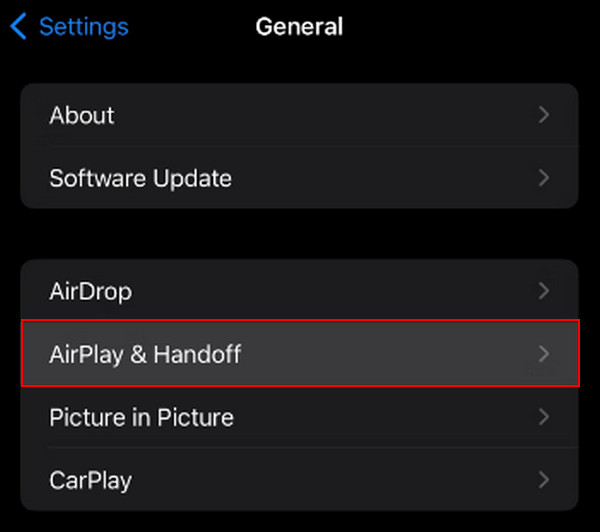
Step 2Click on Automatic AirPlay and select the Never option.
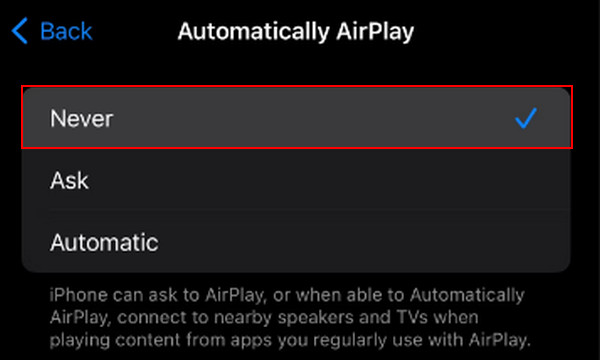
4. Turn Off Bluetooth
Bluetooth may interfere with the AirPlay connection to other devices, potentially affecting the performance of your AirPlay feature. Try turning off Bluetooth to improve AirPlay functionality.
Step 1Go to Settings and locate the Bluetooth options. Then, toggle Bluetooth to Off. Another method is to pull down from the top-right corner and turn off the Bluetooth toggle in the Control Center.
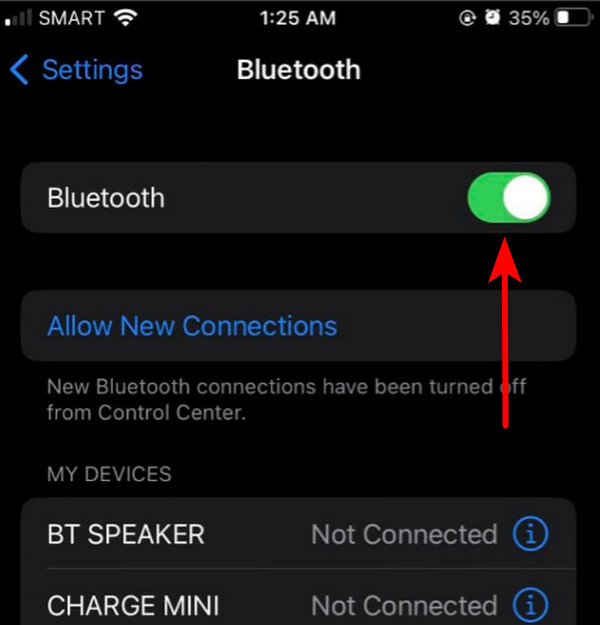
5. Check the Video Content
If you're attempting to use AirPlay with your Apple TV or any Smart TV for Netflix, it's possible that your AirPlay isn't working due to restrictions. Like Netflix, some content providers can block AirPlay mirroring, which may be why you're experiencing the issue.
6. Use Video Repair Tool
"Why is my AirPlay only playing audio and not video?" If you're having this problem, it's most likely due to a corrupted video file. Don't worry; it's fixable. You can fix this by using a video repair tool. Fortunately, we have exactly the answer for you!
Tipard FixMP4 is a popular media repair software that easily restores corrupted or damaged videos. Recognized as one of the fastest applications for restoring media files, it has a fantastic success rate of up to 99%, especially when referencing a flawless sample. The exciting feature of this program is that you can preview the results before saving them, so you'll know whether they were fixed. Follow the instructions below on how to use this software.
Step 1To get the application, click the Free Download button below. Double-click the downloaded file to install it on your device, then run it.
Step 2To add a video for repair, click the + button on the left side. Also, add a reference video on the right side of the app. You may choose the file when the file finder appears.
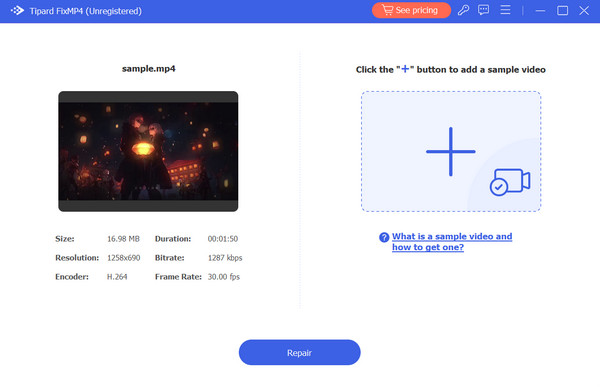
Step 3Make sure all of the videos use the same codecs and metadata. After checking, click the Repair button to get a preview of your video before saving it.
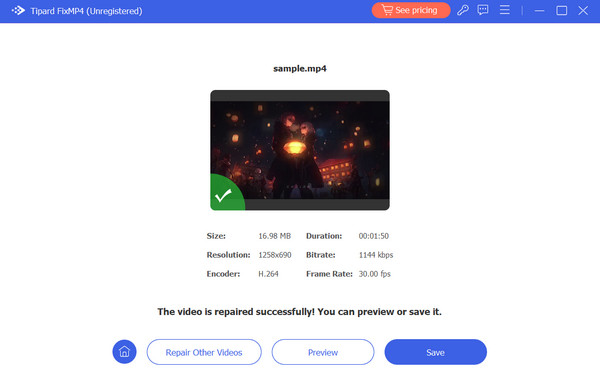
Extended Reading:
10 Best Solutions When QuickTime Player Not Working on Mac
9 Verified Solutions to Fix Videos Not Playing on Chrome
Part 3. FAQs About AirPlay Not Playing Video
Why is my AirPlay only playing audio and not video?
If AirPlay used to work for audio and video, but now only audio works, try updating your Apple TV or Smart TV and the device you're casting from. Updating the software can often fix compatibility issues.
Why is my TV not showing in the screen mirror?
Your TV may not support screen mirroring; however, you can use HDMI cables or devices such as Anycast. These options allow you to mirror your device's screen without using the screen mirroring feature.
Is screen mirroring the same as AirPlay?
Screen mirroring and AirPlay are similar but different. Apple makes AirPlay and lets you wirelessly stream audio, video, and mirror screens between devices. Screen mirroring duplicates one device's display onto another, usually wirelessly. While AirPlay includes screen mirroring, it does more, like streaming audio and video content.
Conclusion
In conclusion, you should now have a solution to address the issue of video not playing on AirPlay. This feature operates smoothly when all your Apple devices are on the same Wi-Fi network and are updated to the latest version. However, not all content is compatible with AirPlay, especially if the video file itself is corrupted. Consider using software like Tipard FixMP4 to efficiently handle damaged and corrupt videos.







