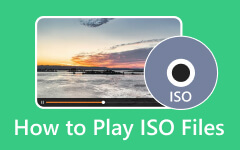Converting MP4 to ISO Format in a Simple and Efficient Manner
Converting MP4 to ISO is a seamless process crucial for preserving and organizing video content. This efficient method simplifies the creation of disc images, ensuring compatibility and offering versatile distribution options. The conversion becomes fast and straightforward using user-friendly tools like ImgBurn, allowing even those with minimal technical expertise to effortlessly transform MP4 files into ISO formats. This article provides users with a simple yet effective way to organize, share, and maintain the integrity of their video or any type of file. Read to learn how to convert MP4 to ISO format.
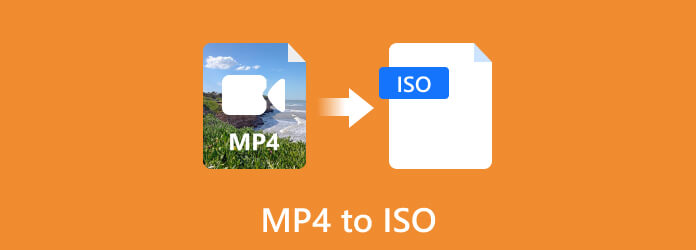
Part 1. How to Convert MP4 to ISO with Tipard DVD Creator
Tipard DVD Creator is an application you can download. With robust software designed to simplify the process of converting MP4 files into the ISO format, known for its friendly user interface and making it accessible to individuals with technical expertise. The conversion process involves preserving the content and structure of MP4 videos in a standardized ISO format, ensuring compatibility with optical media. This program lets users modify their disc-creating experience with various choices, from basic conversion to more complex settings. The following steps illustrate how Tipard DVD Creator can convert MP4 to ISO.
Step 1Acquire and Launch Application
The first step you need to do is download and install the application. Ensure you download the right file format for your system by clicking the button below. After installing your application, open your application.
Step 2Add MP4 File
The next step is to upload your video file. To upload a video file, you can click on the Add Media Files button that you can see in the middle of the application. After clicking this button, you will be able to see your directory and choose the video file you want to convert. Navigate and select your video file.
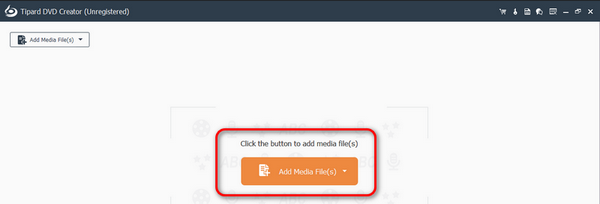
Step 3Edit Output Type
After you upload your video file, select your video file, and you can see the Disc Type button under your video file. There, you can choose what Disc Type you like. After you pick your choice, click the Next button, and it will automatically convert your video into an image and transfer you to where you can edit it.
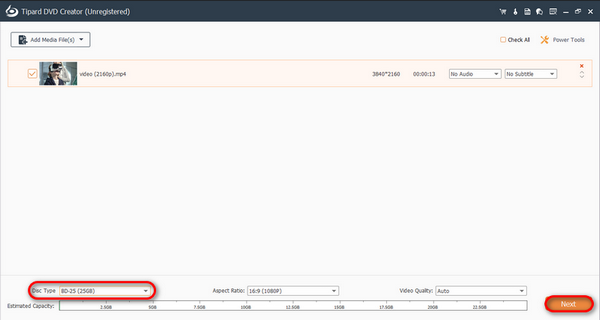
Step 4Save File Image
After editing your images, you can now click the Burn button and click Start button.
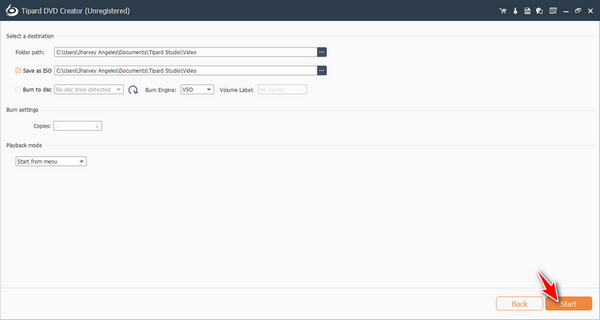
Part 2. How to Burn MP4 to ISO with VLC Media Player
VLC Media Player is known for its capability to play a variety of multimedia formats across various platforms. Renowned for its flexibility and adaptability as a media playback tool, it lacks native features for directly burning MP4 files to ISO. However, VLC remains the first choice for playing, streaming, and converting a wide array of multimedia content, contributing to its reputation as a comprehensive and open-source media player. The steps below can help you learn how to convert.
Step 1 Assuming you have launched the application. You will see many options in the upper-left corner of your application. Hover over the Media button, and a drop-down window will appear. In that drop-down window, you will see the Convert/Save option. Click on it.
Step 2 You will be brought to the Open Media window. Click on the Disc option, and you will be able to select what type of disc you will be converting your file into. Also, you can select the output discs for your file in this window by clicking the Browse button. After setting up, click on Convert/Save.
Step 3 You will be redirected to another window to import your file by clicking on the Source input. Set your destination file by clicking on the Browse button. After setting up, you can click the Start button to convert your file into the disc.
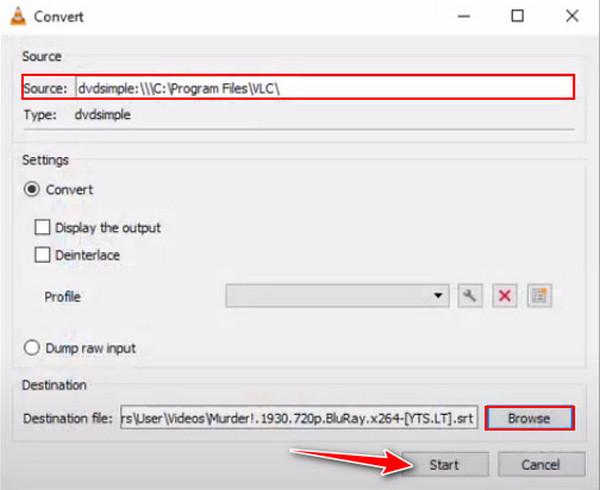
Part 3. How to Convert MP4 to ISO with ImgBurn
ImgBurn is a popular application where users can burn optical discs. ImgBurn is primarily known for its support in creating traditional ISO photos from files and folders, it does not automatically convert MP4 to ISO format. Converting an MP4 into an ISO file may not be supported by this application, and you may need to use another app that supports this kind of feature. Although you cannot convert an MP4 into an ISO, you can still create an image from files or folders using this application. To learn how to do that, simply follow the steps below.
Step 1 Assuming that you have downloaded the application. You will be able to see many options on your interface. Click on Create image file from files/folders, this will automatically. Hover over the Media button, and a drop-down window will appear. In that drop-down window, you will see the Convert/Save option. Click on it.
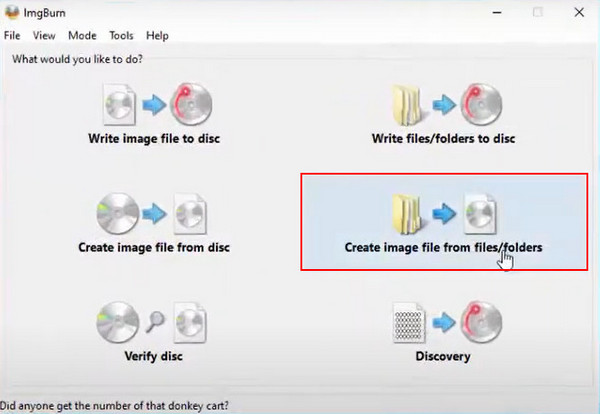
Step 2 Now, you will need to import your source file. To do that, click on the folder button pointed by an arrow below. Then click on the same icon near the destination input bar. Find and set up your destination route.
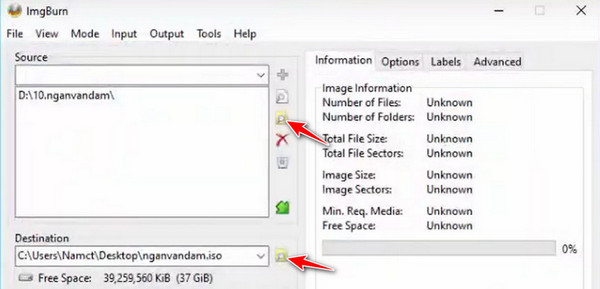
Step 3 After you are done setting up, click on the disc button. This will automatically save your ISO file in your disc.
Extended Reading:
The Definition of ISO Image File
Convert ISO to MP4 Easily | Best Video Converters & Details
Part 4. FAQs about Converting MP4 to ISO
Can HandBrake convert MP4 to ISO?
No, it's not possible to convert MP4 to ISO using HandBrake. HandBrake cannot directly convert a video file like MP4 to an ISO image. It's only for transcoding videos and ripping DVDs, not for ISO or DVD burning.
Can I convert MP4 to ISO online?
Yes, you can use Online Convert Free to convert MP4 to ISO online. It provides a compatible or downloadable DVD structure you can use with other software to create an ISO. But keep in mind that online tools can also change or be updated in terms of their services and capabilities.
Is ISO a video file?
ISO is a disc image that contains the complete structure and contents of an optical disc, such as a CD, DVD, or Blu-ray disc.
Why would I convert MP4 to ISO?
Those who desire to arrange, distribute, and save their video content in a handy and broadly compatible disc image format may find this approach especially helpful.
Are there any limitations to converting MP4 to ISO?
Yes, converting MP4 to ISO has limitations, including the possibility of an increase in file size, a loss of quality, and a complex process requiring additional software.
Conclusion
Converting an MP4 to ISO is burning a video file into your discs with an additional process. Technically, this process is very old and not commonly known by newer generations. This article was written to provide information that can help anyone who reads it.