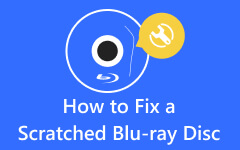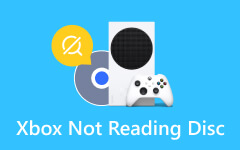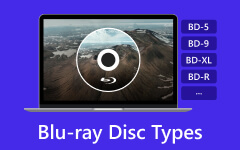[2025 Solutions] CD/DVD Player Not Spinning Disc - Tips & Tricks for You
CD and DVD players have long been our go-to entertainment devices, but what happens when a DVD or CD Player will not spin the disc? It's a frustrating scenario many of us encounter. This guide will unravel why your player might be idle or spinning without reading discs. We'll provide simple steps to diagnose and fix these issues, ensuring you can enjoy your favorite music and movies again. Join us as we explore solutions to revive your CD or DVD player and bring back uninterrupted entertainment.
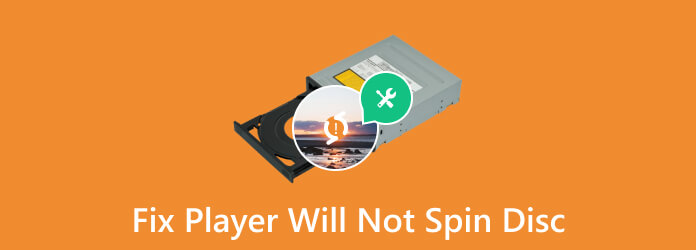
Part 1: How to Fix a CD or DVD Player that Won't Spin Discs - 5 Quick Solutions
When your CD player is spinning but not reading, it's a frustrating blockade to enjoying your music. However, there's hope! This guide is here to help you diagnose and fix the issue. We'll explore common reasons behind a CD player's reluctance to spin and provide practical solutions. By understanding and addressing these problems, you'll soon have your CD player back in action, authorizing you to immerse yourself in your favorite tunes again.
1. Inspect the Disc
Carefully remove the disc from the player and examine its surface for scratches, smudges, or dirt. Utilize a soft, lint-free material to wipe the disc from the center gently outwards in straight motions. Ensure there are no visible damages that might hinder its playability.
2. Clean the Player
Follow the manufacturer's instructions to access the inside of the CD player. Use a can of compressed air to blow away any accumulated dust or debris that could impede the disc drive or laser lens. Employ a soft, dry cloth to wipe down the interior components, focusing on the disc tray, spindle, and laser lens. Exercise caution to avoid applying excessive force.
3. Mechanical Inspection
Inspect the disc tray's functionality, ensuring smooth and unobstructed movement. Check for any foreign objects or debris inside the tray that could hinder its operation. Ensure that the disc is seated correctly on the spindle and positioned centrally.
4. Lubricate Moving Parts
Some CD players have accessible moving parts or gears that may benefit from specialized electronics lubricant. If recommended by the manufacturer and mentioned in the device's manual, apply a small amount of appropriate lubricant to the designated parts.
5. Reset the Player
Power off the CD player and disconnect it from the power source. Allow the player to remain unplugged for at least 5-10 minutes to discharge any residual power completely. After the waiting period, reconnect the player and power it back on. This reset may resolve temporary malfunctions.
Part 2: Solve a DVD Player Spinning But Not Reading Issue - 3 Ways
Fret not if you're facing the frustration of a DVD player spinning but not a reading scenario. This guide is tailored to tackle precisely this predicament. We'll explore practical solutions to troubleshoot and resolve the problem, allowing you to restore your DVD player's ability to read discs and indulge in uninterrupted movie nights.
1. Try Another Disc
Testing the DVD player with a different disc helps diagnose whether the issue is specific to one particular disc or a broader problem with the player itself. Sometimes, a damaged or dirty disc can cause reading issues, and trying a different one can help determine if the problem lies with the disc or the player. If the player reads other discs successfully, the initial problematic disc might need cleaning or repair. The problem could be with the DVD player if none of the discs are read.
2. Check for Compatibility
DVD players have specific format requirements and might not support all disc formats, so it is important to know the differences between CD vs. DVD vs. Blu-ray. Ensure that the DVD format you're using is compatible with your player. Some older DVD players might not support certain formats like Blu-ray discs or discs burnt in specific formats like DVD+R and DVD-R. Consult the player's manual for a list of compatible disc formats. Ensuring compatibility is crucial, as using an unsupported format can result in reading problems or the disc not being recognized by the player.
3. Update the Firmware
Checking for firmware updates can significantly improve the functionality of your DVD player. Visit the manufacturer's website or refer to the user manual for instructions on checking for firmware updates tailored to your DVD player model. Firmware updates often address compatibility issues, improve performance, and resolve bugs. Updating the firmware might fix reading problems caused by outdated software within the player.
Part 3: Rip the DVD in Advance to Avoid a Non-Spinning Disc - Best DVD Ripper
Have you ever experienced the frustration of a DVD or CD Player not spinning the disc? Imagine avoiding this entirely! Enter a game-changer wherein ripping your DVDs beforehand. It's a clever move that prevents potential playback problems and grants you on-demand access to your beloved movies, shows, or any video content anytime, anywhere. Meet Tipard DVD Ripper, your go-to software companion designed to convert DVDs into digital formats effortlessly. With this tool, you're not just safeguarding your collection; you're unlocking a world of convenience for seamless playback across various devices.
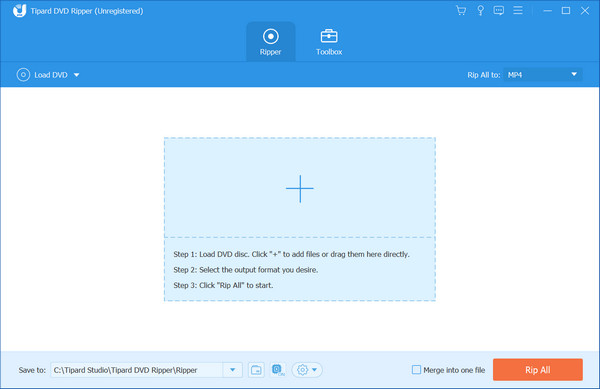
With this ripper, you get an additional editing feature wherein you can clip, crop, apply a watermark, and manipulate effects before you rip it. Limited choice of output format? No! The software app offers many output formats supported in today's modern technology, whether for computers, mobile devices, or up to consoles. So, what are you waiting for? Come and click the button below to get the latest version of it on your PC right now!
Part 4: FAQs on How to Fix Player Will Not Spin Disc
How can I clean the interior of my CD/DVD player?
Use a can of compressed air to remove dust and debris. For cleaning, gently wipe the interior components with a soft, dry cloth. Be cautious and avoid using excessive force.
Can using a scratched disc damage the player?
Yes, scratched or damaged discs can potentially harm the player by causing read errors or damaging the laser lens. It's advisable to avoid using heavily damaged discs.
My player spins but doesn't read discs. How can I fix this?
Check the disc for scratches or dirt. Test with another disc to see if it is with a specific disc or the player itself. Ensure disc compatibility with your player's supported formats. Cleaning the player's interior and updating firmware might also help.
Is there a way to prevent disc-related issues in the future?
Consider digitizing your discs using DVD-ripping software like the WinX DVD Ripper Platinum. It preserves your collection and eliminates reliance on physical discs, preventing future spinning or reading problems.
My player makes a spinning noise but doesn't start. What could be the problem?
A spinning noise without the disc starting could indicate a motor issue. It might be a malfunctioning or worn-out motor requiring professional repair or replacement.
Conclusion
When you encounter a DVD or CD player spinning but not reading, read and copy the tricks we have added here. If the problem persists, you can call for professional assistance to see if there is a hardware problem. Thus, never wait for that to happen by immediately backing it up on your PC using the Tipard DVD Ripper, and you will never reencounter this issue.