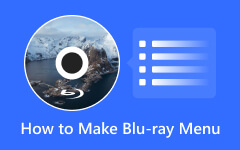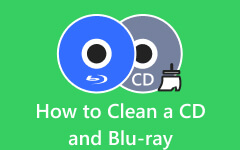Discover Different Types of Blu-ray Discs [Full Information]
In this blog, we will discover the different types of Blu-ray discs. Also, you will learn some guides on how to select a suitable Blu-ray disc. This way, you’ll have an idea about your materials. Aside from that, in the latter part of the post, we will give you a detailed tutorial about creating a Blu-ray. Check the post about the different Blu-ray types to learn everything.
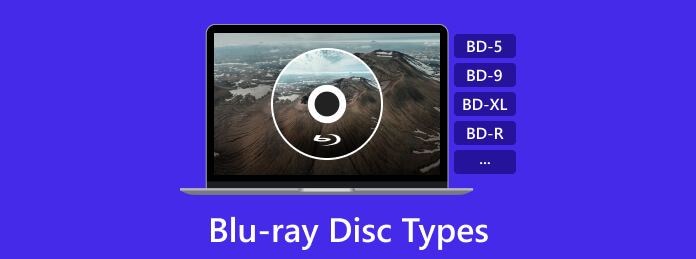
Part 1. Different Types of Blu-ray Discs
As we know, there are only two types of Blu-ray discs. These are written and rewritable discs. When we talk about writable media, it is BD-R. It is like DVD+R and DVD-R. Then, BD-RE is a rewritable media like DVD-RW. Also, there are various capacities the Blu-ray disc has. These are BD-5, BD-9, BD-25, BD-50, and BD-XL. To have a better understanding, let’s discuss the various types below. This way, you can get an idea about the different types of Blu-ray.
BD-R
One of the most popular Blu-ray discs you can find is the BD-R. It has two types, which are BD-R 25GB and BD-R 50GB. It is usually sold in bundles of various pieces. BD-R or Blu-ray Recordable means a blank Blu-ray disc can be written once. Also, BD-R 25GB and BD-R 50GB have different layer types. In BD-R 25 GB, it is also called BD-R Single Layer. Then, the BD-R 50GB is called the BD-R Dual Layer. For additional information, "Dual Layer" means the disc consists of a double layer. It can provide twice the Blu-ray 25 gigabytes of disc storage or BD-R 25GB. With this kind of advantage, movie publishers can insert more behind-the-scenes videos. It includes unique movie clips, interactive media, and high-resolution audio choices. BD-R 50GB is the minimum capacity standard for 4K Blu-ray movies.

BD-ROM
A BD-ROM disc means that the Blu-ray is read-only. These discs are pressed from the factory, and you can't change the data inside them unless you unlock the encryption restriction, which is unlike a BD-R disc that is recordable. You can only mount a BD-ROM disc or mount it on your computer.
BD-RE
If a Blu-ray disc can be rewritten, then it is BD-RE. It means Blu-ray Rewritable. This kind of Blu-ray disc is similar to BD-R. A blank BD-R disc can be rewritten only once, while a BD-RE disc without limits, and you can burn videos to the Blu-ray disc repeatedly. It has various capacities, such as BD-RE 25GB, BD-RE 50GB, BD-RE 100GB, and more. In terms of price, BD-RE is more costly compared to BD-R. The price of BD-RE 25GB is double the price of BD-R 25GB. This way, you can tell that BD-RE is the greater disc than BD-R. Also, the BD-RE disc can support up to 1080p resolution and various audio formats. Then, since it is rewritable, you can write or add over the content on a disc. It would be ideal for backing up video collections and music.
BD-5 and BD-9
When you've understood what is a Blu-ray disc, you can go further to its capacity in details. BD-5 and BD-9 are the lower-capacity variants of the Blu-ray disc. It contains compatible audio and video streams on a conventional DVD optical disc. The disc offers advanced compression technologies while musing lower-cost legacy media. The BD-5 uses a standard 4489MB DVD5 single disc. BD-9 uses a standard 8152 MB DVD Dual Layer disc. After knowing, it is clear that BD-5 and BD-9 are Blu-ray disc types that use DVDs as the medium and store videos in a Blu-ray structure. Also, the characteristics of BD-5 and BD-9 discs make it simple for users to burn high-quality videos at a lower cost.
BD-25 and BD-50 and BD-XL
As mentioned above, BD-25 and BD-50 indicate the capacity of a Blu-ray disc. Whether it's a standard BD-R or BD-RE disc, the entire capacity should be 25GB or 50GB based on the number of physical layers. A BD-XL disc can cover up to 128GB, which is a BD-XL with four physical layers. Another type of BD-XL disc has three layers and covers 100GB.

Part 2. How to Select A Suitable Blu-ray Disc
After knowing various types of Blu-ray discs, you will have an idea about their differences. In this section, you will be given an idea of selecting a suitable Blu-ray disc. So, read the information below to get your best guides.
Know the Size of the File
Before selecting or buying a Blu-ray disc, there are many things you need to consider. One of these is your files. You need to know first the file size of your movies or audio. This way, you will know what kind of disc you will need. When you want to rip a Blu-ray disc, you should also know the size first, so that you'll understand whether your storage can hold the contents. It is important since Blu-ray discs have their capacities. For example, you want to put your movie with a file size 30GB. Then, you purchase a BD25. As a result, it is impossible to insert or add the movie to the disc due to size incompatibility. In that case, you must purchase a disc with a higher gigabytes capacity, like BD-50.
Capacity Standard
If you have a 4K UHD Blu-ray movie and you want it to be put in your disc, you can do so. But you also need to consider the capacity of the Blu-ray disc. For additional information, BD-50 is the minimum capacity for 4k UHD movies. So, you can’t watch it if you only have a BD-25. Therefore, consider the capacity standard to get a suitable Blu-ray Disc.
Compatibility to Players
Another thing you must consider to select a suitable Blu-ray disc is the player. As we all know, some players don’t support Blu-ray discs. There are many reasons for it. There are circumstances when the Blu-ray disc type is incompatible with the player. Another reason is that your player doesn’t accept Blu-ray discs. So, it is helpful for users to consider everything to get a perfect and suitable Blu-ray disc.
Part 3. Best Tool to Play a Blu-ray Disc
You must have understood how amazing your Blu-ray disc is. How can you play a Blu-ray to perform its ultimate high definition and enjoy the wonderful videos? You must not miss Tipard Blu-ray Player, which is the best Blu-ray player on PC/Mac. It can play Blu-ray videos with the original video quality and provide practical features, such as color correction, subtitles adjustment, etc. Whether it's a standard BD-R or 4K Blu-ray disc, this best player can play it in the ultimate performance.
- 1. Load your Blu-ray disc to play it or directly play a Blu-ray digital video.
- 2. Offer a color correction feature when you play a Blu-ray video.
- 3. Adjust the aspect ratio of the Blu-ray movie easily.
- 4. Easily change the subtitle track and audio devices.
Step 1Download Tipard Blu-ray Player and launch it. You can click the Open Disc button to play a video from your Blu-ray disc. You can also click the Open File button to play a digital Blu-ray video.
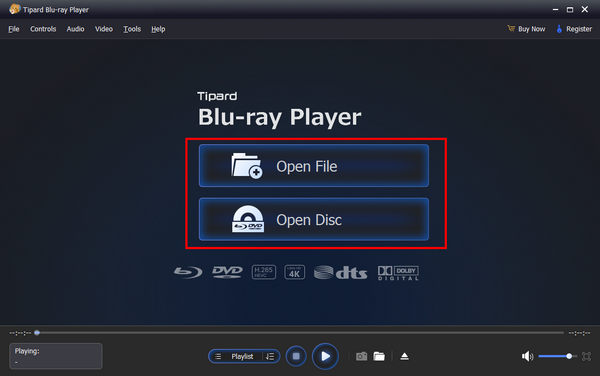
Step 2Then this program will play your Blu-ray disc. You can click the Tool button on the top menu bar and then adjust the color of your video. Many other features are also available on the menu bar.
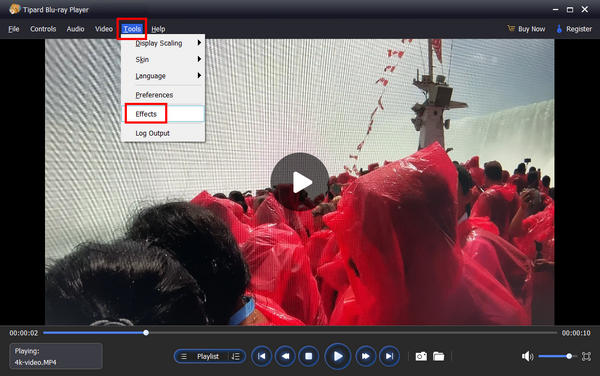
Part 4. FAQs about Blu-ray Disc Types
1. What is the difference between the BD-ROM and BD-R?
BD-ROM can only read audio and video information. On the other hand, BD-R has two types of layers. It has a Single Layer and a Dual Layer. BD-R is a type of Blu-ray disc that can be written once.
2. What does BD-ROM mean in a Blu-ray player?
The BD-ROM means Blu-ray Disc Read Only Memory. It is a high-definition optical disc storage format of the Blu-ray family. It consists of pre-recorded information. Also, BD-ROM can only read video and audio data.
3. What does BD mean in a Blu-ray player?
BD means Blu–ray disc. It is created to enable rewriting, recording, playback of HD video, and storing data.
Conclusion
The post taught you about various Blu-ray disc types you can use for watching movies, backing up files, and more. So, we are hoping that the post is helpful for you. Also, if you want to enjoy your Blu-ray movie, use Tipard Blu-ray Player to unlock the most performance of your Blu-ray discs.