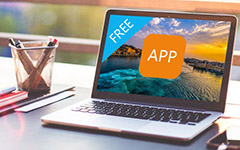How to Transfer Music from Computer to iPad Easily
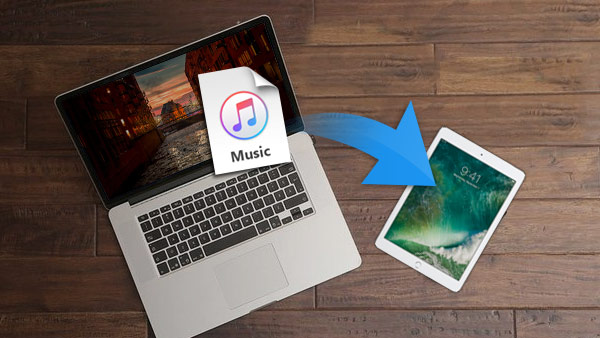
"How can I transfer music from my computer to my new iPad Mini for an enjoyment?" Many iPad users may meet this question. There are two ways to this question: transfer music from computer to iPad with iTunes and without iTunes.
Part 1: Add Music from Computer to iPad by using iTunes
iTunes is the only official transfer software offered by Apple, and it helps users to transfer all kinds of files, it is easy to transfer music from computer to iPad by using iTunes.
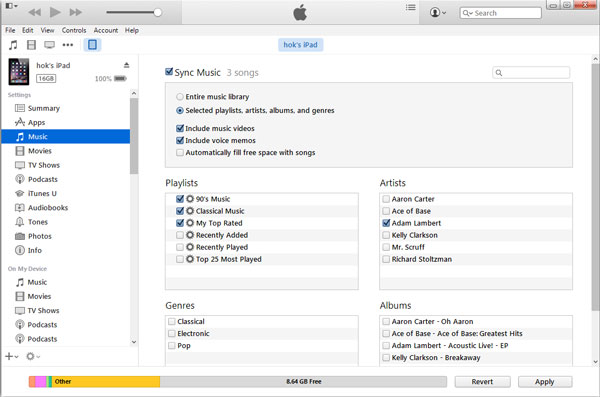
1. Launch iTunes. Click "Music" icon first, and then click "File" at the upper left corner continually. It will pop up a list, select "Add file to library" or "Add folder to library", then choose the songs from a window you want to transfer to iPad. After that, you can find the songs have been transferred from computer to iTunes library.
2. Connect your iPad with your computer via USB cable. And you will find your iPad appear on the left sidebar.
3. Click "Music", and check "Sync Music". You can check "Entire music library" or check "Selected Playlists, Artists, Albums and Genres".
4. After selecting all your needed options, click "Apply". Then iTunes will sync music files to iPad automatically.
As we know, using iTunes to transfer music from computer to iPad is very easy. It is the official and most widely used tool to download music from computer to iPad.
However, you will feel annoyed if you have music files which are not got from iTunes. iTunes will keep the purchased music and you will suffer from data loss because iTunes will erase the existed music data on your iPad. So moving music from PC to iPad will be troublesome if you have much music files from other sources on your iPad.
Fortunately, the following part of this article will provides you with an easiest way to transfer your music from computer to iPad and you don't need to take a risk on data loss.
Part 2: The Easiest Way to Transferring Music from Computer to iPad without iTunes
If you use this third-party software -- iPad Music Transfer, you will find that the music transfer of iPad Mini/Air is very easy to use just with one click.
Tools you need:
iPad Music Transfer software
A Mac or Windows computer
iPad and its USB cable
How to transfer music from computer to iPad with iPad Music Transfer
Install and run iPad Music Transfer
Run this software after installing. Connect your iPad Mini/Air to computer with USB cable. Then the software will detect iPad automatically and show the library of the iPad in the left-hand sidebar.
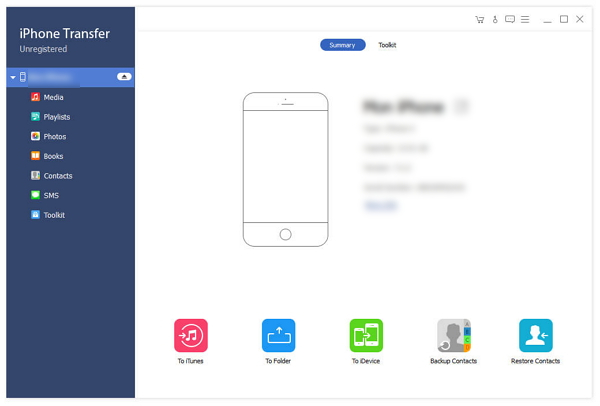
Add music from computer to iPad
Click "Music" of the iPad on top side. It will show present music on your iPad in the right interface of this software. And then click "Add to" at the upper corner and choose "Add file/folder "to add the music files from your computer to iPad. Just need few seconds, you will find the songs you selected from computer being imported to your iPad.
iPad Music Transfer software is helpful for transferring music from PC to iPad Mini/Air, it also can help you copy music from computer to iPod and more.
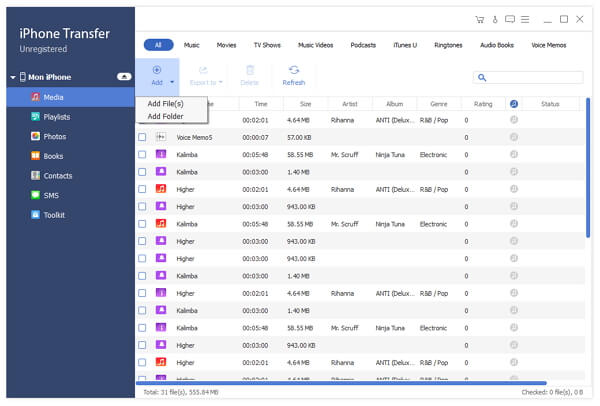

- Transfer any songs from computer/Mac to iPad Mini/Air, iPhone and iPod.
- Migrate music among iPad, iPhone and iPod.
- Copy all or selected music from your iPad to any computer, and sync music to iTunes.