How to Delete Duplicates in iTunes with Default Ways
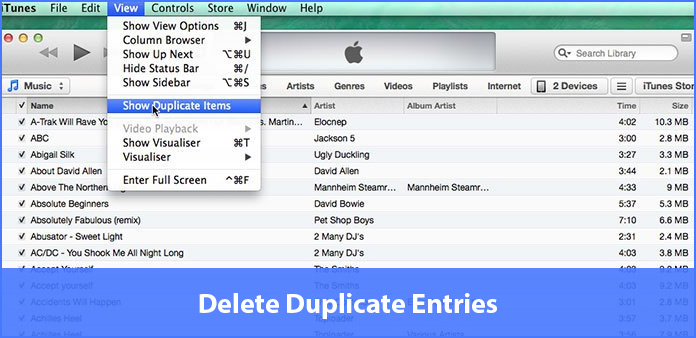
Duplicates in iTunes are real pain for you. The duplicated files in iTunes are not only waste space of iCloud and make the searching more complicated, but also cause the repeatedly playback audio files or video files. What should be the best solution to remove the duplicates in iTunes or even prevent duplicate files from iTunes in the future? The article explains the best method to delete duplicates in iTunes without Third-Party tools.
Part 1: How to show duplicates in iTunes
If you need to get rid of the duplicates in iTunes, you should know the way to show duplicates in iTunes first. Just follow the steps to find the duplicates files in iTunes.
- 1. Check the duplicates in iTunes
- 2. Show up duplicates in iTunes
Mac: When you launch iTunes of your computer, you can choose the "View" option to select the "Show Duplicate Items".
Windows: Press the "Control" and B keys on the keyboard to open the iTunes menu bar. And then you can choose "View" of "Show Duplicate Items".
When you sort music files or video files, you can find iTunes sort by name or artists to group items together. For the multiple versions of same media files, you can hold the "Alt" or "Option" key of Mac or "Shift" key of Windows, then choose "View" option of "Show Extract Duplicates Items". It can help you find the duplicates with the same name, artists and albums.
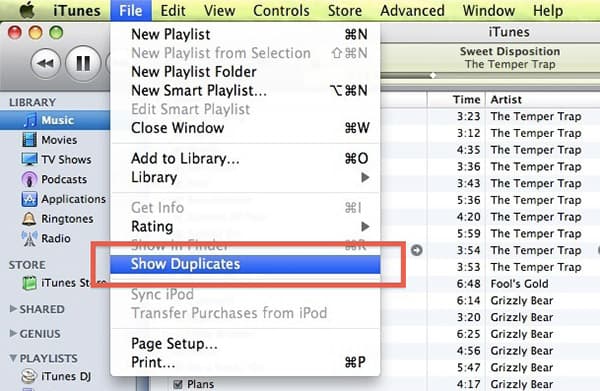
Part 2: How to delete duplicates in iTunes automatically
When you locate the duplicate music, you can judge the other information, such as the Time, Release Date or Genre to help you determine the file you want. The iCloud Music Library and Kind columns are also important aspects to help you decide the duplicates you should remove.
- 1. Once you make a decision, you can select the duplicate file you want to delete.
- 2. As for Mac, you can select the "Edit" button from the menu bar to click the "Delete" iTunes duplicate file. As for Windows, press the "Control" and "B" keys to open the iTunes menu bar, and then choose delete.
- 3. After that you can click the "Done" button to delete duplicates in iTunes now.
Finally you can organize the iTunes as your requirement now. But if you have deleted some duplicates by mistake, you should also add music to iTunes.
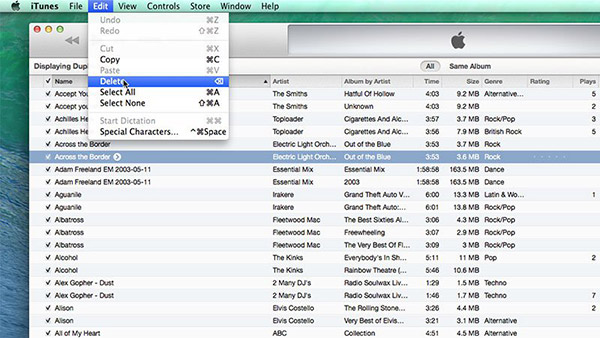
Part 3: How to prevent importing duplicates songs in iTunes
As for the music files, iTunes 11 provides a nice solution to prevent iTunes 11 from importing duplicates files in iTunes. Follow the steps to manage the iTunes files correctly.
- 1. Launch the iTunes software, and then choose the "Preference" option.
- 2. Choose the "Advanced" option.
- 3. Tick the "Keep iTunes Media folder organized".
- 4. Ensure that the "Copy" files to iTunes Media Folder when adding to Library has a tick.
- 5. Choose the Reset all dialog warning and click the "OK" Button to delete duplicate songs in iTunes.
The above solutions are methods to delete duplicates in iTunes without third-party software. But when you remove duplicate songs in iTunes, you should pay special attention to the files you select. Or else, you should find a method to transfer Music from iPod to iTunes with few clicks with Tipard iPhone Transfer Ultimate.
As the hot software provides the prefect solution to delete duplicates in iTunes as well as put music without iTunes, you can easily manage the files of your iPhone or other devices with the all-in-one software.







