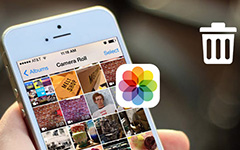4 Best Methods to Erase All Content and Settings on iPhone

When you purchase a new iPhone, you need to know how to dispose the old iPhone. It is a good idea to sell it on eBay or send to your friend as gift. But you need to erase all content and settings on iPhone in order to avoid leak out personal information. The article explains different ways to erase iPhone to clean up all data. Just check more detail about the solutions from the article.
Method 1: How to erase all content and settings on iPhone
In order to protect the private information of iPhone, you have to erase all content and settings on iPhone. Tipard iPhone Eraser should be the best program to clean up music, photos, message, contacts, junk files, apps, phone setting and all your personal information permanently.
Connect iPhone to computer
Download and install the latest version of Tipard iPhone Eraser from the official website. Connect iPhone to computer with USB cable. The program will detect iPhone automatically.
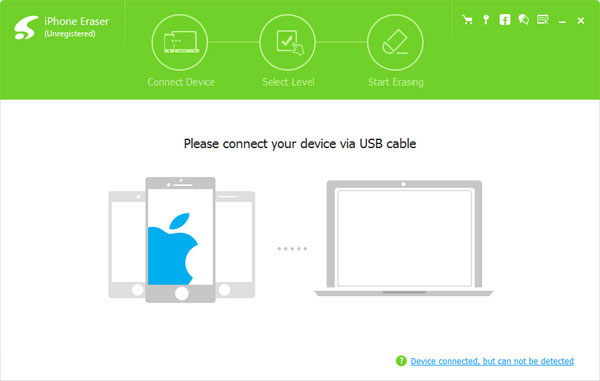
Set the erasing level
In order to erase iPhone, you should choose the erasing level for the iPhone. It is recommended to set the level as "High", which will overwrite data for three times.
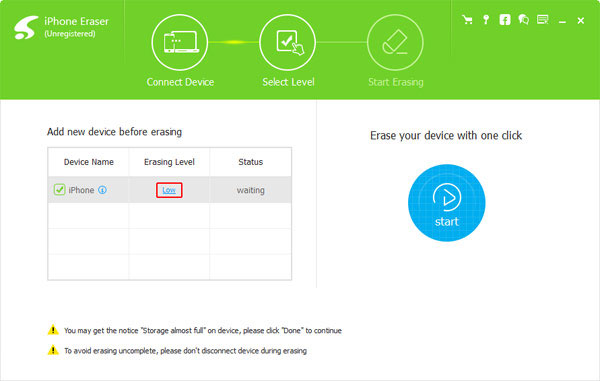
Erase iPhone with all content
Just click the "OK" button, and then the program will start to erase iPhone with all content and settings. It will turn iPhone into a brand new one without any track.
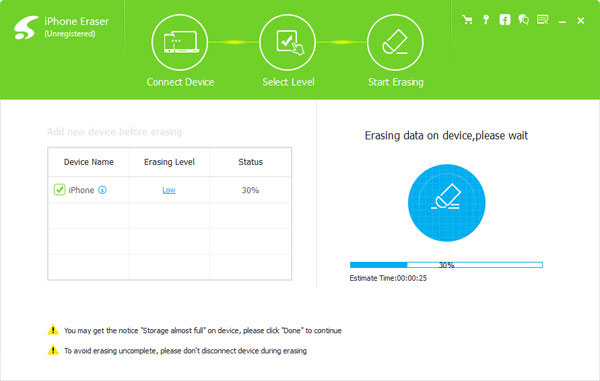
Actually you can use the same method to erase iPad, iPod and other iDevices with Tipard iPhone Eraser just within one click. And then you do not have to worry about the leak out the private information again.
Method 2: How to Reset iPhone to erase all content and settings directly
Actually iPhone do provides the default option to erase iPhone content and settings. It is highly recommended backing up your iPhone to iTunes or iCloud beforehand. And then you can follow the method to erase iPhone with the following process.
Step 1: Go to "Settings" and choose the "General" option.
Step 2: Scroll down to tap the "Reset" option in the bottom.
Step 3: Choose "Erase All Content and Settings" for erasing iPhone data.
If you have set passcode for iPhone, you need to enter the passcode to unlock your iPhone first. It is the most convenient method to have iPhone erasing and factory reset.
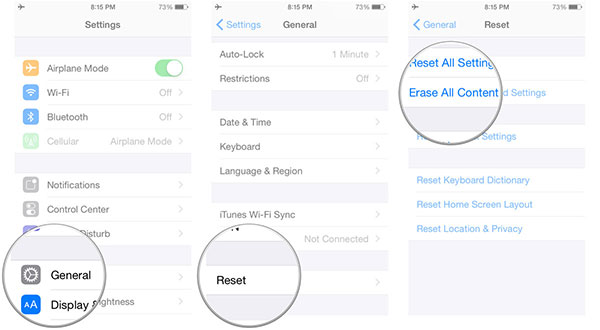
Method 3: Erase all data and settings from iPhone with iTunes
If you have backed up your iPhone, you can start to erase all content and setting on iPhone. All your personal information, data or setting will be wiped from iPhone. It will prevent somebody want to unauthorized access to your iPhone using the data. Just check how to erase iPhone from iTunes when connect to computer.
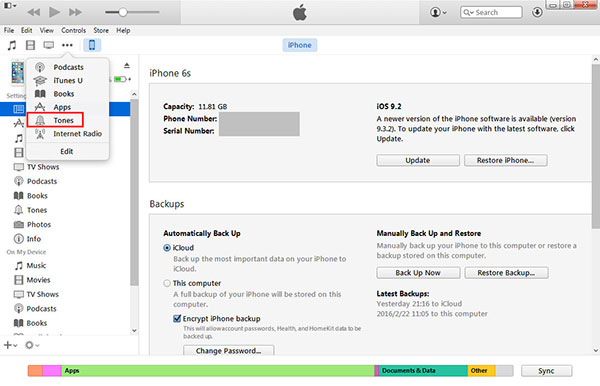
Step 1: Disable iCloud on iPhone
Just make sure disable iCloud on iPhone, or else, the content will be synced to iPhone again. Go to "Settings" > "Find My iPhone" > "iCloud", and then disable the iCloud sync option.
Step 2: Locate iPhone in iTunes
And then you can connect iPhone to computer with USB cable. Usually the iTunes will start open automatically once you connect iPhone to computer. You can select iPhone in iTunes.
Step 3: Backup iPhone on iTunes (option)
You can save all content on iPhone before iPhone erasing. In the "Summary" tab, backup your iPhone with "Backup Now" button if you want to restore the iPhone again.
Step 4: Erase iPhone from iTunes
Click the "Restore iPhone…" button in the same panel, and then hit "Restore" in the pop-up to erase all the content and settings for iPhone.
Method 4: Erase iPhone content and settings remotely via Find My iPhone
What should you do if you just lost iPhone? You might suspend your credit cards and other account information. Is there anything else you can do to erase iPhone remotely and protect important private information? Just check how to erase iPhone with iCloud remotely.
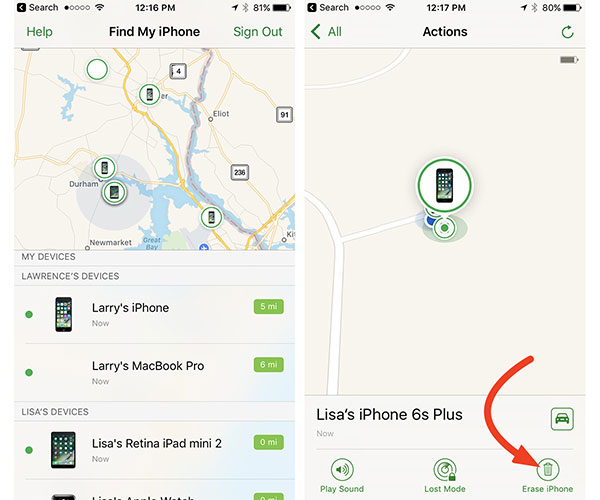
Step 1. Access to Find My iPhone
Just make sure you have enabled "Find My iPhone" before it was lost. Log in the same account with Apple ID and Password, you can access to "Find My iPhone" on any browser.
Step 2. Erase iPhone remotely
Click "All Devices" and choose the iPhone you want to erase. Once you locate the iPhone, you can click the "Erase iPhone" button. And then click "Erase" in the pop-up window.
Step 3: Erase all the content and settings
You need to enter the Apple ID and password again, click "Next" and all the content and settings on iPhone will be erased from iPhone.
What is more important, you can also input a phone number and a message to the erased iPhone. If any one picks up your iPhone, he can call back with the phone number or send a message for you.
Conclusion
The article lists all the methods to erase iPhone content and settings. You can erase iPhone directly from the smartphone directly, or use a USB cable with iTunes. Even if you lost the iPhone, you can use the remote iPhone erasing process on iCloud. In order to protect your private information, you can also choose Tipard iPhone Eraser. And then you can sell the iPhone on eBay or Amazon without leaking out the private information for the erased iPhone. If you have any other methods to erase iPhone, you can inform more detail about the solution in the comments.
4 Best Methods to Erase All Content and Settings on iPhone