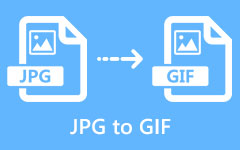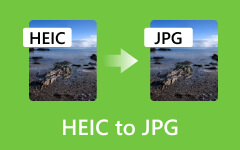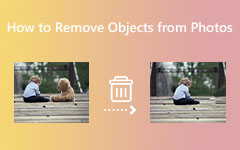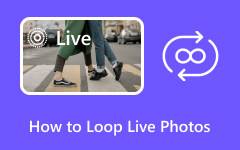Simplified Conversion of AVIF to JPG or PNG - A Guide for Altering Images
Digital media continues to evolve, presenting users with various file formats that offer improved compression and quality. Among these emerging formats, AVIF stands out for its superior image quality and smaller file sizes compared to traditional formats like JPG and PNG. However, despite its advantages, compatibility issues may arise due to the limited support for AVIF across all platforms and devices. Converting AVIF files to more universally compatible formats like JPG or PNG is essential to address this challenge. This article delves into converting AVIF to JPG or PNG, providing insights into the methods and tools available to transition between these formats seamlessly.
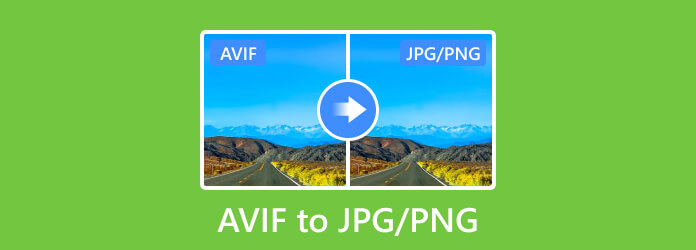
Part 1. What is AVIF?
What is an AVIF file? AVIF, short for AV1 Image File Format, represents a cutting-edge image file format developed by the Alliance for Open Media or AOMedia. It is based on the AV1 video codec and tailored for still images. AVIF leverages the highly efficient compression techniques of the AV1 video codec to store high-quality images at significantly smaller file sizes than other conventional formats like JPG and PNG.
Read the best features you can get once you use the image format. Understand the AVIF file through the detailed explanation of it here.
Compression Technique:
AVIF's compression technique uses lossy and lossless, and it borrowed from the AV1 video codec and employs advanced algorithms like intra-frame, inter-frame, and spatial prediction to reduce file sizes without compromising image quality. This approach allows for superior compression efficiency, enabling images to retain intricate details while maintaining high fidelity.
Resolution Support:
One of AVIF's remarkable features is its robust support for various resolutions, from standard to ultra-high, making it suitable for various displays and devices. It efficiently handles images of varying sizes without sacrificing quality, ensuring exceptional visual fidelity across different resolutions.
Transparency Support:
AVIF includes alpha channel support, allowing for transparency within images. This feature permits varying opacity levels for pixels, enabling the creation of images with translucent or transparent areas. It's a significant advantage for designers and developers, particularly for web graphics and applications where layered or semi-transparent images are essential. The alpha channel support in AVIF maintains the quality of transparent elements without compromising overall image quality, contributing to its versatility.
Color Scheme:
AVIF supports a wide color gamut and can display various colors. This support for broader color representation, including high bit depth and HDR, allows for more vivid, vibrant, and lifelike images. AVIF's capacity to retain intricate color details, especially in high-resolution and high-dynamic range images, makes it suitable for preserving the visual richness of photographs and graphics.
Compatibility:
Despite its technical prowess and remarkable compression capabilities, AVIF's adoption has been hindered by limited support across various software, browsers, and devices. While modern browsers and some image editing software have started to incorporate support for AVIF, its widespread compatibility remains a work in progress, posing challenges for universal accessibility. That is why you need to use an AVIF to JPG converter to alter the format into a much more compatible like JPG.
Part 2. Why Convert AVIF to JPG/PNG? 6 Reasons You Needed to Know
Despite AVIF's remarkable attributes, such as advanced compression techniques, transparency support, and expansive color schemes, its limited compatibility across platforms necessitates conversion to more universally accepted formats like JPG or PNG. This transition addresses accessibility issues, facilitating seamless image sharing across diverse devices and applications. In this section, we explore the pivotal reasons urging the conversion of AVIF to JPG or PNG, underscoring the importance of this shift.
1. Compatibility Concerns
Despite its superior compression and image quality, AVIF faces limited support across various platforms, software, and older devices. Converting to more established formats like JPG or PNG ensures broader compatibility, enabling seamless access and viewing across a more comprehensive range of devices and applications.
2. Wider Browser Support
Many web browsers have been slow to adopt native support for AVIF images. Converting AVIF files to JPG or PNG ensures better accessibility for website visitors using browsers that do not yet support AVIF, ensuring a consistent visual experience for all users.
3. Editing and Software Compatibility
Specific image editing software or applications may not fully support AVIF or may have limited functionality when handling AVIF files. Converting to JPG or PNG allows easier editing and manipulation on a broader array of software.
4. File Size and Optimization
While AVIF excels in compression, converting to JPG or PNG might be preferable for specific use cases requiring fine-tuned control over compression levels or when specific file size limitations are necessary, such as in web development, where smaller file sizes are preferred for faster loading times.
5. Legacy Systems and Devices
Older devices or systems not supporting AVIF format face challenges in displaying or processing these images. Converting AVIF to PNG ensures accessibility across legacy systems and devices.
6. Practical Sharing and Distribution
Sharing AVIF files might pose challenges, primarily when recipients or platforms do not support this format. Converting to JPG or PNG simplifies the sharing process, allowing hassle-free distribution across various communication channels.
Part 3. How to Convert AVIF to JPG/PNG Using the Best Image Converter on PC
Transforming your AVIF images into JPEG format has always been challenging, thanks to the user-friendly Image Converter tool offered by Tipard Video Converter Ultimate. This specialized software simplifies the process, allowing you to effortlessly convert your images without compromising quality. Whether you're a novice or an experienced user, this tool streamlines the conversion of video and audio formats into newer outputs, ensuring that your images retain high quality throughout the process. Experience convenience and reliability as you switch between formats seamlessly, all in one powerful software. Simplify your media conversion needs with it, making your conversion needs a breeze while preserving the integrity of your visuals.
Step 1First, download the latest version of the Video Converter Ultimate on your PC by clicking the download button we add here. Install the app, follow the setup, and launch it to start converting.
Step 2Next, go to the Toolbox and find the Image Converter; click it to open this feature. As you can see, there are a bunch of editing and managing features you can use here.
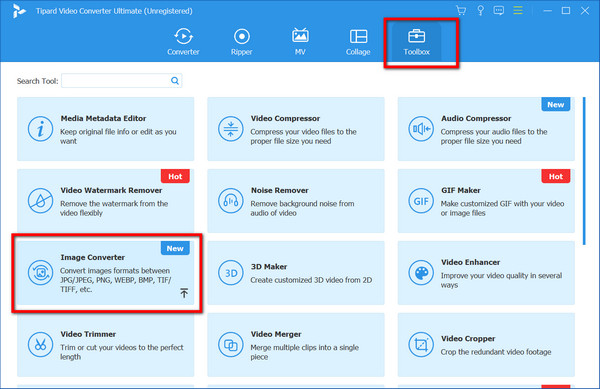
Step 3Click the Add button to import the AVIF file or any image file format you have saved on your PC.
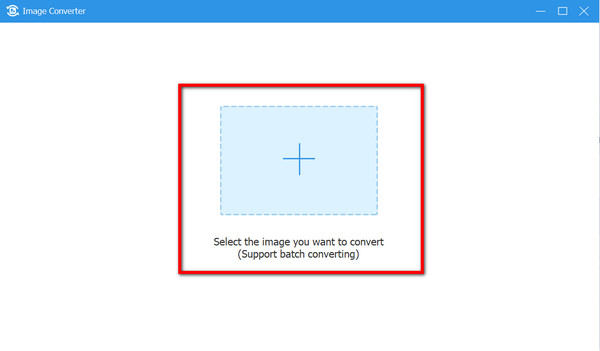
Step 4Choose the JPEG/JPG or PNG file that you want to have before starting to convert the image format.
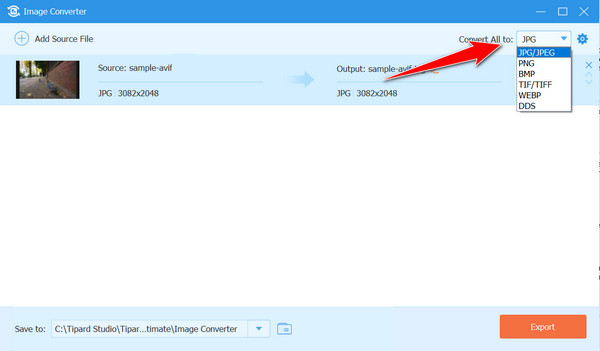
Step 5Lastly, click the Export button, and the conversion process will start afterward. Now, you can open the AVIF file using any image viewer app since the format has become compatible with any app, platform, and device.
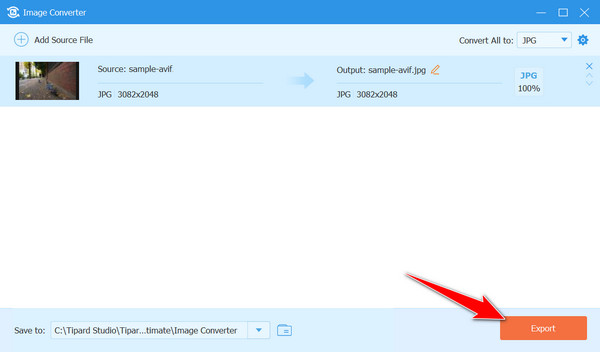
Part 4. FAQs about AVIF to JPG/PNG
Does converting AVIF to JPG leave a watermark?
The resulting output contains no watermark when utilizing the Tipard Video Converter Ultimate to convert AVIF to JPG. However, should you encounter a situation where the exported JPG files possess watermarks, dedicated solutions are available. Consider using a reliable watermark remover for images. Learning to remove watermarks from photos ensures a clean and watermark-free final output, preserving the integrity of your images.
Can I convert JPG/PNG back to AVIF format if needed?
Specific conversion tools may allow converting JPG/PNG back to AVIF. However, this may result in quality loss due to compression differences between formats.
Will converting AVIF to JPG/PNG affect image resolution?
Generally, the resolution remains unchanged during conversion. Ensure settings maintain the desired resolution for the output files.
Are there specific settings for optimal JPG/PNG conversion?
Adjust resolution, compression levels, and color depth based on preferences. Lower compression in JPG yields better quality but larger files, while PNG maintains quality without compression.
How do we retain AVIF transparency after converting?
When converting AVIF images to PNG format, the transparency present in the AVIF file is automatically retained in the same manner as when converting GIF to PNG. PNG's inherent support for alpha channels ensures that any transparent areas within the AVIF image remain unchanged in the resulting PNG file. Most conversion software seamlessly preserves this transparency during conversion, ensuring that the converted PNG maintains the original AVIF's transparent elements without losing quality or transparency settings.
Conclusion
AVIF offers superior image quality, but limited compatibility prompts conversion to widely supported JPG or PNG formats. Understanding AVIF's strengths and challenges aids informed choices. Tools like Tipard Video Converter Ultimate simplify this, ensuring seamless transitions while preserving image quality. Converting AVIF ensures broader accessibility and compatibility across devices. By grasping reasons and methods for this conversion, users optimize media for wider audiences. As technology progresses, transitioning from AVIF to JPEG or PNG remains crucial for smooth multimedia sharing.