Comparing Leawo DVD Creator and Blu-ray Creator: Reviews & Differences
Choosing the right disc-burning software can significantly impact the efficiency and quality of your disc-creation process. Leawo, a reputable software company, offers two primary solutions for disc burning: DVD Creator and Blu-ray Creator, both providing reliable tools for creating DVDs and Blu-rays from various video formats. Despite being a reliable burner software, their primary distinction lies in their focus on specific disc formats, catering to users' preferences for Blu-ray or DVD burning requirements. Read this article as we emphasize details, highlight differences, and offer rich information surrounding Leawo DVD Creator and Blu-ray Creator.

Part 1. Leawo Blu-ray Creator vs. DVD Creator - A Brief Review & Differences
In this part, we will showcase the strengths and weaknesses of the Leawo software that you can use to burn DVDs and Blu-ray. While highlighting them is important, we also thoroughly explore other information you might need to know before deciding what to use. Ultimately, we will give our final verdict on each app, highlighting its overall outlook and best purpose, so keep reading.
1. Leawo Blu-ray Creator
Leawo Blu-ray Creator specializes in burning videos onto Blu-ray discs, providing a straightforward interface with various customization options. Users can easily create Blu-ray discs with menu templates, basic video editing tools, and support for various input formats. However, its focus on Blu-ray limits its functionality for DVD creation. So, if you are interested in knowing more about this, read the detailed Leawo Blu-ray Creator review we did below.
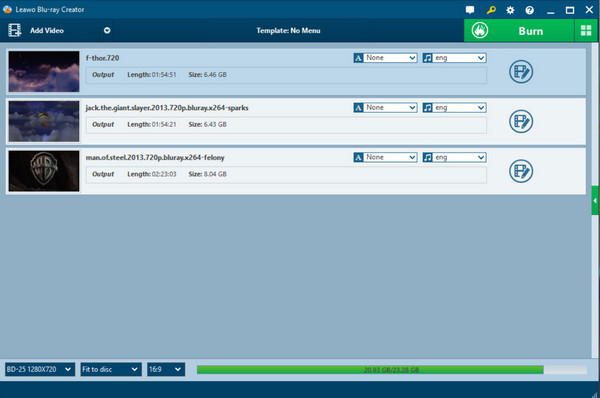
Key Features:
- • Specializes solely in burning videos onto Blu-ray discs, focusing on HD content creation.
- • Emphasizes maintaining high-quality video resolution suitable for Blu-ray discs.
- • Utilizes the larger storage capacity of Blu-ray discs compared to DVDs
- • Optimized for providing superior visual experiences with advanced video settings.
Supported Output Formats:
- • Input: AVI, MP4, MKV, WMV, MOV, FLV, etc.
- • Output: Blu-ray disc, Blu-ray folder, Blu-ray ISO file
Pricing:
- • $ 39.95 for a 1-year license
- • $ 59.95 for lifetime
Pros:
- • Supports burning to Blu-ray discs
- • User-friendly interface
- • Menu customization options
Cons:
- • Limited advanced editing features
- • Pricing might be higher compared to some other Blu-ray burning software
2. Leawo DVD Creator
Leawo DVD Creator focuses on DVD burning, offering similar user-friendly features such as multiple format support, menu customization, and basic video editing. It's an ideal choice for those prioritizing DVD creation over Blu-ray. Learn more about this app by reading our Leawo DVD Creator review.
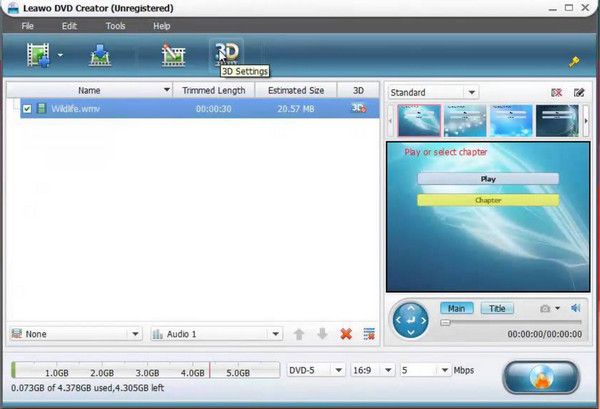
Key Features:
- • Burning videos onto DVDs that bring compatibility with standard DVD players.
- • Prioritizes standard output suited for DVDs, maintaining quality within DVD limitations.
- • Ensures broad compatibility with various DVD players available in the market
- • Perfect for users preferring standard DVDs for video storage and playback.
Supported Output Formats:
- • Input: AVI, MP4, WMV, MKV, MOV, etc.
- • Output: DVD disc, DVD folder, DVD ISO file
Pricing:
- • $ 29.95 for a 1-year license
- • $ 39.95 for lifetime
Pros:
- • Supports burning DVDs.
- • User-friendly interface.
- • Menu customization options.
Cons:
- • Limited advanced editing features.
- • Pricing might be higher compared to some other DVD-burning software.
Final Verdict
While both Leawo Blu-ray Creator and DVD Creator offer user-friendly interfaces, menu customization, basic video editing tools, and real-time preview features, their distinct features cater to specific disc formats. Leawo Blu-ray Creator creates high-definition content, leveraging Bluetooth disc advantages in storage capacity and video quality. Conversely, Leawo DVD Creator focuses on standard definition DVD burning, ensuring compatibility with a wide range of DVD players and meeting users' needs who prefer DVDs for video storage and playback.
Part 2. Leawo Creator Alternative with Faster Burning Speed for DVD/Blu-ray
As you can see, the Leawo Blu-ray burner is separated from its DVD burner, which is a hassle, especially if you want to burn on different devices without installing newer software. Tipard DVD Creator gives you an upper hand in creating DVDs and Blu-rays with videos in different formats. The created DVD or Blu-ray here can be played on most physical and media players easily, ensuring it gives you the necessary compatibility.
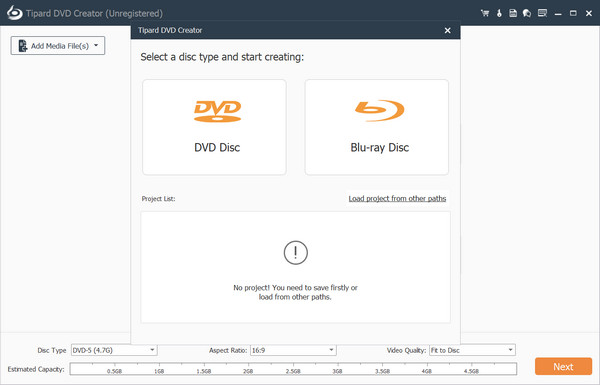
Extensively, this app offers multiple helpful editing features before you burn, such as cutting video, cropping, flipping, adding video watermarks, and more. Once you have this, you can personalize the disc or file to keep the embedded data on it longer and steadily. Few software programs offer similar extensive features, and this is one of them. Click the download button if you want a multipurpose DVD burner.
Key Features:
- • Allows users to create or burn DVD/Blu-ray videos using various formats.
- • Supports a broad range of video formats as input, enabling conversion to DVD format
- • Offers multiple built-in templates and allows users to personalize DVD menus
- • It provides advanced video editing functions such as cropping, adjusting effects, etc.
- • Enables users to add subtitles and select audio tracks for the DVD
- • Allows previewing of edited videos before initiating the burning process.
- • Maintains good video quality while burning, ensuring clarity and resolution on the disc.
Part 3. FAQs about Leawo Blu-ray Creator vs. DVD Creator
Does Windows 10 have a built-in DVD burner?
Yes, Windows 10 includes a built-in DVD burner application called Windows DVD Maker, allowing users to create and burn DVDs. However, it's important to note that Windows DVD Maker was omitted by default in all versions of Windows 10 and might not be available in the latest versions.
Does Leawo DVD Creator have a watermark?
Leawo DVD Creator does not add watermarks to the videos during the burning process, but you can add watermarks to them using the Watermark feature of this software.
Can you burn DVDs with Leawo Blu-ray Creator?
No, Leawo Blu-ray Creator is designed to burn videos onto Blu-ray discs. It does not support burning DVDs. Users should use Leawo DVD Creator or other dedicated DVD-burning software for DVD burning on Mac or Windows.
Can Leawo DVD Creator create multi-session DVDs?
Leawo DVD Creator generally supports the creation of single-session DVDs. It might not have specific features for multi-session DVD creation, which allows additional data to be added to the disc in separate sessions after initial burning.
Can Leawo DVD Creator or Blu-ray Creator convert Blu-ray/DVDs to digital video formats?
No, Leawo DVD Creator and Blu-ray Creator are primarily designed to burn videos to discs, not ripping or converting discs to digital formats. Users looking to convert Blu-ray/DVD content to digital formats might require separate software explicitly designed for ripping and converting purposes.
Conclusion
Is Leawo legit? Yes, it is. In evaluating Leawo's product, it's evident that both software solutions offer user-friendly interfaces, menu customization, and essential video editing tools suitable for burning DVDs and Blu-ray discs. The primary distinction lies in their focus on specific disc formats—Blu-ray for high-definition content with the Blu-ray Creator and DVDs for standard definition with the DVD Creator. While Blu-ray Creator prioritizes superior video quality and larger storage capacity, DVD Creator excels in compatibility with a wide array of standard DVD players. Users seeking enhanced visuals and larger storage may opt for Blu-ray Creator, while those prioritizing standard DVD usage for playback and storage may find DVD Creator more suitable.







