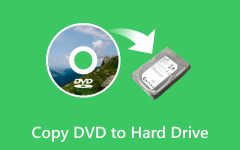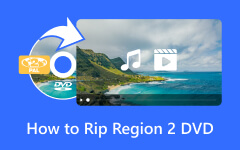ConvertXtoDVD Review and Practical Alternative Software Tools
Need help with arranging your DVD collection? This article will tackle ConvertXtoDVD and other programs that you can use to burn your DVD or Blu-ray discs effectively and efficiently. You will learn about the advantages and features of these tools. You will also learn how to use the application that is included below. Giving you the right information and knowledge, teaching you ideas on how the tool works to ensure a smooth and successful process. After reading this article, we hope you will learn to distinguish which application fits your situation.

| Features | Tipard DVD Creator | ConvertXtoDVD | Handbrake |
|---|---|---|---|
| Video Format Compatibility | AVI, MKV, MP4, MPEG, WMV, and more | Various video formats | Various video formats |
| Customization Options | Menu templates, background music, text customization | Subtitle addition, custom menus, templates | Limited customization options |
| High-Quality Output | Maintains original video quality | High-Quality Output | Quality Output |
| Multi-Core Processor Support | Yes | Yes | Yes |
| User-Friendly Interface | Intuitive and easy to navigate | User-friendly interface | User-friendly interface |
| Fast Conversion Speeds | Optimized for efficiency and speed | Fast conversion speeds | Depends on encoding settings and hardware |
| Regular Updates | Yes | Yes | Yes |
| Operating System Compatibility | Windows, Mac | Windows, Mac | Windows, Mac, Linux |
| Pricing | Free version and paid version | Free version and paid version | Free |
Part 1. ConvertXtoDVD Review
ConvertXtoDVD is an application made by VSO Software available in Windows and Mac. This application is designed to modify video formats into DVD files seamlessly. Supporting formats like AVI, MKV, MP4, and more ensures a fast and effective conversion process while maintaining the original quality. Facilitating an intuitive user interface provides an easy work experience for users and offers features like subtitle addition, customizable menus, and various templates.
Upon reviewing the application, a sense of ease is easily felt if you are a techy person like myself. It feels right at home because of the clean layout buttons of the interface. It is very easy to import your files into the application and supports batch processing. Batch processing is a big help for people like me who have many videos and audio saved that I want to save into DVDs. Editing your settings per file is also possible when batch processing or using one setting for all files.
It is also fast when processing files due to its compressing capability, which enhances the viewing experience and adjusts the file size. Adding subtitles to movies is also possible with this application. You can easily embed any subtitle file you want. Also, make sure you have legal rights to have ownership of the video you are burning into your discs, as it may lead to a violation of copyright laws. Learn how to use the app by following the given steps below.
Step 1The first thing to do is to launch the app. After launching your app, you will see many options and buttons on the interface. Click on the File button, then click on Add Video Files. Doing that will open another window, which opens your directory. Select and import your videos.

Step 2After importing, it is now time to edit your files. Do that by clicking on the Audio and Subtitle option for your imported video files. Clicking these buttons allows you to alter audio files and add video subtitles.
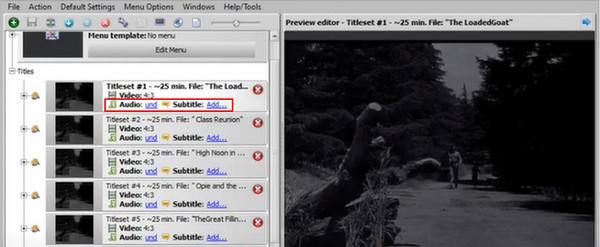
Step 3After successfully editing your video files, it is time to convert them. Click on the Convert button that is below your imported files.
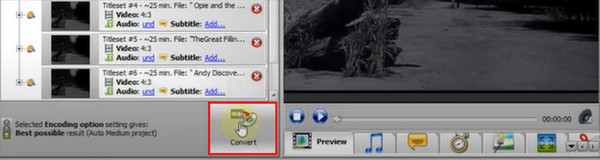
Part 2. ConvertXtoDVD Alternatives
Tipard DVD Creator
Tipard DVD Creator is a well-rounded application that easily converts DVDs into ISO files. This application, developed by Tipard Studio, is currently available on Windows and Mac. Offering a user-friendly interface for a seamless and efficient way to transform various video formats, preserving its original quality for a better viewing experience. Supporting diverse video formats like MP4, MKV, and AVI, empowering users to create ISO files for archiving and preserving beautiful memories with your video clips. Reviewing this tool has enlightened me and given me a proper comparison with other DVD converters. This application is the most helpful tool you could have in terms of burning DVDs. Follow the steps given below to learn how to use the application.
HandBrake
HandBrake is a flexible open-source video transcoder supporting multiple formats. Its user-friendly interface and customizable settings make it popular for converting videos, including DVDs. Utilizing batch processing, subtitle import, and regular updates. It’s available on Windows, Mac, and Linux, catering to your needs.
Further Reading:
WinX DVD Ripper: A Full Review and Its Best Alternative
Feasible Ways to Convert DVD to Digital on Windows and Mac
Part 3. FAQs about ConvertXtoDVD
Does ConvertXtoDVD support Mac?
No, ConvertXtoDVD is not available on Mac. There are still plenty of options available that you can use for your specific work. Like Tipard DVD Creator, it is available on Mac and can do a much better job at burning files into DVDs.
Can I use ConvertXtoDVD to create DVD ISO files?
Yes, ConvertXtoDVD allows you to create DVD ISO files. This software feature enables users to convert video files into DVD format and either burn or convert them directly to a disc.
What is the best setting for ConvertXtoDVD?
The optimal settings for ConvertXtoDVD can vary depending on your specific needs, the source material, and the output you want or desire. The default settings should be good enough if you lack time or knowledge.
Can I use ConvertXtoDVD on Mac computers?
There is no ConvertXtoDVD for Mac, but you can use other alternative software options compatible with macOS.
Does ConvertXtoDVD maintain the original quality of the video files during conversion?
Yes, ConvertXtoDVD provides customization options that, when appropriately configured, can help maintain or even enhance the quality of your video files during conversion.
Conclusion
Regarding the DVD conversion process, there are many tools and programs to choose from, making it hard for users to pick the best. That is why we made this article to help those users. ConvertXtDVD with 1080p resolution output is the standard, but if you want a much better choice, consider Tipard DVD Creator.