The Best Way to Convert DVD to MTV with Best DVD to MTV Converter

You might have thought that Music Television when it comes to MTV, which is a type of television programming and focuses predominantly on playing music videos from bands, usually on dedicated television channels broadcasting on satellite or cable. But here the MTV we talking is a kind of video format. In fact, MTV is an earlier video format supported by so-called Chinese-made MP4 player, and it is by far the most common video formats. If you think it's a great enjoyment to watch your favorite DVDs on some portable players like this, it's a good choice for you to convert DVD to MTV.
Tipard DVD to MTV Converter is software that has highly user evaluation. With this powerful DVD to MTV converter, you can quickly and easily convert DVD to MTV video with excellent output video quality. Besides, this DVD to MTV converter allows you to convert DVD to other popular video formats, like H.264/MPEG-4 AVC, H.264, MPEG-1, MPEG-2, MPEG-4, MPG, DivX, XviD, AVI, FLV, MP4, M4V, MKV, MOV, 3GP, 3G2, MTV, SWF, WMV, ASF, DPG, TS, DV, VOB, etc. Furthermore, this magic DVD to MTV software provides you editing function so as to you can get the customized output effect to enjoy. You are allowed to freely trim your video, crop the play region of video, add watermark to protect your copyright, and merge several video chapters into one file. Also you can adjust video effects, including brightness, contrast and saturation. Tipard DVD to MTV Converter is easy to use, and you can complete the conversion process with a few mouse clicks, and then you are able to enjoy DVD on your media player. The step by step guide will tell you how to convert DVD to MKV with Tipard DVD to MTV Converter.
Load your DVD file
Load any DVD file you want to convert by clicking "Add DVD" option under the "File" menu. Or you can click the "Plus" image button in the main interface.
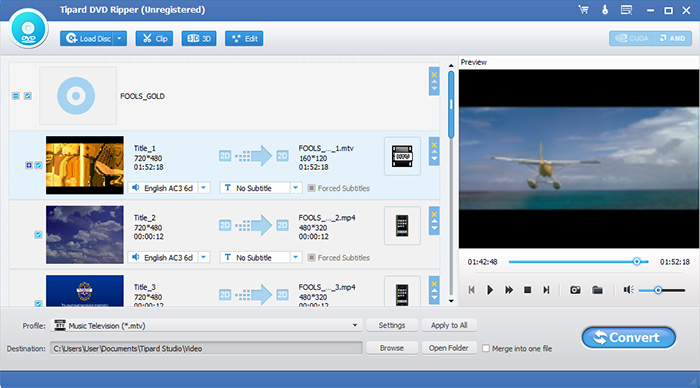
Optimize source file
With Effect, Trim, Crop and Watermark four video editing functions, you can easily edit any DVD file to create personalized video.
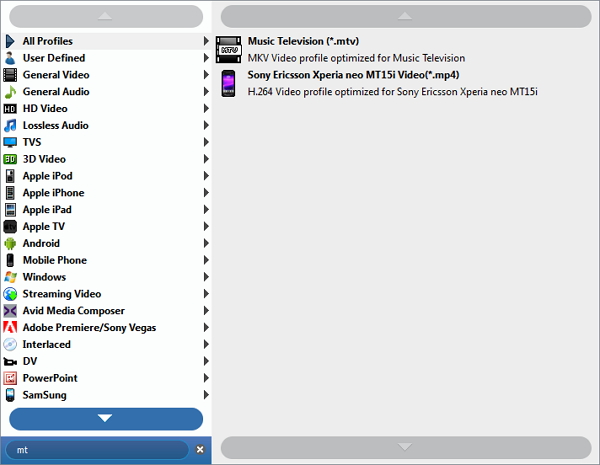
Choose output MTV format
Based on the formats supported by your portable devices, you can select the output MTV format for the movie from the "Profile" column and set the destination folder. Also you are allowed to select your preferred audio track and subtitle for your video.
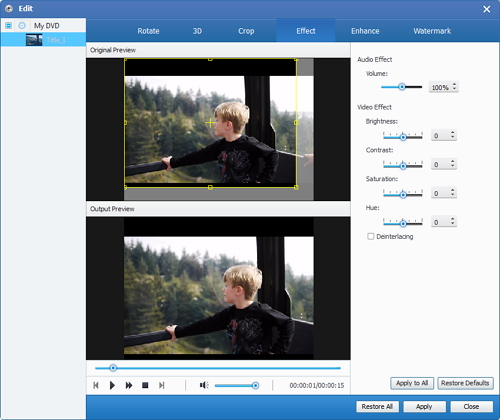
Start conversion
Click "convert" image button to start to convert DVD to MTV.








