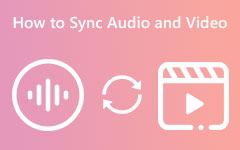A Thorough Review of Five Best DVD Audio Rippers on PC
Have you ever listened to a song or audio track from a DVD and desired to have it in a separate file? Whether it's the music score of your favorite movie or a special live performance tucked away in a concert DVD, the desire to extract these audio gems is undeniable. But fear not, for a tool is designed precisely for this purpose: the DVD audio extractor.
Let's explore the five best DVD audio ripper tools to make the process a breeze. Get ready to unlock the musical treasures hidden within your DVD collection.

Part 1. What Makes a Good DVD Audio Ripper?
A DVD audio ripper is a digital system designed to extract the audio track from DVDs. It helps users to convert them into digital formats suitable for offline playback for many music players. DVDs are especially handy for individuals who prefer to store their DVD audio collection in digital form or extract particular audio tracks for purposes such as editing or remixing.
When deciding which DVD audio ripper to use, several factors contribute to its effectiveness and efficiency. Here are five key factors to consider:
Maintained Audio Quality
A great DVD audio ripping tool prioritizes maintaining the original audio quality of the DVD. Its goal is to preserve the source material, minimizing any loss in audio resolution, dynamics, and clarity.
Wide Format Compatibility
A good DVD audio extractor can export a variety of formats. Multiple audio from DVD ripper types like WAV, MP3, FLAC, and AAC must be supported. That said, users can choose the best format that suits their preferences and personal likings.
User-Friendly Interface
Using a DVD audio ripper should be easy. A great ripper will have a simple and user-friendly interface. This will make it easy for anyone to use. Clear instructions, uncomplicated controls, and a logical workflow create an enjoyable user experience.
Speed and Good Performance
Efficiency and speed are distinct elements, especially when managing extensive DVD collections or long audio tracks. A dependable DVD audio ripping tool should swiftly process DVDs without sacrificing the quality of the extracted audio. Enhanced performance through multi-threading support and advanced algorithms can result in faster ripping speeds while efficiently utilizing system resources.
Extra Features and Customization Options
Additional functions and personalized settings can improve a DVD audio ripper, such as the ability to process multiple DVDs simultaneously, tools for editing and improving audio tracks, options for organizing metadata, and connectivity with online databases to automatically tag ripped tracks.

Part 2. Five Top-Suggested DVD Audio Rippers
1. Tipard DVD Ripper
Extract your favorite audio tracks without complex steps with Tipard DVD Ripper. This powerful software helps preserve superb audio quality. It clearly focuses on maintaining the original audio quality throughout the ripping process. Apart from that, it has something more to offer.
Key Features:
- • The DVD ripper software can extract all commonly used music formats like MP3, WAV, FLAC, AAC, and M4A.
- • Its supported formats are playable with PCs and portable devices, including smartphones, tablets, and music players.
- • Its straightforward interface makes navigating and ripping audio from DVDs simple for users of all levels.
- • It has multiple audio customization options, such as adding audio effects, adjusting settings, and trimming or merging audio tracks.
Step-by-Step Guide to Extract DVD Audio:
Step 1 Add DVD to Rip
First, launch Tipard DVD Ripper and plug the DVD you like to rip into your computer's DVD drive. Click the Load DVD button to import the DVD from which you want to rip the audio. It will scan and load the DVD contents.
Step 2 Select Audio Format
After loading the DVD, select the desired output audio format from the drop-down menu. Choose one that best suits your needs, especially if you have batch DVD files to rip audio.
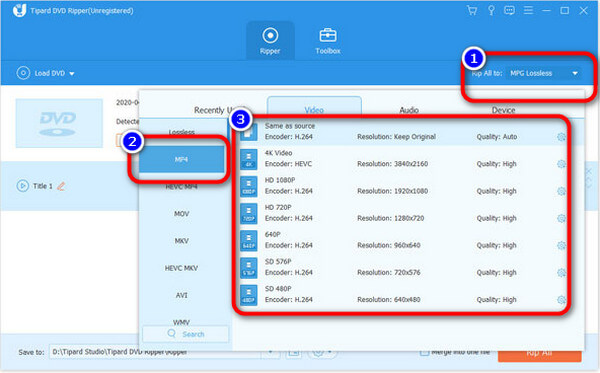
Step 3 Rip Audio and Save
Browse the desired destination folder from Save to and click on the Rip All button to start ripping the audio from the DVD. The tool will rip and save the extracted audio files to the specified folder.
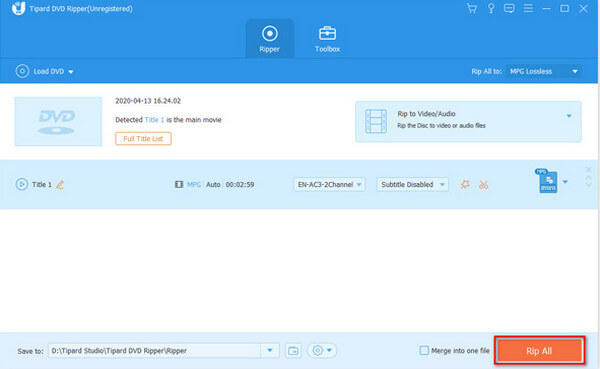
Pros:
- • It supports audio extraction of bulk DVD files and processes multiple DVDs simultaneously.
- • The tool offers merge functionality to combine multiple audio tracks with ease.
Cons:
- • The pro version has a higher price tag.
2. VLC Media Player
VLC Media Player is a top-known open-source multimedia player that also rips DVDs. It's broad compatibility with various operating systems and formats makes it a favorite choice for music enthusiasts. One of its unique features is its ability to play damaged or incomplete videos, which makes it handy for salvaging corrupted DVD content. Furthermore, VLC offers basic video editing functionalities, such as cropping and rotating.
Key Features:
- • It can be acquired for both Windows and Mac operating systems.
- • This DVD audio ripper Mac freeware supports converting DVDs to audio formats.
- • The tool can play damaged or incomplete videos for troubleshooting purposes.
- • It performs basic video editing functions like cropping and rotating.
Pros:
- • It is available without any cost or subscription fees.
- • The tool's interface is lightweight and intuitive for easy use.
Cons:
- • Its DVD audio extraction requires an external plugin.
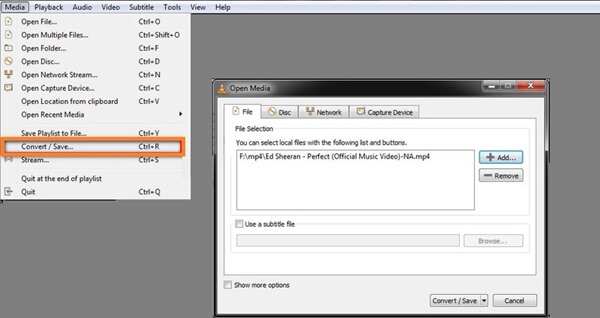
3. HandBrake
HandBrake is a famous, free, open-source DVD audio ripper and video converter. It can also convert Blu-ray to MP4. It's known for being easy to use and efficient. You can choose from preset profiles or explore advanced settings for more control. HandBrake handles batch conversion with different output formats supported. It includes MPEG or MPEG, MKV, and MP4. This DVD audio ripper free makes optimizing videos for specific devices possible, so they play perfectly.
Key Features:
- • The tool makes batch DVD ripping and audio extraction quick and easy.
- • It offers preset profiles for various devices to ensure optimal playback.
- • It offers advanced video and audio settings for users seeking greater output control.
- • The tool supports multiple input and output formats, including MP4 and MKV.
Pros:
- • It works on Linux, making it a great solution to rip songs from DVD.
- • Efficient and fast conversion speed.
Cons:
- • The video editing feature for customizing is not supported.
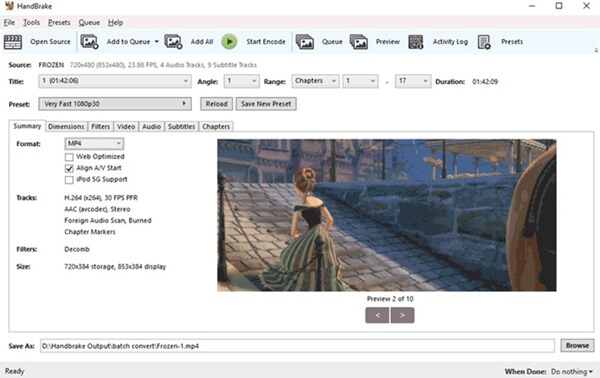
4. ImTOO DVD Audio Ripper
ImTOO DVD Audio Ripper is great at extracting audio tracks from DVDs with top-notch accuracy. It can handle various audio formats like MP3, WAV, AAC, and others to help users maintain the high quality of their DVD audio content. With its batch conversion feature, users can extract multiple audio tracks simultaneously. Plus, ImTOO DVD Audio Ripper also provides simple editing functions for trimming and combining audio files.
Key Features:
- • It is a reliable software tool to extract high-fidelity audio from DVDs.
- • MP3, WAV, and AAC audio formats are supported.
- • It can perform batch conversions, allowing users to process multiple files simultaneously.
- • Cutting, merging, and adjusting volume levels are supported as basic capabilities.
Pros:
- • Its main priority is to focus on the high-quality extraction of audio.
- • This DVD audio ripper is compatible with both DVD discs and IFO files.
Cons:
- • Modifying the audio file is not possible when using the software.
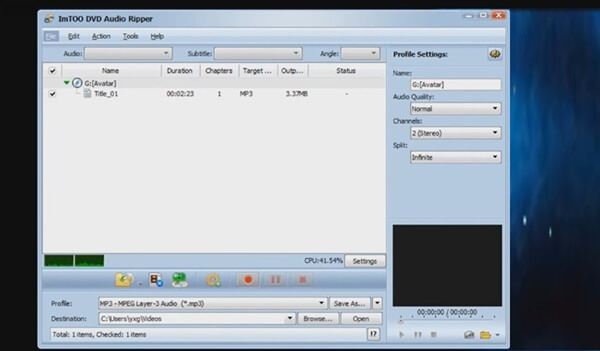
5. WinX DVD Ripper Platinum
WinX DVD Ripper Platinum software is one of the top-quality DVD-ripping programs you would like. It has been praised for its speedy conversion and top-notch results. It can handle various DVDs, even encrypted ones, so it's great for all users. A major highlight is its use of GPU power to speed up the ripping process with level-3 hardware acceleration technology. This software also comes with ready-made profiles for different devices, ensuring seamless compatibility.
Key Features:
- • The software offers fast conversion speed using hardware acceleration technology.
- • It supports handling encrypted DVDs, ensuring a seamless and efficient process.
- • Users can utilize preset profiles to ensure compatibility with various devices.
- • The resulting output maintains high quality and meets professional standards.
Pros:
- • This DVD audio extractor is available for Windows and macOS.
- • Versatile compatibility with encrypted DVDs.
Cons:
- • The free version restricts you from ripping videos longer than five minutes.
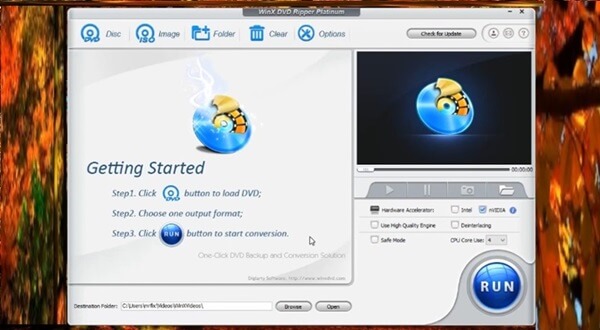
Further Reading:
3 Best Methods to Extract Audio from an MP4 File on Windows/Mac
Full Details of DTS Sound and its Differences with Dolby
Part 3. FAQs about DVD Audio Extractor
How does a DVD audio ripper work?
A DVD audio ripper extracts music data from a DVD disc and changes it into a digital audio file format, such as MP3, WAV, or FLAC. The software uses advanced algorithms to preserve the audio while removing any copy protection or encryption on the DVD.
Is it legal to use a DVD audio ripper?
The legality of using a DVD audio ripper depends on the laws in your country. Some countries let people create backup copies of their DVDs for personal use. However, circumventing copy-protection mechanisms on DVDs can be considered illegal in other places. It is important to ensure you agree with the local laws before using a DVD audio ripper.
What are the benefits of using a DVD audio ripper?
Using a DVD audio ripper lets you preserve your audio storage in digital form, rip specific music tracks for editing or remixing, and make your favorite audio tracks more accessible by turning them into formats suitable for playback on different devices.
Conclusion
The review of the top five tools to rip songs from DVD highlights the need to find a trustworthy tool for extracting audio from DVDs effectively. Each software has its special features, meeting different user demands. By comparing these choices, users can pick the most suitable one for their needs and ensure smooth extraction of high-quality audio files with minimal trouble. Choosing the right DVD audio ripper improves user experience. It makes it easier to access and enjoy audio content from DVDs. Make an informed decision and take your audio extraction journey to a new level.