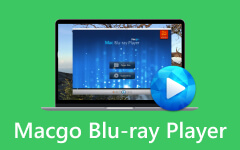Comprehensive Review of iDeer Blu-ray Player and Its Alternative
Playing videos nowadays has become convenient, thanks to adaptable media players. But the thing is, we can't deny that some video formats, such as Blu-ray, still require a suitable player for them to preview on a device or computer. Fortunately, there are specialized programs, like iDeer Blu-ray Player, that let people play Blu-ray content even without the help of a physical Blu-ray or DVD Player. As its name suggests, it is a known media player mainly for Blu-ray files.
It doesn't end there; you will see more of its advantages while exploring the software program's components. Hence, keep reading and let this article introduce you to this specialized Blu-ray player by giving only a few minutes of your time. Afterward, you will know whether you'd like to try the player for your videos or give its alternative a chance instead. Detailed information, such as the features, quality, supported formats, and more of both tools, will be below, so read ahead.
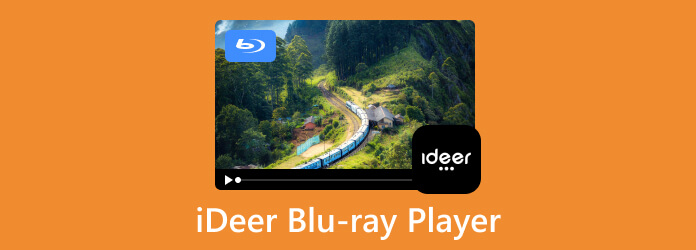
Part 1. iDeer Blu-ray Player Review
iDeer Blu-ray Player has key features you will enjoy while navigating the program. But to make the viewing experience more delightful, there are other options you can set up, including the playback settings. Aside from that, you should also consider discovering its playback quality, supported formats, and more so that it will be quicker to understand how the tool works. See the detailed information below and learn more about this Blu-ray player.

Main Features
- • Like other media players, it also has Volume, Share, and more buttons on the interface.
- • A built-in Share button is provided to share the content on Twitter or Facebook.
- • It plays Blu-ray and other video formats without quality loss.
- • iDeer Blu-ray Player for Windows and Mac are both available.
- • It supports commercial and non-commercial Blu-ray discs.
- • It can play various audio, video, and multiple photo formats.
- • Its interface is user-friendly and easy to comprehend.
Playback Settings
When you play a media file on iDeer Blu-ray Player, although limited, there are some settings you can navigate to improve your watching experience.
- • Synchronization - allows you to modify the synchronization of the video to the audio and subtitle. Hence, if your video playback's audio is late, you can adjust it by 0.5 seconds or more until the frame and sound coincide.
- • Aspect Ratio - this player provides multiple options for aspect ratio, letting you pick your preferred height and width of the video frame. It supports aspect ratios of 1:1, 4:3, 16:9, 16:10, 5:4, and more.
- • Subtitle Track - While playing Blu-ray content, you can add a subtitle file to understand better the words being said on your audio or video.
- • Audio Device - Your Blu-ray audio can be played in mono or stereo. It means you can listen to it using only one or multiple sources.
- • Adjustments - By navigating the Adjustments section, you can modify your video display's brightness, saturation, contrast, gamma, and hue according to your preferences. Meanwhile, if you check the ‘Always apply the settings' option, your adjustments will apply to all the video files you play.
Playback Quality
The Blu-ray and other videos you watch using the iDeer Blu-ray Player will play without losing quality. Thus, they will be viewed on the player's interface depending on their original quality. If the Blu-ray content resolution is high, it will also be high quality when you watch it on the player. It's the same when the original content has poor resolution or quality.
Supported Formats
This player supports nearly all popular video formats, including Blu-ray, MP4, MOV, AVI, FLV, WMV, MPEG, RMVB, and more. Meanwhile, regarding audio formats, it supports MP3, AAC, AC3, and more. Aside from that, it also supports a few image formats, as mentioned earlier.
Common Issues Reported by Users
Below are the common issues users report after they use the iDeer Blu-ray Player. Know that the issues were experienced by various users, even if they are in different circumstances. Hence, you may encounter them once you install and use the media program.
- • It is reported to be slow and buggy.
- • It sometimes crashes.
- • It lacks functionality.
- • It can't display the disk menu.
- • Out-of-data interface.
Part 2. Alternative to iDeer Blu-ray Player
Different users have different preferences regarding Blu-ray players, so even with all the information above, it's understandable if iDeer didn't appeal to you. You may have been disappointed with its issues or anything. That's why we prepared an alternative in advance, so you can have another option if something like this happens.
Tipard Blu-ray Player is a third-party program with both macOS and Windows versions. It specializes in playing Blu-ray discs, folders, and ISO image files in high quality and with no limitations. Also, like iDeer, it supports several video formats, like MP4, AVI, MOV, MKV, WMV, and more.
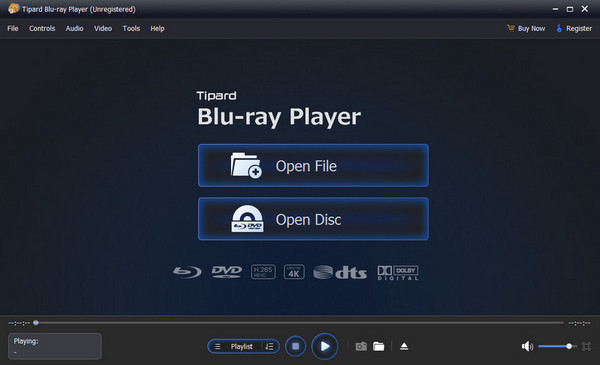
Features
Aside from the tool's mentioned capabilities, its features are also as follows:
- • Play high-quality, 4K UHD/1080p HD videos with a smooth display.
- • Enjoy the well-featured functions and intuitive interface.
- • Play DVDs with the main menu.
- • Choose your preferred audio and subtitles while playing Blu-ray.
- • Adjust the video effects.
- • Customize your playlist.
- • Select your desired window size and aspect ratio.
- • Take screenshots while watching.
Tipard vs. iDeer Blu-ray Player
Comparing Tipard and iDeer Blu-ray Players, you will notice multiple significant differences from the first installation of the programs. The first thing is the installation process. It is quicker to install Tipard because it requires a smaller storage space, and you only have to click a few options before it launches. It differs from iDeer, which is larger and has more options to set up.
Next is the interface. iDeer has a more straightforward interface, so you will get its functions quicker, especially since there are only a few. However, it is old school, making the Tipard interface more appealing. Furthermore, the Tipard player's functions are situated in better places on the screen and are smoother to navigate.
Regarding the features, there's no doubt you will find more functionalities on Tipard, as you may have noticed in the details above. They almost have the same features, but Tipard has more to offer. It doesn't only provide functions for your media files. It also has tools to adjust the program options, including its skin, display scaling, skin, language, and more.
Further Reading:
How to Play Blu-ray Movies on Windows Media Player
Best TV with Built-In Blu-ray Player: Reviews, Tips & FAQs
Part 3. FAQs about iDeer Blu-ray Player
Can iDeer Blu-ray Player play encrypted Blu-ray movies?
No, it can't, but it has auto-removing Blu-ray encryption. Thus, attempting to play an encrypted Blu-ray movie with iDeer Blu-ray Player will automatically remove the encryption and play the movie or video on your computer shortly.
Can you watch 4K UHD movies with iDeer Blu-ray Player?
Yes, you can. It was introduced as a program that can play UHD and 4K videos and Blu-ray; thus, you can rely on it to play your desired 4K UHD movies.
Can you find a reliable download source for iDeer Blu-ray Player?
Yes, you can. You can visit multiple websites online to download iDeer Blu-ray Player. Many are safe and reliable, but don't be too complacent. You must still check the sites wisely before downloading to be more secure.
Conclusion
Watching movies is becoming more and more enjoyable and convenient with the programs that keep coming up as time goes by. But now, you can trust iDeer Player and its alternative, Tipard Blu-ray Player, to be at your service. Their functions and effectiveness are already guaranteed, so all you need to do now is pick which one you prefer.