Full Review on Blu-ray Player for PC to Elevate Your Digital Entertainment
In a world where we crave sharper images and richer sound, the Blu-ray player for PC has emerged as a game-changer. This technology has revamped how we enjoy digital content by delivering stunning picture quality, immersive sound, and versatile functions. This article explores why it is a big deal, discussing its perks and how it's reshaping how we have fun and experience top-notch movies, shows, and more.

Part 1. Is There a PC with a Built-in Blu-ray Drive?
Internal Blu-ray drives for PCs were relatively uncommon, particularly in standard consumer-grade models. Manufacturers have generally moved away from integrating optical drives, including Blu-ray drives, into laptops and desktops due to size constraints, the increasing emphasis on digital downloads and streaming, and the drive for slimmer, more portable designs.
However, specialized or custom-built PCs intended for media production, high-end gaming, or professional use may still offer options for built-in Blu-ray drives. These customized systems often cater to specific needs and might include Blu-ray drives for tasks like disc authoring, video editing, or high-quality media playback.
Alternatively, external Blu-ray drives for PCs that connect via USB ports have become famous for users who occasionally need disc access. These external drives allow users to add Blu-ray capabilities to their PCs without needing internal modifications.
Part 2. Top 5 External Blu-ray Players for PC - Features, Pricing, Pros, and Cons
1. LG Electronics 14x USB 3.0 External Blu-ray Burner
LG's external Blu-ray burner offers a sleek design with USB 3.0 connectivity. It supports 3D Blu-ray disc playback and bundles with CyberLink software for disc burning and playback.

Features:
- • 14x writing speed
- • 3D Blu-ray disc playback
- • USB 3.0 interface
- • CyberLink software included.
Price: $100 to $150
Pros:
- • Fast data transfer with USB 3.0
- • Reliable performance
- • Compatibility with various systems.
Cons:
- • Some users reported occasional noise during operation.
2. Pioneer BDR-XD07UHD Portable 6x Ultra HD 4K Blu-ray Burner
Pioneer's BDR-XD07UHD offers a 4K Blu-ray drive for PC with playback in a portable design. It features USB 3.0 connectivity and provides impressive write speeds.

Features:
- • 6x writing speed
- • 4K Ultra HD Blu-ray playback
- • USB 3.0 interface
- • PowerDVD software included.
Price: $150 to $200
Pros:
- • Compact and portable
- • It supports 4K Ultra HD playback
- • Fast performance
Cons:
- • Relatively higher price compared to similar models.
3. Buffalo MediaStation 6x Portable Blu-ray Writer with M-DISC Support
Buffalo's MediaStation is a portable drive supporting M-DISC for long-term data preservation. It offers both USB 3.0 and USB 2.0 compatibility.

Features:
- • 6x writing speed
- • M-DISC support
- • USB 3.0 compatibility
- • USB 2.0 compatibility
Price: $100 to $120
Pros:
- • Reliable and affordable
- • M-DISC support for data preservation
Cons:
- • Lacks 4K playback support
- • It might not meet the needs of users requiring ultra-high-definition playback.
4. ASUS BW-16D1X-U 16x External Blu-ray Drive
ASUS' external Blu-ray drive for PC offers a 16x writing speed and USB 3.0 connectivity. It supports various disc formats and includes robust software for playback.

Features:
- • 16x writing speed
- • USB 3.0 interface
- • It supports multiple disc formats
- • Bundled playback software.
Price: $100 to $130
Pros:
- • Fast performance
- • Durable build quality
- • Low noise during operation
Cons:
- • Some users reported occasional software compatibility issues.
5. Samsung SE-506CB/RSBD External Slim Blu-ray Writer
Samsung's slim external Blu-ray writer supports BDXL format and comes with CyberLink software for disc burning and playback.

Features:
- • BDXL format support
- • Slim design
- • CyberLink software included
Price: $80 to $100
Pros:
- • Sleek and portable design
- • BDXL format support
Cons:
- • Some users encountered occasional issues with compatibility and software installation.
Part 3. How to Play Blu-ray on PC with Internal Drive Easily
1. How to Play High-Definition Blu-ray Videos on a Desktop
To play high-definition Blu-ray videos on a desktop, you'll need Blu-ray player software that supports the playback of Blu-ray discs. Tipard Blu-ray Player is software designed to offer a seamless playback experience for Blu-ray movies, DVDs, and other video formats on desktop computers.
Step 1Download and install the Tipard Blu-ray Converter software on your desktop. Launch the program once the installation is complete.
Step 2Insert your Blu-ray disc into the drive of your computer. In the software interface, click on Open Disk to start loading up the disc.

Step 3Now, you can watch high-definition Blu-ray videos on your desktop with the help of this software player.
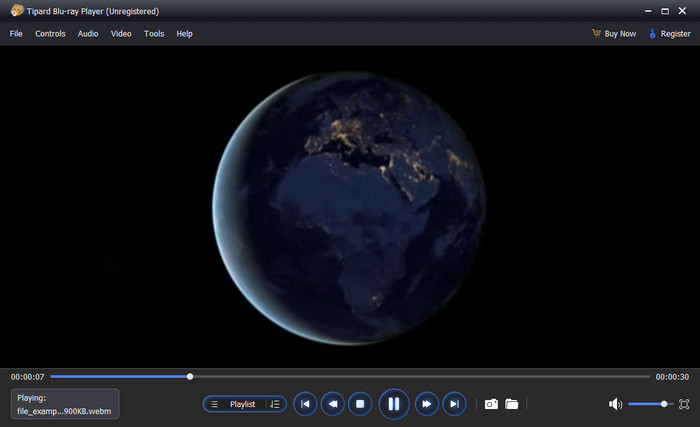
2. How to Convert Blu-ray Videos into Digital Format on Desktop
To convert Blu-ray videos into a digital format on your desktop, you can use software like Tipard Blu-ray Converter. This software is designed to convert Blu-ray discs and folders to various digital formats compatible with computers, smartphones, tablets, and other devices. It offers a user-friendly interface and a range of features to make the conversion process efficient and straightforward.
Step 1Obtain software here by clicking the download button and following the installation instructions to install it on your desktop. Once it is done, open the app.
Step 2Insert the Blu-ray disc and wait for it to load up. Click the Load Blu-ray, find the Blu-ray file to import, and click Open.
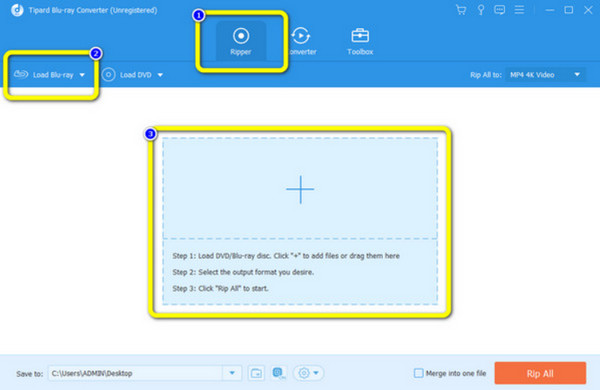
Step 3Click the Rip All to and pick the digital output format you want to achieve that is on the list.
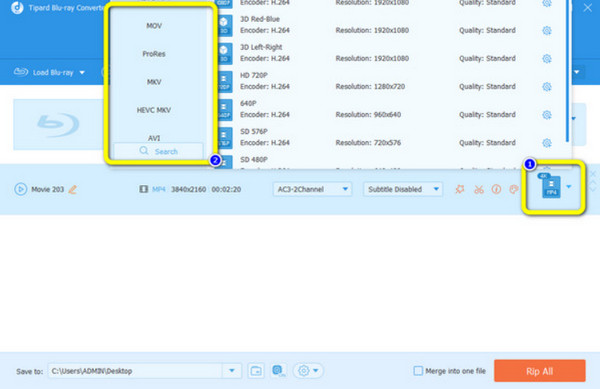
Step 4Finally, click the Rip All button, and the conversion process will start immediately.
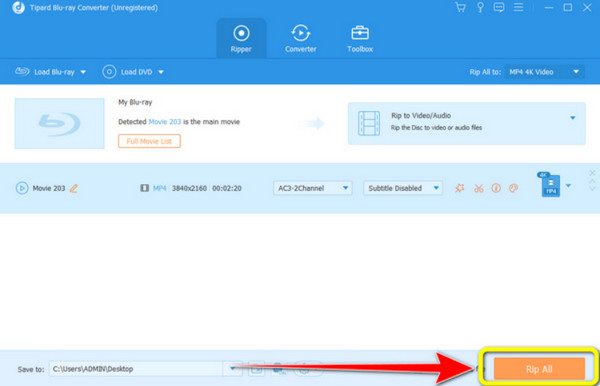
Part 4. FAQs about Blu-ray Player for PC
Does Windows 11 support play Blu-ray discs?
By default, Windows 11 does not include native support for playing Blu-ray discs. Users will need third-party Blu-ray player software to play Blu-ray discs on a Windows 11 PC.
Can DVD drives play Blu-ray discs on PC?
No, DVD drives cannot play Blu-ray discs. Blu-ray discs require a Blu-ray drive for playback due to differences in technology and storage capacity between DVDs and Blu-rays. Similarly, some Blu-ray players can't play DVDs because of their built differences, region, etc.
Can Macbook Pro play discs?
Recent MacBook Pro models, especially those released in the past few years, do not have built-in optical drives. They don't support playing physical discs, including DVDs or Blu-rays unless an external optical drive is connected. You might need Blu-ray player software to support the Blu-ray disc content.
Are there regional restrictions for playing Blu-ray discs on a computer?
Like standalone Blu-ray players, Blu-ray drives on computers might be subject to region restrictions. You might encounter issues playing Blu-ray discs from a region different from your drive's designated region.
What are the system requirements for playing Blu-ray discs on a computer?
To play Blu-ray discs on a computer, you'll typically need a Blu-ray drive, a compatible software player, and a system that meets the software and hardware requirements for smooth playback. It might include sufficient RAM, processor speed, and a high-quality display.
Conclusion
4K Blu-ray reader PC transforms the digital entertainment landscape, offering unparalleled clarity and functionality. Whether seeking external drives, playback guidance, or conversion tools, embrace this technology for an unparalleled media journey.







