How to Unlock a Dell Laptop Windows 7 and Other Laptop Brands
Laptops have become indispensable tools in our daily lives, serving as hubs of productivity, communication, and entertainment. These portable devices have advanced security measures, including passwords, to protect sensitive information. However, there are instances where unlocking a laptop without a password becomes necessary. It's common to forget your laptop password, whether due to time passing or simply slipping your mind. In such cases, you might find yourself locked out of your device. These situations call for effective methods in learning how to unlock laptop without a password. Moreover, this article explores various ways where laptop unlocking becomes essential. Plus, it sets the stage for solving these difficulties.
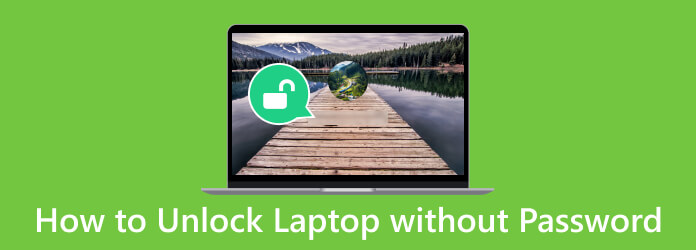
Part 1. Unlock Laptop With Pre-Created Password Reset Disk
Unlocking your laptop without a password is straightforward if you've prepared a password reset disk. This security measure ensures you can regain access to your computer if you forget your password. With a pre-created reset disk, you can quickly and easily regain control of your laptop. Besides, it secures your data and minimizes the stress of password-related issues. It's a proactive step that can save you from inconvenience and data loss. Follow along with the guide below to learn how to unlock Lenovo laptops or other brands with password reset disks.
Step 1Insert the password reset disk into your laptop. Type an incorrect password on the login screen, and you'll see the Reset password option.
Step 2Click it to see the Windows 7 password reset change option. Afterward, the Password Reset Wizard will appear. Later, choose the password reset disk you inserted earlier.
Step 3Lastly, create a new password and confirm it. You may also add a hint for future reference. Once complete, use your new password to unlock your laptop.
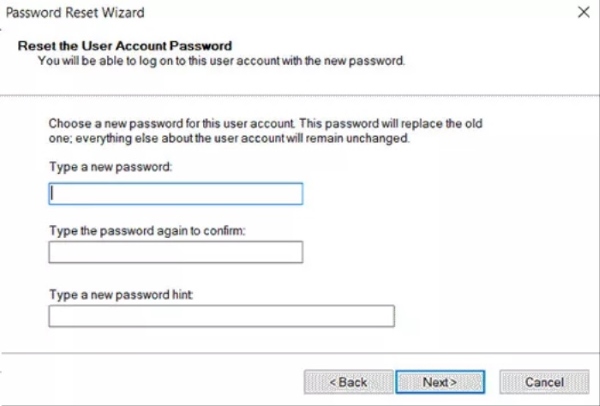
Part 2. How to Unlock a Laptop Without Password - Online Way
Online solutions provide a user-friendly approach, making them accessible to many users. This is convenient for those who are tech-savvy and have their online accounts linked to their laptops. It's a practical solution for forgetting your password and needing to regain access quickly. This process typically involves accessing your online account, such as a Microsoft account, and following a series of security steps. By following the walkthrough below, you will have an insight into how to unlock a locked Dell laptop and other brands.
Step 1Go to the sign-in page on an unlocked computer or laptop. Look for and click the I Forgot My Password link or Sign-in Options link on the sign-in page.
Step 2Then, input the email address connected with your online account (usually a Microsoft account). Afterward, follow the prompts for verification, which may include receiving a security code via email or phone.
Step 3After successful verification, reset your password and confirm it. Use the new password to sign in to your laptop. You can also use this method for Outlook password recovery.
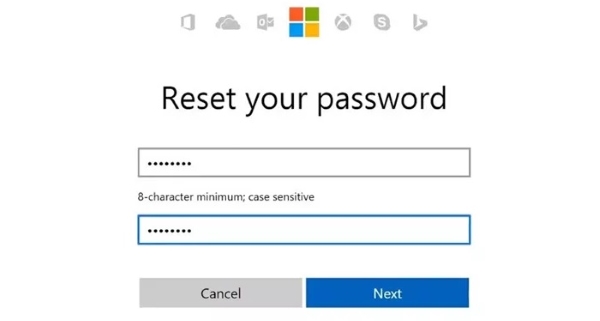
Part 3. Reset Password to Unlock Laptop Without Password
Tipard Windows Password Reset is the ultimate solution to regain access to a locked laptop without a password. This powerful tool provides a straightforward and efficient way to unlock your computer. It has a beginner-friendly interface that makes it accessible to users of all technical levels. Whether locked out due to a forgotten password or an expired account, this software enables you to complete a bootable CD/DVD or USB flash drive to reset your password. This reliable and effective app ensures you don't have to go through the hassle of reformatting or losing data when locked out of your laptop.
Key Features:
- • It can unlock a laptop or computer of any brand, like Acer, MSI, HP, Lenovo, Dell, and more.
- • It helps you reset the local admin password of the device or the other account’s password.
- • The software can handle different file systems, including FAT16, NTFS5, FAT32, and NTFS.
Step 1Install the Laptop Unlocker
Before anything else, you need an extra and unlocked computer or laptop where you will install the tool. Then, locate the Free Download button underneath and click on it to download the app’s installer. Once done, run the installer and obey the command on the prompts. After that, the app will be successfully installed on your device.
Step 2Link a Password Reset Device
For the next step, get your choice of reset device, whether a DVD, CD, or USB drive. Then, insert it into your device and select the suitable target drive in the tool’s main interface. For instance, you can hit the Burn CD/DVD or Burn USB button depending on your reset drive.
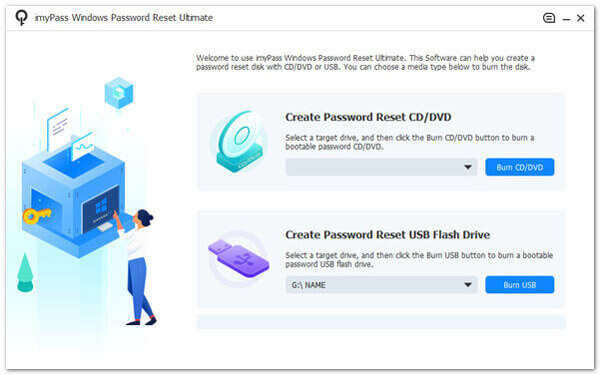
Step 3Connect the Reset Device to The Locked Laptop
Once the process overhead is complete, remove the password reset drive and insert it into the locked laptop. After that, you will access the Windows Preinstallation Environment. Select the reset device you used from the Boot Menu and confirm it.
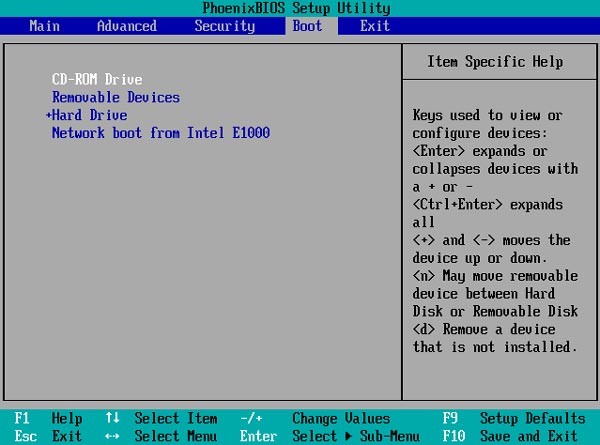
Step 4Select an Account and Reset
Afterward, the reset window will appear alongside the available Windows account. So, pick an account and click OK to proceed. Later, hit the Reset Password button on the lower part to reset the laptop's password.
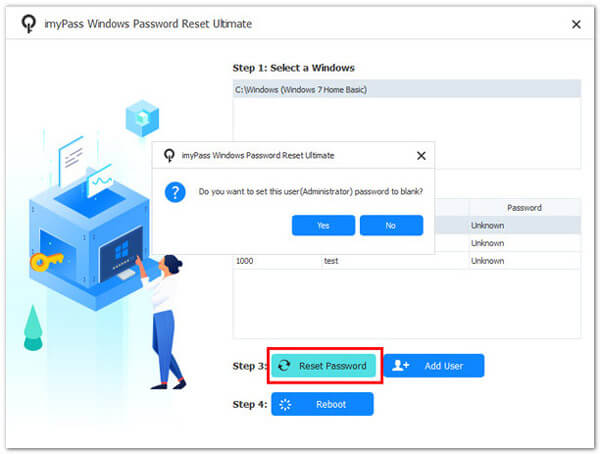
Step 5Restart the Laptop and Access It
Finally, you will be asked to restart your device once the reset ends. When the laptop boots up, you can access all your files without password-related problems.
Part 4. FAQs About Unlocking Laptop Without Password
Can I unlock my laptop without technical expertise?
Yes, many methods for unlocking laptops without a password are designed to be user-friendly and don't require advanced technical skills. However, it's essential to follow instructions carefully.
Can I unlock my laptop without losing my data?
Using a pre-created password reset disk, you can unlock your laptop without losing data. Also, you can use online password recovery options linked to your Microsoft account to ensure that your data will not be deleted.
What would happen if I didn't create a password reset disk beforehand?
If you didn't create a password reset disk and have forgotten your laptop password, you may still be able to unlock it using third-party password recovery tools. These tools can help you regain access to your laptop, although some data loss may occur.
Can I unlock my laptop if it's encrypted and I've forgotten the password?
Unlocking an encrypted laptop without a password can be extremely challenging, as encryption is designed to protect data security. In such cases, you may need to contact the encryption software provider or follow their specific recovery procedures.
Can I unlock a laptop running an older OS?
The methods for unlocking a laptop without a password can vary depending on the operating system. While some older operating systems may have limited options for online recovery, methods like third-party unlockers are often compatible with a wide range of Windows versions, including older ones. Ensure your chosen method is compatible with your specific OS for password recovery.
Conclusion
Opening a laptop without a password is a common challenge, but several effective solutions exist. Whether you utilize online recovery options, employ password reset disks, or turn to third-party recovery tools, regaining access to your laptop is feasible. Choosing a method that aligns with your specific circumstances and preferences while protecting your data is essential. These solutions offer a lifeline during forgetfulness or when a password issue arises. You can confidently continue using your device effortlessly by learning how to unlock a Dell laptop and another brand. Remember to take proactive steps like creating a password reset disk to minimize the inconvenience of password-related problems in the future.







