How to Remove Windows XP Startup Password and Vista Password
In a world where online security is paramount, there still come times when we need to remove passwords from our Windows Vista and XP systems. Be it a forgotten password, a redundant layer of security, or the need to streamline access to your computer, there are valid reasons to undertake this task. This article will guide you through the steps on how to remove administrator passwords in Windows Vista and Windows XP. We will also recommend a user-friendly solution for password reset on these operating systems.
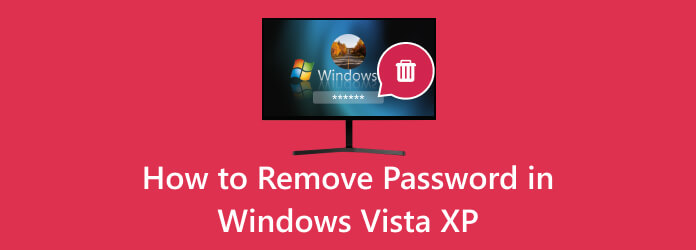
Part 1. How to Remove Passwords in Windows Vista
Windows Vista, a beloved operating system for many, may find you in situations where removing a password becomes necessary. This could streamline access to your computer or perhaps rekindle an old account for convenience. In this section, we'll guide you through removing a password if you encounter Windows XP Vista forgot password issues. Explore below how to remove password from Windows Vista.
Step 1Click the Start button, and from there, navigate to the Control Panel. This is your gateway to making changes to user accounts on your Vista machine. Inside the Control Panel, seek out User Accounts.
Step 2Once you locate it, click on it. This opens the User Accounts window, providing access to all your account management tools. You'll find a list of all user accounts on your computer in the User Accounts window.
Step 3Choose the user account from this list for which you wish to remove the password. After selecting the user account, the next step is to click Remove password. A prompt will appear, asking you to confirm the action. Click Yes to proceed.
Step 4Once you've confirmed the password removal, click Close to exit the User Accounts window. To make the changes take effect, it's essential to restart your computer. After the restart, you'll find that the selected user account no longer requires a password for login.
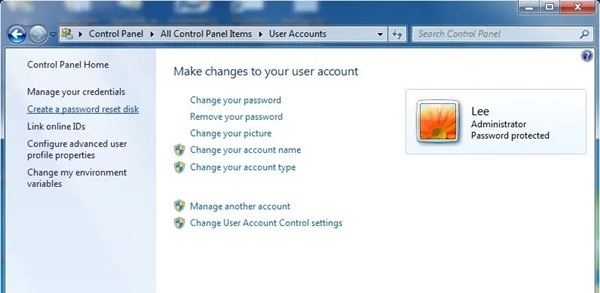
Part 2. How to Remove Password in Windows XP
Windows XP, the classic operating system many still hold dear, provides a straightforward method for removing passwords when needed. Whether you're simplifying access to your system or reconfiguring an old account, this section will guide you through removing a password on Windows XP. Start learning how to remove password on Windows XP below.
Step 1To begin the process, click the Start button. From the Start menu, choose Run. This opens a command window where you can execute various commands and configuration tools. In the Run dialog, type control userpasswords2 and press Enter.
Step 2This command takes you directly to the User Accounts dialog, a hub for managing user accounts and their associated settings. Inside the User Accounts dialog, you'll find a list of user accounts registered on your Windows XP machine. Select the user account for which you wish to remove the password.
Step 3With the user account selected, the next step is to click Remove Password. A confirmation dialog will appear, asking you to verify your intention to remove the password. Click Yes to proceed. Click Apply and OK within the User Accounts dialog after confirming the password removal.
Step 4These actions save your changes. To make the password removal effective, you should restart your computer. Once your computer reboots, the selected user account will no longer require a password for access. With these steps, you can remove the Windows XP password.
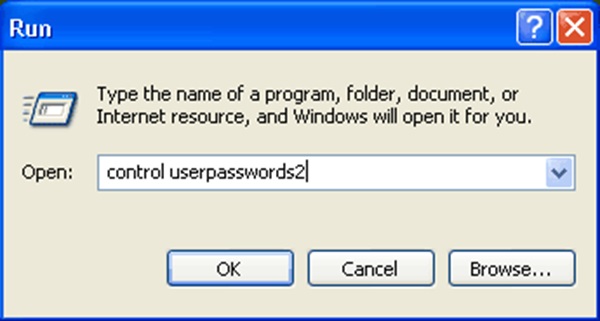
Part 3. Recommended Way to Remove Password in Windows Vista/XP
For those who prefer a more convenient and comprehensive solution, we recommend Tipard Windows Password Reset. This powerful software simplifies resetting passwords on both Windows Vista and XP. Let's delve into its description, key features, and the easy five-step process to reset your password.
Tipard Windows Password Reset is a versatile and user-friendly commercial software designed to assist individuals in resetting or removing forgotten or lost Windows passwords. It caters to the needs of Windows Vista and XP users who require swift and efficient access to their systems. This software stands as a reliable and efficient solution to address password-related concerns. You can also use it to bypass Windows 10 password.
Key Features:
- • Tipard Windows Password Reset boasts compatibility with Windows Vista and XP, making it an excellent choice for users of these operating systems.
- • The software offers a sleek and easy-to-navigate interface suitable for all levels of expertise. Whether you're a tech newbie or an experienced user, you'll find this tool accessible and efficient.
- • Resetting your password is a breeze with Tipard Windows Password Reset. The software simplifies the process, ensuring you can regain access to your system in just a few steps.
Step 1Download and Install the Software
Begin by downloading and installing Tipard Windows Password Reset on a separate computer you can access. This is the first step to prepare for the password reset process. You can click the Free Download button beneath to install the software.
Step 2Configure a Bootable USB Drive or CD/DVD
Launch the software and follow the straightforward instructions to complete a bootable USB drive or CD/DVD. This bootable media will be used to reset your password.
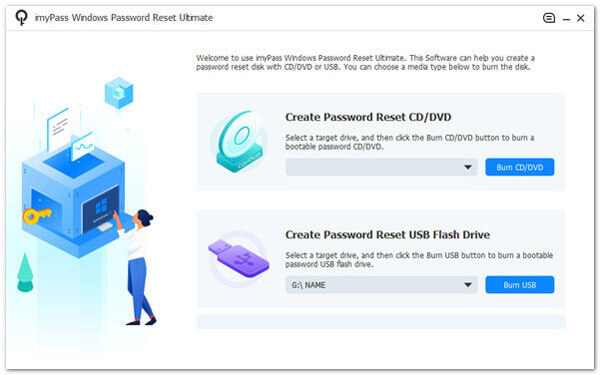
Step 3Boot Your Computer from the Bootable Media
Insert the bootable media you created into your locked Windows Vista or XP computer. Afterward, restart the computer and boot from the bootable media. This will initiate the password reset process.
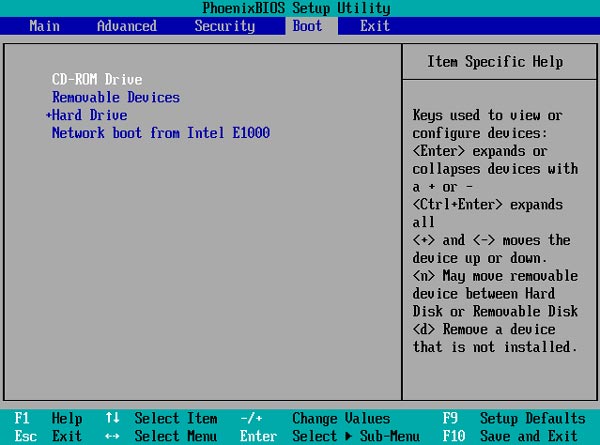
Step 4Select the User Account and Reset the Password
Once you've booted from the media, select the Windows user account you want to reset the password. Then, click Reset Password to begin resetting the password of your computer.
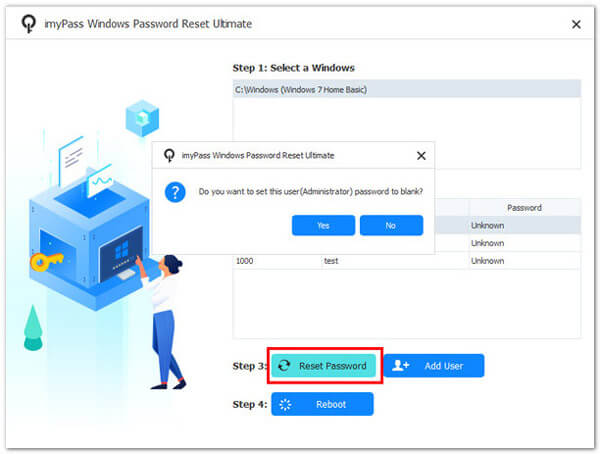
Step 5Restart Your Computer and Access Your System
After resetting the password, remove the bootable media and restart your computer through the Reboot button. You should now be able to access your Windows system without the password hindrance.
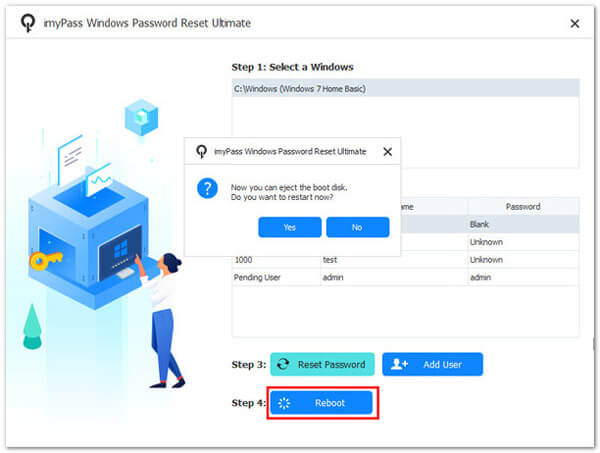
Part 4. FAQs About Resetting Password on Windows Vista and Windows XP
Is resetting the Windows Vista/XP password possible without reinstalling the OS?
Indeed, it is entirely possible to reset your Windows Vista or Windows XP password without the hassle of reinstalling the entire operating system. You can employ various methods and user-friendly tools designed for this purpose. These approaches allow you to regain access to your system swiftly and efficiently while keeping your data intact.
What if I don't have a Windows Vista or Windows XP password reset disk?
If you didn't make a password reset disk in advance, don't worry; alternative solutions are readily available. Third-party software and alternative methods can effectively reset your password, even if you don't have a reset disk. These options come in handy when you find yourself locked out of your Windows Vista or Windows XP account.
Can I use the same password reset techniques for Windows Vista and XP?
While there are common principles in password reset methods, the specific techniques may vary slightly between Windows Vista and Windows XP. Therefore, following the instructions tailored to your operating system is crucial to ensure a successful password reset.
Are free tools available for resetting passwords on Windows Vista and Windows XP?
Yes, free tools and utilities can assist in resetting passwords for Windows Vista and Windows XP. However, it's important to note that while these tools are budget-friendly, they may have some limitations compared to their paid counterparts. Consider your specific requirements and the level of security you require when choosing a password reset solution.
Is it possible to recover a forgotten Windows Vista or XP password without losing data?
Most password reset methods are designed to prioritize data preservation. When executed correctly, these methods allow you to regain access to your Windows Vista or Windows XP account without risking data loss. This makes them ideal for users concerned about retaining important files and documents while resolving password-related issues.
Conclusion
In a world of increasing digital security, there are still instances where password removal becomes a necessity. Whether dealing with Windows Vista or the beloved Windows XP, you now have the tools and knowledge to regain control over your system. Tipard Windows Password Reset is a reliable, user-friendly, and efficient solution. By observing these steps, you can ensure uninterrupted access to your computer, free from the constraints of forgotten or unnecessary passwords.
In summary, this article has outlined the reasons to remove passwords from Windows Vista and remove Windows XP startup password, provided step-by-step guides for both operating systems, and recommended a comprehensive solution for password resetting. Determine the best method that suits your needs and regain control of your Windows system.







