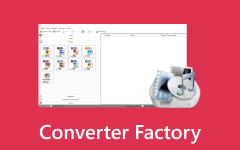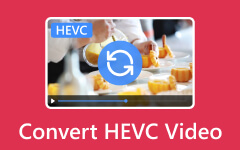As a videographer working with GoPro footage, you probably wondered, "Do I need to keep the LRV or GRP files?" These companion files serve specific purposes: low-resolution video (LRV) files enable faster scrubbing within GoPro's ecosystem. On the other hand, GRP files facilitate the management of multi-part recordings. Now, the key considerations are whether you need mobile editing capabilities, if you require the safety net of having lower-quality backups, and how critical storage space is during shoots. Finding out what an LRV file is on a deeper level is worth learning to optimize your workflow.
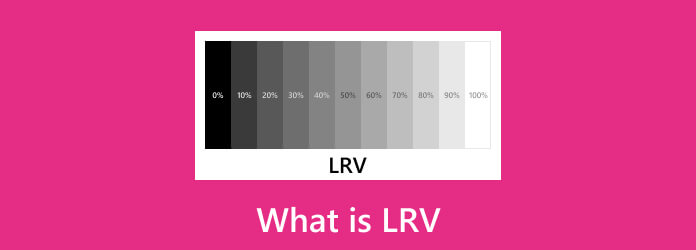
Part 1. What Is an LRV File?
GoPro LRV files are low-resolution companion files automatically generated by your camera alongside every high-quality video you record. These files serve a particular technical purpose, which is to provide optimized versions of the footage you took. This system enables smooth playback and scrubbing in GoPro's editing software and mobile apps. Your camera simultaneously creates a corresponding LRV file with the same filename when you record a 4K video, but in a lightweight, compressed format. These files are typically 480 resolution. This system is intelligent because it aims to make faster video previews without taxing your mobile device's processing power and storage capacity.
Moreover, the LRV files maintain the same duration as your original footage. On the other hand, it does not differ significantly from the original footage taken. It helps consume less storage space, making them ideal for quick review of content on location. More importantly, these files are entirely independent from your high-quality originals and deleting them will not affect your primary footage. It's just that you will lose the convenience of rapid mobile previews. Additionally, your camera stores these files in the same directory as your main videos, maintaining synchronized naming conventions for easy matching. This smart organization also enables efficient media management, whether you are trying to improve GoPro video quality in post-production or quickly scrub through shots.
Part 2. What Can I Use to Open LRV?
GoPro low-resolution video file copies can be played and opened using various media apps or players. Below are some of the tools for how to open LRV files on Windows, Mac, iPhone, and Android, including how to open GoPro LRV files smoothly.
1. VLC Media Player
VLC Media Player is regarded as the universal player and is well-known for its ability to handle virtually any video format without additional codecs. This open-source, powerful software plays LRV files without any complex process while offering advanced features. To learn how to open LRV files with this tool, read on.
Step 1 Download and install VLC, then open it on your device.
Step 2 Now, click Media > Open File, and select your LRV file.
Step 3 Same as the GoPro preview, the video will play in low resolution.
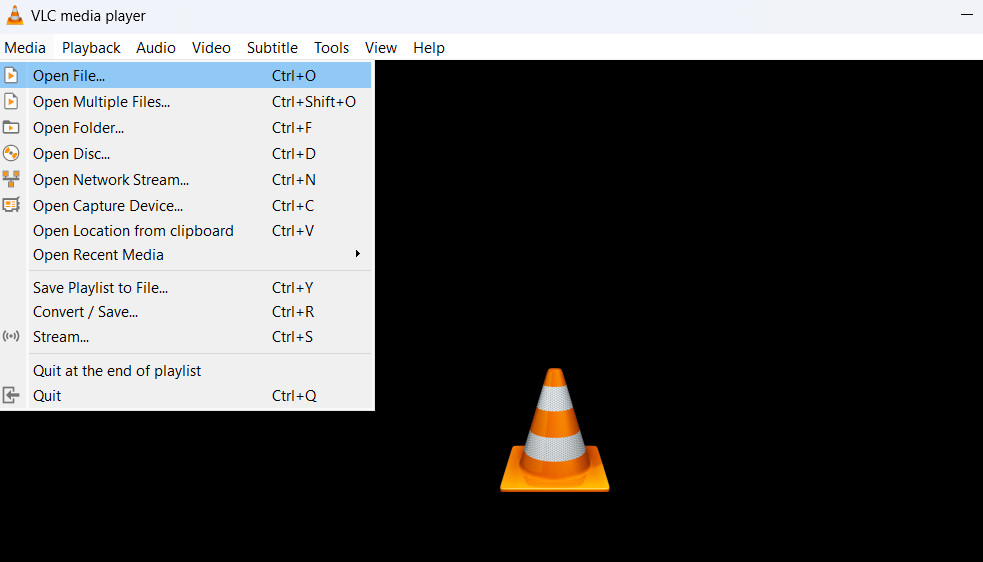
2. QuickTime Player
macOS comes with a built-in QuickTime Player. This program offers no-fuss playback of LRV files with Apple's signature minimalist user interface. It provides reliable playback with excellent color accuracy and supports HDR content. Its integration with the Mac system makes it the most stable option for Apple users. Here is how to play GoPro LRV files with QuickTime Player:
Step 1 Look for the LRV file on your Mac and right-click the file. Then, select Open With > QuickTime Player.
Step 2 You may rename the file from .lrv to .mp4 if the video doesn't play.

3. Windows Media Player
Another tool you can use to open LRV files, especially if you are using Windows OS, is Windows Media Player. Although it does not natively support LRV files, a simple renaming method provides an effective workaround for opening the file. The steps are provided below.
Step 1 Right-click the LRV file and select Rename from the displayed options.
Step 2 When the name becomes editable, change the extension from .lrv to .mp4.
Step 3 Double-click to play in Windows Media Player or the Movies & TV app.
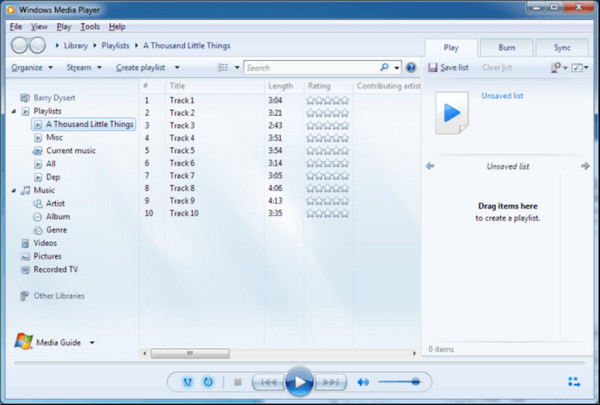
4. GoPro Quik App
GoPro Quik App is a go-to app for mobile users who wish to experience seamless integration with the camera's file system. It intelligently prioritizes LRV files for instant preview. Additionally, it syncs with the full restoration in the background. Follow the instructions to open LRF files with a native LRV video player.
Step 1 Go to the Play Store or App Store on your phone and install GoPro.
Step 2 Import the GoPro footage into the mobile app. Compared to full-res videos, LRV files load faster.
Step 3 Next, tap any clip to preview the LRV version before editing.

Part 3. Convert LRV to MP4 and Upscale It for Better Playback
If you wish to enhance GoPro LRV files beyond simple playback significantly, Tipard Video Converter Ultimate is a great option for this purpose. The program specializes in transforming your low-resolution videos into high-quality footage. That said, you can upscale videos all the way to stunning 4K or even 8K resolution, dramatically improving detail and clarity. With support for a wide range of output formats, including AVI, MKV, MOV, and MP4, it provides flexible options for editing and sharing purposes. Furthermore, the software also includes video enhancement features such as stabilizing shaky video, adjusting color balance, reducing visual noise, and optimizing brightness settings. Discover how to convert LRV to MP4 with high quality using this tool.
Step 1 Install and launch the app
The first thing you need to do is to download the program by clicking on the Free Download button provided below. Choose the right button for your computer's OS. Next, install the app and launch it on your computer.
Step 2 Upload an LRV file(s) and choose the MP4 format
This time, click the plus icon and locate the LRV file from your computer. Once located, upload it to the app. After that, open the Profile menu and select the Video tab. From the format options, choose MP4.
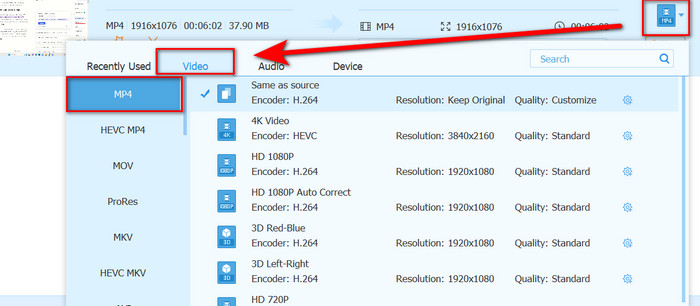
Step 3 Convert LRV to MP4
Set a location where you wish to save the output file by tweaking the Save to option. Then, click the Convert All button at the bottom right corner to initiate the process.

Step 4 Upscale the video
After downloading the converted file, reopen the software. Go to the More Tools tab and choose the Video Enhancer tool. After that, upload your file and select the box for Upscale Resolution to enhance the video quality. Finally, hit the Enhance button.

Conclusion
You now have an idea of what a GoPro LRV file is used for and how to open it through various programs available. Additionally, you can convert it to make it device-friendly for viewing and sharing purposes.