Strategies for Optimizing TikTok Video Size and Formatting Pre-Upload
Tiktok has become one of the most used platforms on mobile devices since you can take a film and post it quickly. But not every time you want to film, you always use the Tiktok. Instances may occur wherein the video you film is saved on your device but can not be posted on Tiktok due to video size, resolution, or dimension problems. Knowing the standard before posting will allow us to make the process quickly, and it helps save time. Considering that every platform on mobile devices has different standards, which makes the information added here is valuable. So, let's cut to the chase and dive into the world of it, learn the importance of TikTok video size and the standard.
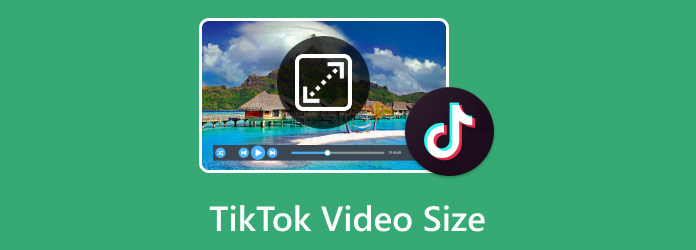
Part 1. Recommended TikTok Video Dimension, Resolution, and Size Ratio
Following these recommendations ensures that your videos maintain high quality and display correctly on TikTok across various devices. TikTok's recommended video dimensions, resolution, and aspect ratios for optimal viewing and performance on the platform are as follows:
1. Resolution and Dimension
The recommended Tiktok resolution for vertical videos on TikTok is 1080 x 1920 pixels (Full HD), while the minimum acceptable resolution is 720 x 1280 pixels.
2. Aspect Ratio
The perfect aspect ratio for TikTok videos is 9:16, which means the video should be taller than it is wide. Vertical videos work better on TikTok than horizontal.
3. Video Length Max
For optimal engagement, it's advisable to maintain shorter TikTok video lengths ranging between 15 to 60 seconds on TikTok.
4. File Size
The maximum file size allowed for Tiktok videos on Apple devices is 287.76 MB, whereas it is limited to 72 MB for Android devices.
5. Video Format
TikTok supports MP4 and MOV formats for regular video posts, whereas it accepts MP4, MOV, AVI, and GIF formats for advertising purposes.
Note that TikTok video dimensions and other requirements must be met, or you cannot upload videos on TikTok. If some of your videos do not meet the bar set by TikTok, use the specialized software below to optimize the video by adjusting the format. Learn more about the tool and how to use it by reading the next part.
Part 2. How to Optimize Video for TikTok Using the Best Video Editor on Desktop
Tipard Video Converter Ultimate is a software designed to convert, edit, enhance, and optimize videos for various platforms, including TikTok. Also, it includes tools for enhancing video quality, reducing noise, and upscaling resolution. These features aim to improve TikTok video quality better than what you can get from other editors. Users can adjust video settings like resolution, bitrate, frame rate, aspect ratio, and more to optimize videos for specific platforms or devices. It could help prepare videos to meet the requirements of platforms like TikTok and others. Download the app now and follow the steps as we teach you to meet TikTok video dimensions and other requirements.
How to Convert Video to Tiktok HD Video:
Step 1Open the app and click the + button to upload the video you want to convert into an HD TikTok video saved on your computer. Also, you can upload multiple videos if you want to do a batch conversion here.

Step 2After uploading the video, click the drop-down button, go to Videos, find TikTok, and choose the formatting of the video you want to achieve. Remember that once you convert the video here, the resolution will turn 1080 x 1920, which is TikTok's standard.
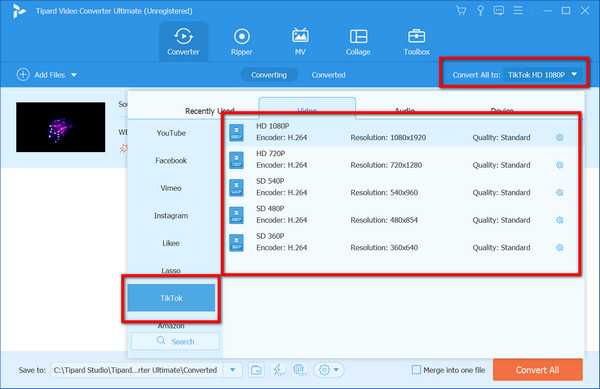
Step 3When done choosing the output, click the Convert All button to convert the videos into TikTok HD videos.
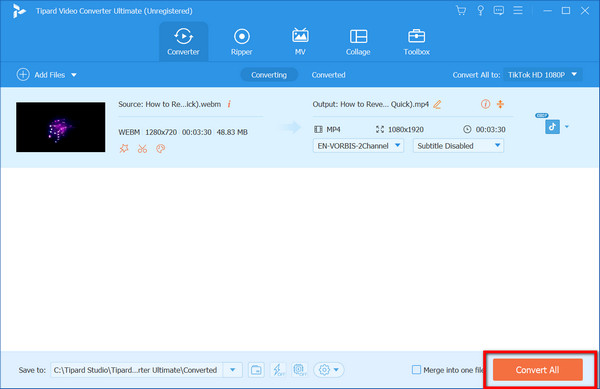
How to Trim a TikTok Video:
Step 1Go to the Toolbox and select Video Trimmer from the options available.
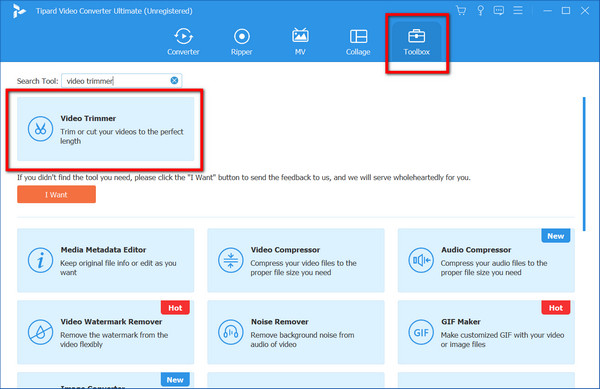
Step 2Click the + button, select the TikTok video you want to trim, and wait for it to load up.
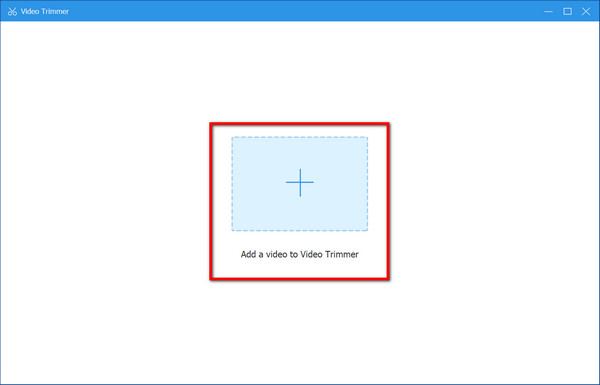
Step 3Adjust the play heads inside it by dragging the start and end points on the video segment you want to keep.
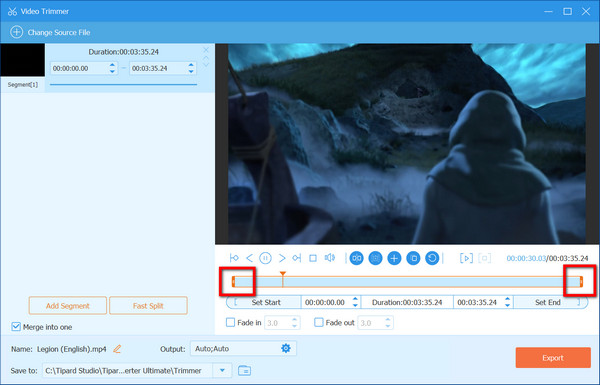
Step 4If you are satisfied with your trimming, click Export to download the trimmed video, ready to be posted on TikTok.
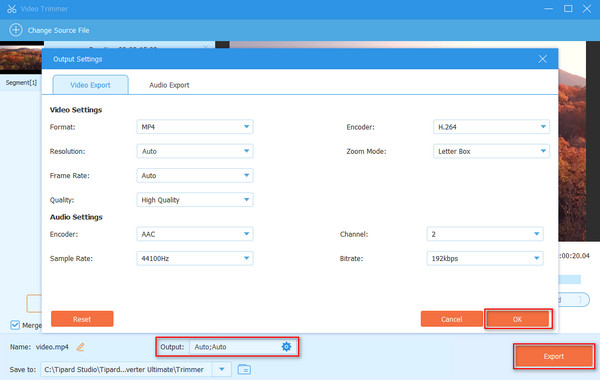
How to Compress TikTok Video:
Step 1Open the Toolbox and search the Video Compressor from the list that appears.
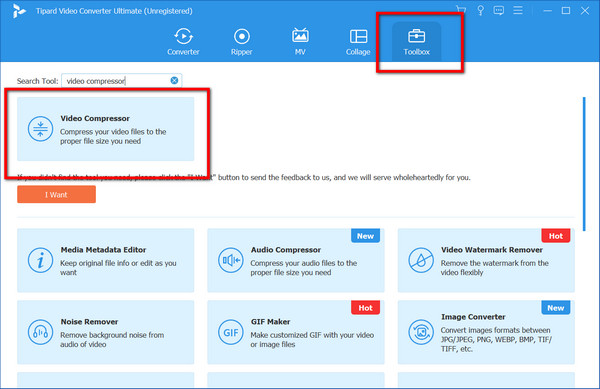
Step 2Tick the plus button, locate the TikTok video you want to compress on the folder, and click Open to upload.
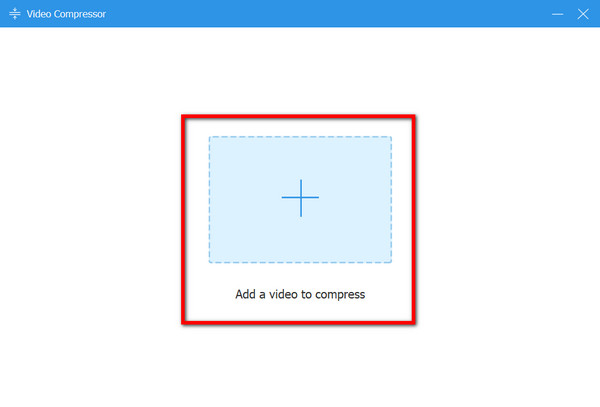
Step 3Adjust the slider to the left by holding and dragging it to compress based on your desired file size. Also, you can change the format, resolution, and bitrate and take a quick preview of the video before exporting it.
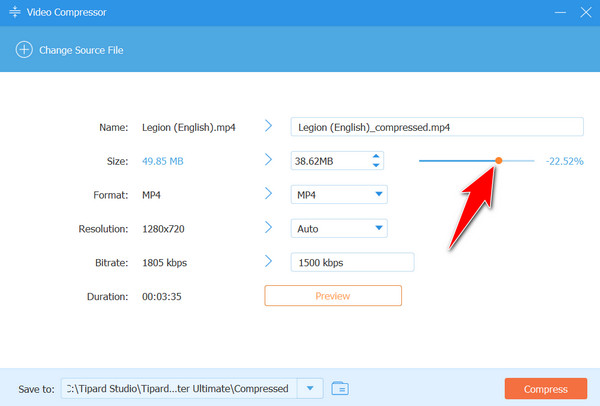
Step 4When everything is settled, click Compress to start the compression on the TikTok video.
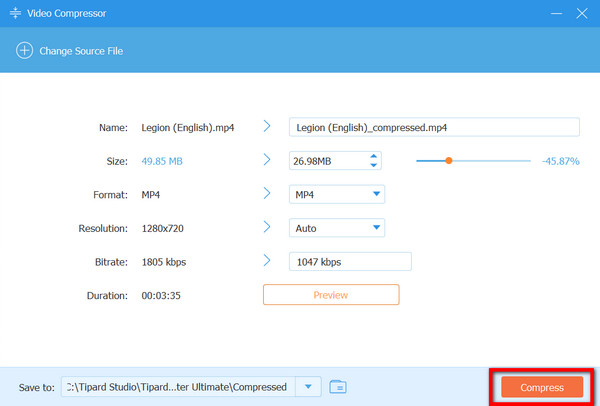
Part 3. FAQs about TikTok Video Size
Why is my post being processed on TikTok?
A slow internet connection is one of the culprits behind why video posts are being processed on TikTok, which means a slow internet connection affects the uploading process. But it can also imply server issues or terms of service violations.
Are there any limitations on video duration for TikTok?
TikTok videos can range from 15 to 60 seconds in duration. Keeping videos within this time frame often leads to better engagement and fits the platform's content style.
What should I do if my video exceeds the maximum file size for TikTok?
If your video surpasses the allowed file size, consider compressing it using video editing software or converters to reduce its size while maintaining acceptable quality. Additionally, trimming or shortening the video duration might help reduce the file size.
Does TikTok support other video formats besides MP4 and MOV?
Yes, TikTok also accepts AVI and GIF formats for advertising purposes. However, MP4 and MOV are commonly recommended and widely supported for regular video posts.
Can I upload videos directly from external editing software to TikTok?
You can export videos edited in external software to your device and then upload them to TikTok via the app or website. It ensures the video meets TikTok's file size and format requirements.
Conclusion
Understanding the crucial elements of TikTok video size ratio, including resolution, aspect ratio, duration, file size, and supported formats, is essential for seamless video uploads and optimal performance on the platform. Following the recommended specifications ensures that your videos display correctly and maintain high quality across various devices, enhancing engagement with your audience.
Moreover, utilizing specialized software like Tipard Video Converter Ultimate can significantly assist in optimizing videos for TikTok. This software's features allow users to adjust video settings, enhance quality, trim, and compress videos to meet TikTok's requirements, ensuring a smooth upload process. By adhering to TikTok's video standards and leveraging appropriate tools, creators can effectively tailor their content for the platform, ensuring a seamless and engaging viewing experience for their audience.







