Fix Snapchat Not Playing Videos for The Best Experience
These days, whenever we miss someone, messaging apps will be the quickest way to do that. Snapchat leveled up that experience because of its unique features. The app enables you to send messages that include photos and videos. Also, it offers various effects that you can use for your pictures and videos. That’s so enjoyable!
However, this enjoyment can become frustrating if you experience Snapchat not playing videos. You indeed wonder why you encounter this issue. Luckily, each part of this post will explain why, including the solutions that can fix them. Let’s discover them as you scroll down below.
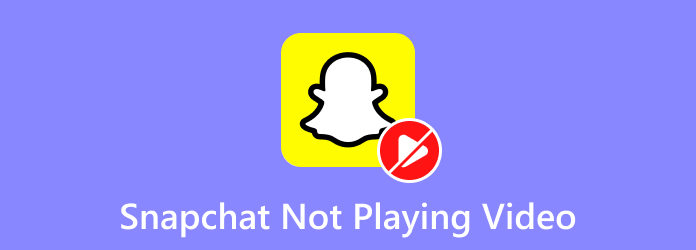
Part 1. How to Fix Snapchat Not Playing Videos
Since Snapchat is an app, the problem is surely because of software malfunction. Possible causes are malware, software glitches, bugs, and more. Before the issue becomes serious, fixing it as soon as possible is recommended. You may ask: Why are my Snapchat videos not playing? Let’s see some of the causes, including their corresponding troubleshooting ways. Scroll down to start.
Snapchat Server is Down
Apps like Snapchat are enjoyable to use. However, regardless of their convenience, they are still far from perfect. Sometimes, their server is down unexpectedly. It means you cannot use the app to send and receive messages. It includes when the video cannot be played. So, tools that can detect whether Snapchat is working or not will be the first way you must perform.
Step 1But before visiting the website, ask your friends if they experience the same issue. If they are also encountering it, there’s a significant change that the Snapchat server is down. To confirm, open one of the web browsers on your iPhone. Search for the Is It Down Right Now? website. Open the first result.
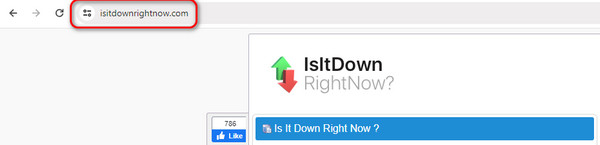
Step 2Click the Search Bar section at the top left. Please type the Snapchat word, and the result will appear. Please click it so that the website will automatically search for the app server. Alternatively, click the Check button on the right to perform the same procedure.
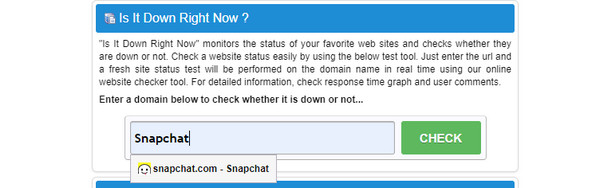
Too Much App Caches
Caches are temporary files designed to help web pages and applications load faster. They store some information on your devices. However, regardless of their benefits, too many caches can ruin your experience on your device. The good thing about these temporary files is that they can be deleted from your devices.
However, deleting caches on the Snapchat app will make it load slower than usual. But the good thing is the experience will only last for a few app openings. The reason is that your device will store new caches, which contain information. Do you want to clear Snapchat caches? See the detailed steps below.
Step 1Open the Settings application on your phone. After that, swipe down on the screen and choose the App button. At the top, please tap the Apps Management button. The phone will show you the available apps on your phone. Please locate the Snapchat icon and tap it to see more information.
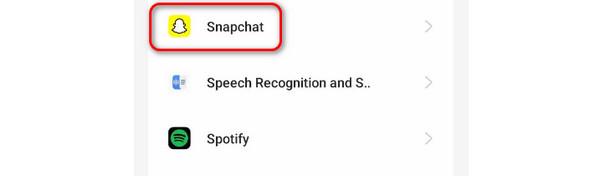
Step 2The complete associated information of the application will be shown on the screen. Please open the Storage Usage button to see the app's entire storage space. At the bottom, you will see the stored caches from Snapchat. After that, tap the Clear Cache button at the bottom of the main interface.
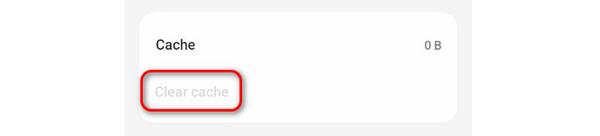
Snapchat App Crashes
Sometimes, we experience that app crashes unnoticeably. It is one of the simple yet serious problems you may encounter on your apps, like Snapchat. The good thing is that you can resolve this issue by only force restarting the application. It is one of the quickest troubleshooting methods you can use. But how? Below are the detailed steps you can imitate for the best results.
Step 1Open the Snapchat on your phone. After that, do not perform any action on the app. All you need to do is swipe the bottom screen of your phone. The app will run into the phone's background, including the apps you did not close.
Step 2Please select the Snapchat section. You must place it at the center of the main interface. Later, swipe it up to force the application to close. You will be directed to the Home Screen of your phone. Please open the Snapchat app and see if the videos are not working. Alternatively, you can choose the Close All button at the bottom. If not, it is time to use the third-party tool that this post offers below.
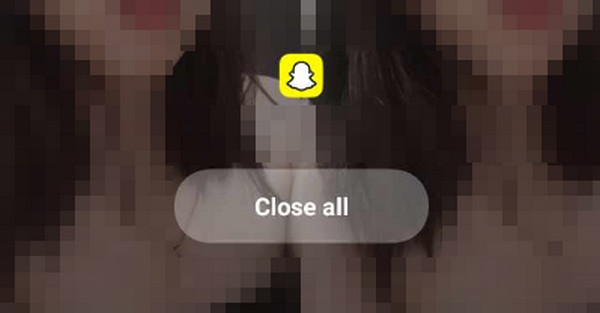
Corrupted Videos
Sometimes, there are other problems than the Snapchat app. Videos may also be the reason. They may be corrupted since you cannot play them. If so, use Tipard FixMP4. It is a third-party tool designed for fixing multiple video issues. Some include transferring errors, downloading mistakes, broken recordings, and more. The good thing about this software is that it supports multiple famous and most-used video formats. MP4, MOV, AVI, and 3GP are included.
Moreover, the Preview feature of the tool makes it stand out! The tool lets you see the results preview before saving it to your computer. If you want to know how this tool works, please see the detailed steps below.
Step 1Download Tipard FixMP4 on your computer. Set it up afterward. To do that, please click the Arrow-down button at the top right. Later, your computer will launch the tool automatically.
Step 2You will notice the Plus buttons on the main interface. Please add the original video on the left. After that, add the sample video to the right of the software.
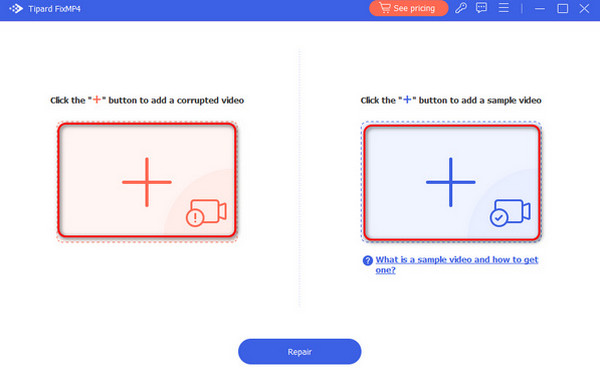
Step 3Click the Repair button at the bottom. The software will start to repair the original video and use the sample video as its reference.
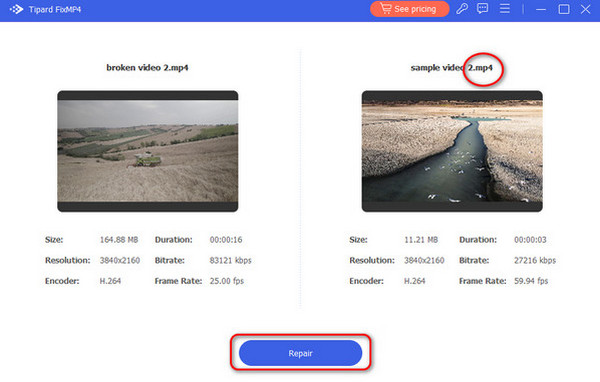
Step 4You may see the video preview on the next screen by clicking the button. After that, keep the video on the PC. You only need to click the Save button at the bottom right.
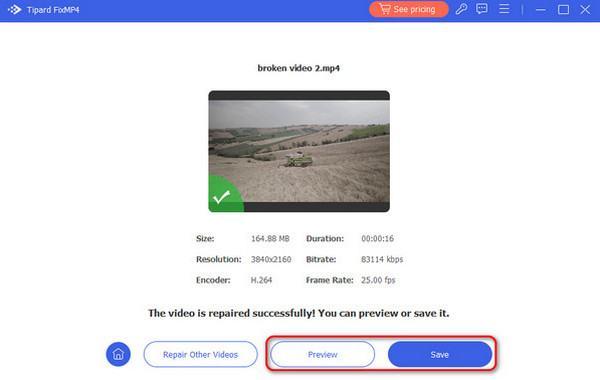
Extended Reading:
Remove Snapchat Caption on Android, iPhone, and Desktop
Steps on How to Reverse a Video on Snapchat Easily
Part 2. FAQs about Snapchat Not Playing Videos
How do you fix Snapchat not loading snaps?
Snapchat uses an internet connection to see snaps on your account. So, check if your phone has a strong internet connection. A slow one can lead to not loading snaps. In addition, the app may not be receiving the features it needs. Update the app if that’s the case.
Why is my Snapchat saying something went wrong?
There may be ongoing outages when Snapchat notifies you that something went wrong. Confirm on their official website. Also, a slow or poor internet connection can be one of the causes. Lastly, there may be a temporary glitch in your Snapchat’s operation.
Why won't my Snapchat videos be sent?
The recipient may have unfriended you if you cannot send videos on your Snapchat. Check the internet connection also because Snapchat cannot send messages without it. In addition, the app may contain too many caches that interfere with the process.
Conclusion
In conclusion, learning how to fix Snapchat not playing videos, is a piece of cake. Each issue that you encounter has corresponding solutions. You are lucky enough to discover this post. It has offered solutions that can help you. It includes Tipard FixMP4–a third-party tool for repairing videos.







