Things To Do When HandBrake Won't Open With Easier Way to Edit Videos
HandBrake is a popular video transcoder that caters as free and open-source for Windows, Mac, and Linux. Furthermore, it is intended to be used to transform video files to MP4, WebM, and MKV. Plus, HandBrake can turn your existing videos into new ones ready to be played on TV media players, mobile phones, tablets, web browsers, and computers because it offers multiple presets for devices to fit what you have. Aside from that, you can also use it to rip your DVDs, resize, crop, compress videos, and many more. However, this software still comes with limitations and even issues and errors. And there are still times when HandBrake won’t open. Why is it? Learn the roots and solutions for this matter below.
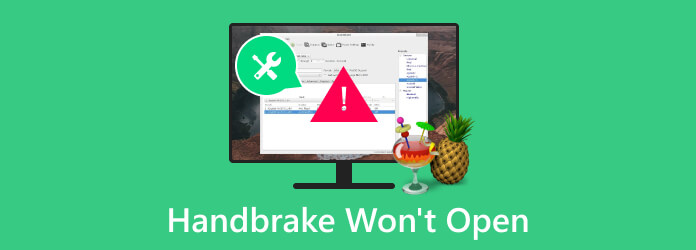
Part 1. Reasons Why HandBrake Won’t Open
Opening issues with HandBrake could occur due to several reasons. Behind this problem are as follows.
System Incompatibility
Your device's system may not be compatible with HandBrake, so the software can’t be opened. It may also be because the software you already have is outdated.
Interrupted Installation
Sometimes, we install the software, and the process is interrupted due to an internet problem. Consequently, the app acquisition may be disrupted, leading to a problematic software launch.
Insufficient System Requirements
HandBrake may become source-intensive when you use it with huge files. Hence, if your device has a low RAM, the HandBrake will not be working smoothly.
Conflicts With Other Software
HandBrake can grasp conflicts from other software and applications on the same computer device. This is especially true for video editing apps.
Lack of Dependencies
HandBrake is a software that may rely on certain codecs and libraries that, if the necessary codecs are missing on your device, the issue may tend to show.
Part 2. Solutions to Do When HandBrake Won’t Work
Solution 1. Install the Microsoft. Net Core
If you are a Windows user, then this applies to you. Download and install the Desktop Runtime, select the AMD-based or the Intel x64 version system, then choose the Arm64 for the ARM-based devices on Windows.
Solution 2. Re-Start the Computer
This time, if HandBrake for Mac is not working and it keeps crashing, then go for the common solution: restart your computer. After that, try to start the HandBrake again and see if it works.
Solution 3. Reinstall the Software
Another common yet effective solution for this issue is reinstalling the software. Go to HandBrake’s reliable store and download it again.
Solution 4. Clear the Configuration Data & Presets
Here’s an effective troubleshooting method to use on HandBrake: delete to clear its configuration data and presets. You can do this by following the path for each operating system.
- • For Mac: /users/username/library/application support/HandBrake.
- • For Windows: C:usersusernameAppDataRoamingHandBrake.
- • For Linux: /home/username/.config/ghb.
Solution 5. Use an Alternative
If, after reinstalling and doing all the solutional advice given above, and still, HandBrake does not work on the Windows 10 or Mac you have, then it is time for you to look for an alternative to HandBrake.
Part 3. Is There an Easier and Smoother Way to Edit Videos?
To directly answer your question, it’s a yes. We introduce you to this Tipard Video Converter Ultimate, an all-in-one video editor and converter with many powerful editing tools you need. This program lets you turn your video and audio files into alluring. Furthermore, the powerful and vital features will welcome you upon entering its workspace. One among them is the Toolbox, where tools such as a cropper, merger, compressor, trimmer, rotator, reverser, volume booster, and many more infused tools lay. Aside from that, this amazing video editor’s tools are also present on its main and high-end converter, which lets you also access its edit function. Inside this editing function lies the beautiful effects and filters you can apply to the numerous files you work with. Hence, with this, the issue of the HandBrake not converting to MP4 is pointless.
Moreover, this Tipard Video Converter Ultimate is infused with robust technologies, including Artificial Intelligence, hardware acceleration, and GPU acceleration, to make your video editing experience fast and smooth. You will be glad to navigate its simple interface, as it lets you enhance your files by only clicking the operations. Then, amazingly, the video enhancer will immediately provide you with an excellent output without needing any more adjustments! Amazing right? This specific tool will enable you to upscale the resolution, reduce shaking, remove noise, and optimize the video’s brightness and contrast simultaneously. Anyway, check out the steps below if you want to scrutinize it.
Step 1Download the software on the same device where HandBrake is. Launch it once, and it will initiate quickly. Now, hit the Plus button you see at the center to import the videos you want to edit.
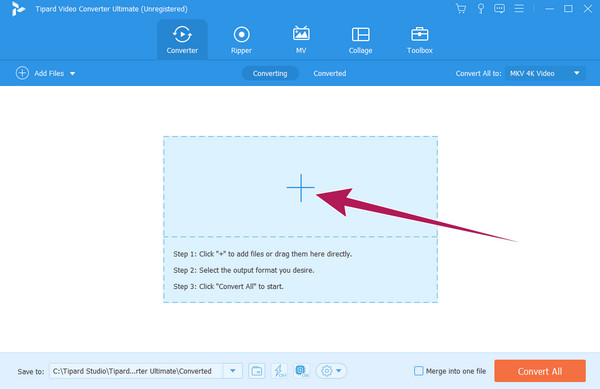
Step 2This time, you can edit each video by hovering over the tools present under them. Clicking the Star button will bring you to the editing window, where you can begin the customization process. Don’t forget to click the OK button when the editing is done.
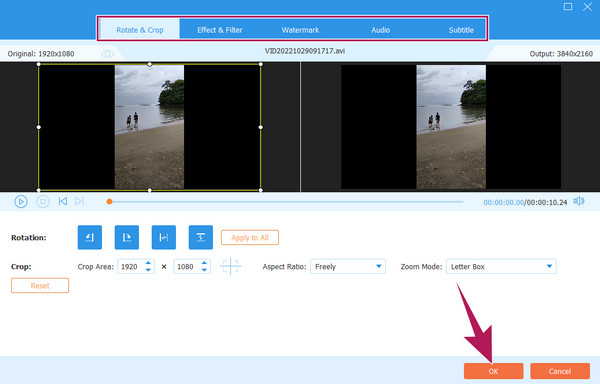
Step 3After that, you can optionally change their format as well by clicking on the format selection button from the home page. Then, finally, hit the Convert All button to save and export the edited and converted files.
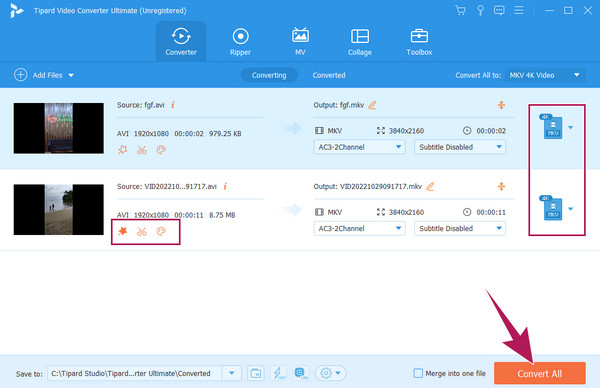
Part 4. FAQs about HandBrake Won't Open
Which .NET is required for HandBrake?
The Microsft.Net with 4.8 Framework or later is what HandBrake requires to work well.
Is the HanBbrake totally free?
Yes. HandBrake is a totally free program with a GPL license. It is an open-source multiplatform program that works as a multithreaded video transcoder.
Do you need wifi to use HandBrake?
Fortunately, HandBrake is a standalone program that can work without needing a wifi to work. However, if it is your first time to acquire the software, it will require you to be connected to strong wifi to download it successfully.
Can HandBrake support ripping Blu-rays?
Unfortunately, HandBrake does not support ripping Blu-ray directly. This is because Blu-ray discs normally have advanced copy protection. However, you can use HandBrake to rip DVDs that are unprotected and transform them into your desired digital video files like MKV, MP4, and AVI.
Conclusion
Similar to the other free video editing programs, HandBrake may not be working fine at times, either. It's a good thing that you have the common yet powerful solutions to do when you experience it yourself. Another thing to be glad of is the addition of the best alternative to this article. With Tipard Video Converter Ultimate, you can expand your video editing task as it offers a broader array of powerful and helpful tools.







