2 Ways to Convert DAV to MP4 with the Best Video Quality
When you have DAV files from a digital video recorder connected to a CCTV security cameras, you might want to share it to your Android phone, iPhone or other devices. How to convert DAV to MP4 with ease? Of course, you can learn more about the DAV file format, how to convert the DAV to AVI, and even the best method to decrypt the DAV to MP4 from the article.
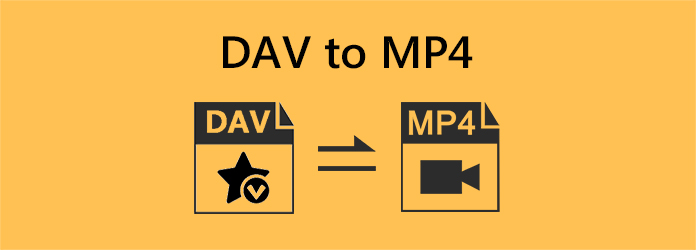
Part 1: What is the DAV File Type
Why is the default media player not able to DAV files on your computer? Do you need to convert DAV to MP4? DAV files store video saved in encrypted format compressed with modified MPEG compression. Of course, you can play the DAV videos with limited video players, such as DVR365 player software, VLC media player, and more. But if you want to play DAV files on common platforms or devices, such as your Android phone or iPhone, you have to convert DAV to MP4 instead.
Part 2: How to Convert DAV to MP4 with VLC
Since the DAV files are in an encrypted format, it is difficult to play the DAV files, no mention of converting DAV to MP4 files on DVR365. Of course, you can download footage or files from the DVR365 and follow the steps to convert DAV to MP4 files with VLC.
Step 1 Log in to your DVR digital camera recorder through your computer, and isolate the specific area of video you need. After that, you can download it to your hard drive. The files will be saved as DAV files.
Step 2 Launch VLC and click the File button in the top left corner. Then, click the Convert/Save button. On the new panel, you should click the Add button to add your DAV file. Then, click the Convert/Save button on the bottom side.
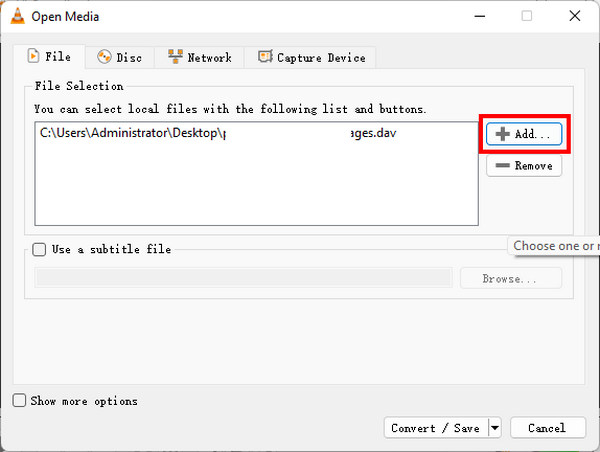
Step 3 It'll be very easy to change DAV to MP4 when you can add the file to VLC. Click the Profile dropdown button to select the MP4 format. Then, click the Browse button to choose a destination for your exported video. Finally, click the Start button to convert DAV to MP4 easily. You can play the records with any MP4 player on Windows and Mac.
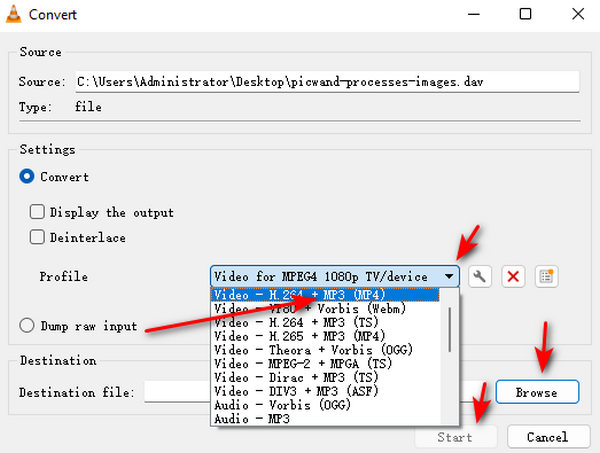
Step 4 Just choose the destination folder for the output AVI format and click the Convert button to convert DAV to AVI files. After that you can use a video converter to convert AVI to MP4 files.
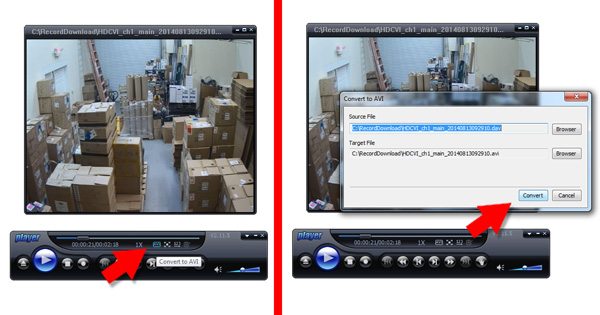
Part 3: Best Method to Decrypt DAV AVI to MP4
Although VLC can convert DAV video to MP4, it can't edit your video to take out important clips of a recorded video. What should be the best method to convert the output DVI AVI files to MP4? Whether you need to convert to 4K MP4, or optimal MP4 files for an iPhone, Tipard Video Converter Ultimate is a versatile method to convert DVI AVI to the desired MP4. It has advanced features to edit your DAV video and upscale the video after you change DAV to MP4.
- 1. Convert DAV AVI to MP4, 4K MP4, Android phone, iPhone and others.
- 2. Edit the DAV files, such as split, merge, crop, compress and apply filters.
- 3. Compress DAV for iPhone by tweaking the resolution, bitrate and more.
- 4. Transcode DAV files at GPU acceleration at 60x faster speed with ease.
Step 1 Download and install the DAV AVI to MP4 converter, you can launch the program on your computer. Choose the Converter menu and click the Add Files button to add the DAV AVI files to the program. You can also drag the video into the video converter directly.
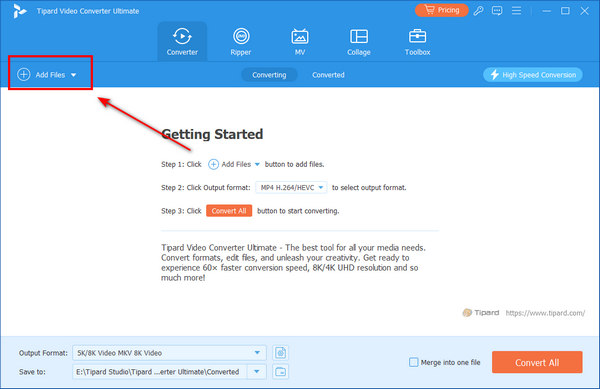
Step 2 Click the Profile button to choose the MP4 format. If you need to convert DAV to MP4 for your iPhone or Android phone, select the desired device from the Device tab.
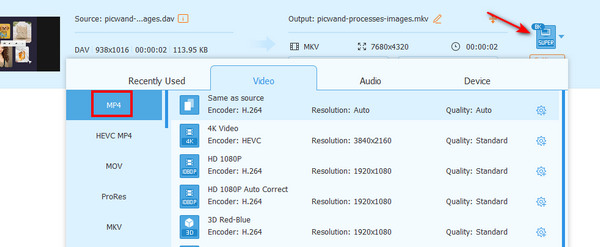
Step 3 When you only have a part of the DAV file, you can click the Cut button to add a new segment, split the video into parts. You can also click the Edit button to crop your video.
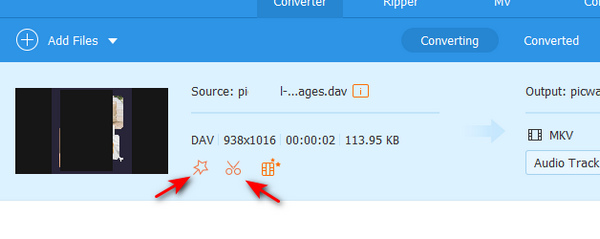
Step 4 After all the settings are done well, you can choose the destination folder for the output MP4 files. Just click on the Convert All button to start the DAV to MP4 conversion.
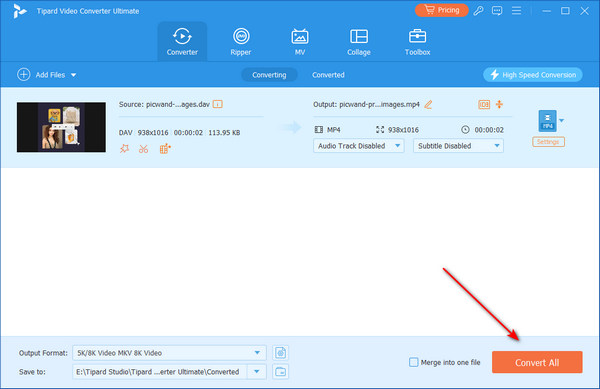
Part 4: FAQs about converting DAV to MP4
How to Play DAV files on the Default Media Player?
If you cannot playback the DAV files with the default media player, you can download and install the K-Lite Codec Pack for Windows. As for your MacBook, you have to convert DAV to MP4 beforehand.
How to Download DAV files from Your DVR?
Go to the DVR box and look for the USB port, which can be found on the back or front of the DVR. After that, you can plug your USB cable into the USB on the device, then plug the other end into an available USB port on your computer.
Which is Better, Converting DAV to MP4 or AVI?
Most of the DAV files are encoded in H.264 MPEG, whether you convert DAV to AVI, or MP4, you only need to keep the original video codec, it will preserve the best quality of the DAV files. Of course, when you convert DAV to MP4, you can use the file for most of the devices.
Conclusion
It is not easy to convert encrypted DAV to MP4 videos. The most important part is how you can download the DAV file from your digital camera. VLC is a powerful way to change DAV to MP4. However, it can help you clip the recordings. It will be better if you choose Tipard Video Converter Ultimate to convert the DAV AVI files to MP4 or optimal videos for any device with ease. It can easily clip your videos to grasp the important parts of your recording.







