How to Use AVCHD MTS Converter for Mac [Complete Guide]

What do you need?
Software: Tipard Video Converter for Mac
OS Support: Mac OS X 10.5 or above(highly supports macOS Monterey)
Hardware Requirements: 512MB RAM, Super VGA (800×600) resolution, 16-bit graphics card or higher
Step 1: Install and register Tipard Video Converter for Mac
Download and run the installation file; after installation, please launch Video Converter for Mac, then enter your User Name and correct registration key, then click "Register" button.

Step 2: Load AVCHD MTS file
Load any AVCHD MTS video file you want to convert by clicking "Add Video" option under the "File" menu. Or you can click the "Plus" image button in the main interface.

Step 3: Choose output format
Based on the formats supported by your portable devices, you can select the output format for the movie from the "Profile" column and set the destination folder. Also you are allowed to select your preferred audio track and subtitle for your video.

Detailed video and audio settings are provided by this Video Converter for Mac for you to adjust, such as video Encoder, Frame Rate, Resolution, Bitrate and audio Encoder, Channels, Bitrate, Sample Rate, etc. Even more, you can input your own parameters and choose preferred Aspect Ratio. The well-customized profile can be saved as "User-Defined" for your later use.
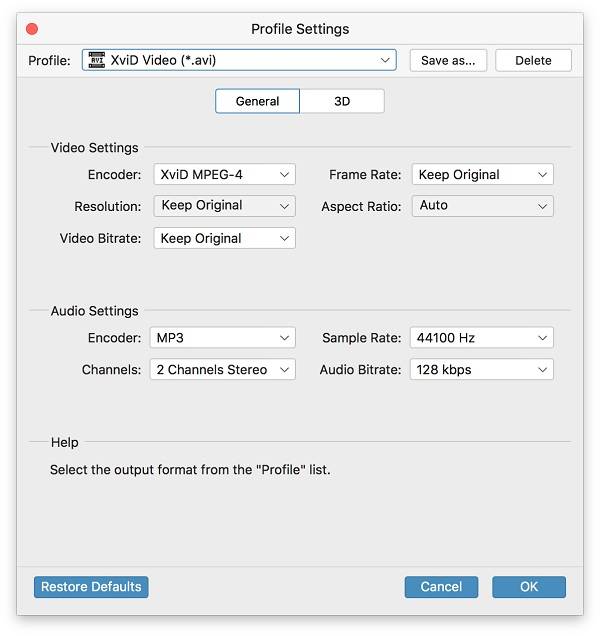
Step 4: Start conversion
Click "convert" image button to start to convert AVCHD MTS video to any format you like on Mac.








