Best Way to Convert video to iPod/PSP/MP4/MP3/3GP on Mac
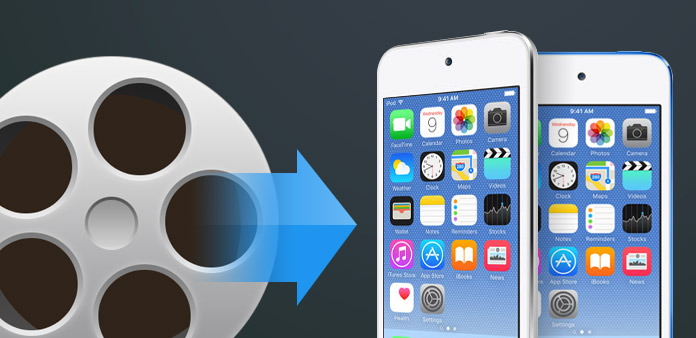
With the rapid development of science and technology, types of electronic products are increasing. Basically, the emergence of electronic devices has greatly facilitated our entertainment life. However, sometimes they caused our much inconvenience, because different devices usually require specific formats, and it is troublesome to convert format from one video to another video. But now you can convert you video easily with the help of Tipard Video Converter. So if you are Mac users and want to convert your video to your certain devices, like iPod/iPhone/PSP or want to make your videos converted to other popular formats for widespread use, Tipard Video Converter is your best choice. Tipard Video Converter for Mac supports you convert all video formats to any formats you want with unmatched speed and perfect output quality, like MP4, 3GP, MP3, MOD, TOD, MOV, MKV, WMV, DivX, VOB, MPV, FLV and so on. The converted files can be played on your iPod, PSP, iPhone, iPhone 4, Apple TV, PS3, Wii, Zune, Xbox, Google Phone, BlackBerry, etc. In addition, powerful video editing functions are provided to enable you to customize the output videos as you like, you can extract pictures or audio files from videos, adjust the video effect, crop video frame size and add watermark and so on.
Load video file
After registration, you will see the the following screenshot. Then load any video file you want to convert by clicking "Add Video" option under the "File" menu. Or you can click the "Plus" image button in the main interface.

Choose output format
Based on the formats supported by your portable devices, you can select the output format for the movie from the "Profile" column and set the destination folder. Also you are allowed to select your preferred audio track and subtitle for your video.

Adjust output settings
Detailed video and audio settings are provided by thisDVD Ripper for you to adjust, such as video Encoder, Frame Rate, Resolution, Bitrate and audio Encoder, Channels, Bitrate, Sample Rate, etc. Even more, you can input your own parameters. The well-customized profile can be saved as "User-Defined" for your later use.

Start conversion
Click "convert" image button to start to convert source video file to iPod, MP4, MP3, 3GP and PSP on Mac.








