How to Reset Your Forgot iCloud Password in The Easiest Way
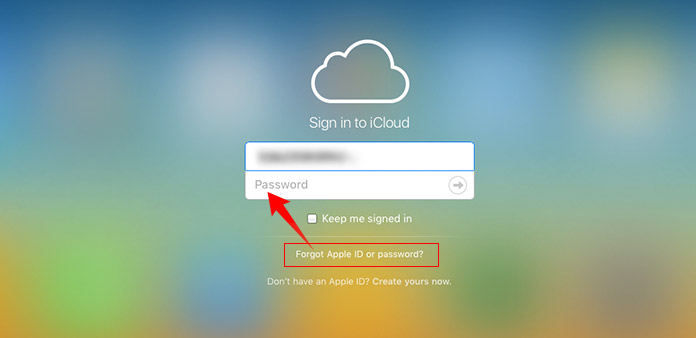
A lot of cybersecurity experts have persuaded iPhone or iPad users to change their password frequently. That will enhance the security of our iOS devices. However, the problems also come along with it. Forgetting iCloud password, for example, increasingly becomes an issue for iOS users. Most iOS users believed that I use iCloud password so regularly that no chance to forget my iCloud password. To protect our personal data, we may change iCloud password to a complicated one. And then we cannot remember the exact iCloud password. Moreover, new iOS devices have integrated Touch ID technology. iPhone and iPad users no longer need to log in iCloud password as frequently as past. Therefore, this article will provide the best suggestions.
Ultimate solution: Tipard iOS System Recovery
iCloud password is usually the same with Apple ID password. If you forget iCloud password, that means that you cannot use App Store, iTunes and other Apple services too. The best way is to set a new one. Tipard iOS System Recovery is good at factory reset iOS devices. The benefit of this iCloud password recovery tool is to reset your iOS device without Apple ID and password. Moreover, this program will back up and restore all your data to iOS device. So you can reset a new iCloud password for your iOS device and keep all data safe. iOS System Recovery is compatible with all iOS devices, including iPad Pro, iPad mini, iPad Air, all iPhones and iPod touch. And it is available to both Windows and Mac OS. If you cannot remember your iCloud password, you can utilize iOS System Recovery to reset a new one.
How to reset the forgot iCloud password
Launch iOS System Recovery on your computer and plug your iOS device into the computer with a cable.
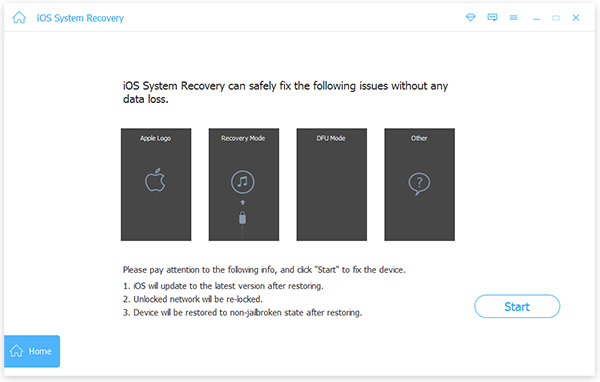
iOS System Recovery will scan your iOS device and its configurations automatically.
Tap on Start button to navigate to next window and examine whether iOS System Recovery has detected the right iOS device.
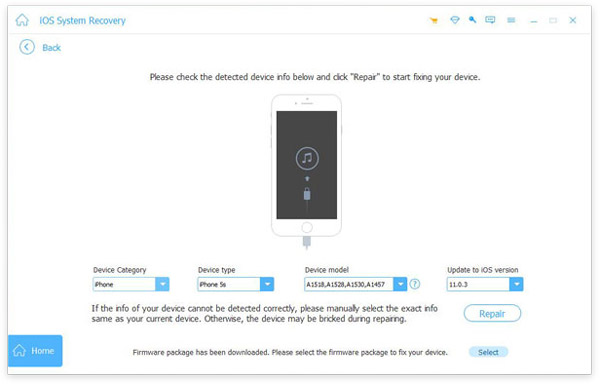
If all the configurations are right, click on Repair to activate the factory reset process. Otherwise, you have to correct the information manually and go on.
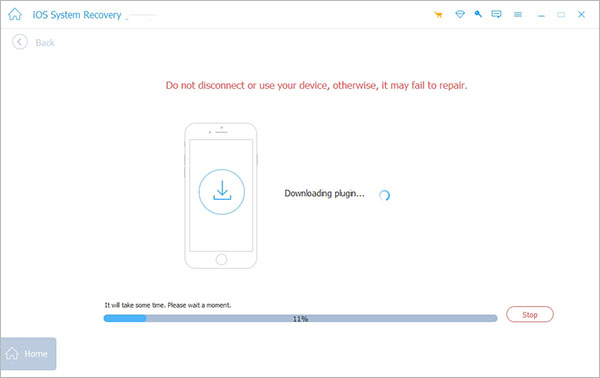
After a few minute, the status window will show you that your iOS has been reset to factory settings.
At this time, you can unplug your iOS device and reboot it. And then you can set a new iCloud password on it.
Recover iCloud password on iPhone & iPad
This is the simplest way to reset iCloud password; but the success rate is lower than other methods. If you remember your Apple ID and your security questions, you can reset your forgot iCloud password on iPhone or iPad.
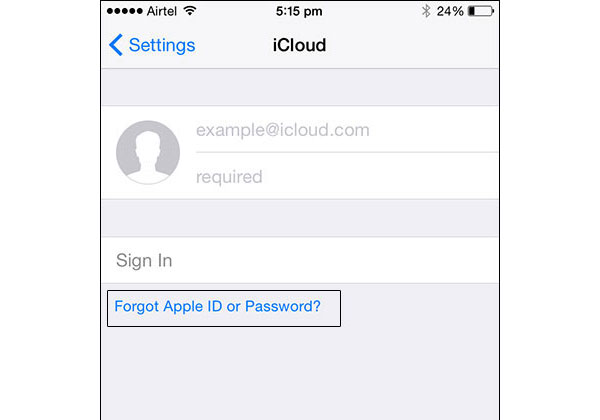
Open Settings app on your iPhone or iPad that you have log in your iCloud account.
Located to iCloud section and type in your email account.
Press Forget Apple ID or Password? option. It will take you to the next screen.
In confirmation screen, type in your Apple ID and click on Next to continue.
Then you need to answer the security questions that you have set.
Finally, you can reset a new iCloud password.
To many iPhone and iPad users, security questions are a big challenge. If you do not have the confidence to provide exact answers to all security questions, you'd better not try this method.
Two-factor authentication
Two-factor authentication is another way to reset iCloud password. But the premise is that you have enabled two-factor authentication feature on your iPhone or iPad. The benefit of two-factor authentication is to recover your lost iCloud password safely.
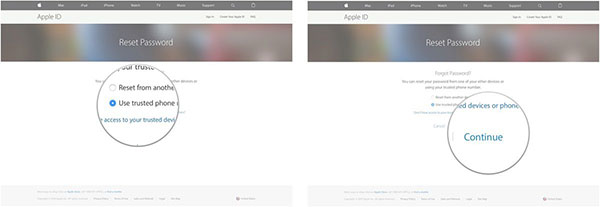
Visit iforget.apple.com on any digital device.
Input your Apple ID in the home page and tap on Continue to go on.
Then you can recover your iCloud password through a trustful phone number or another iOS device.
If you choose the option of Use trusted phone number, you will get a notification message on that phone. Following the instructions of the notification.
The option of Reset from another device is another story. You have to locate to iCloud menu on your trustful iOS device. Press Password & Security option and select Change Password. Then you can set a new iCloud password.
After the process, you can reboot your iPhone or iPad and log in the new password on your device.
Reset iCloud password through My Apple ID
Apple has released a web-based service, My Apple ID. This service allows users to manage their Apple ID and iCloud passcode. So if you forget iCloud password, you can utilize this service to reset your iCloud passcode.
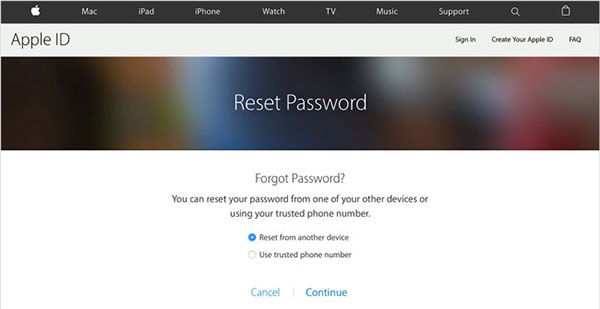
Type in appleid.apple.com in address bar of your browser and press Enter.
In home page, tap on Forget ID or password? option to go to next page.
Apple will ask you to enter your Apple ID in this page. And then hit Next to continue.
My Apple ID provides two options to reset iCloud passcode: Email Authentication and Answer Security Questions. You can choose anyone according to your situations. We select Email Authentication in this section.
Then your backup email account will receive a letter titled How To Reset You Apple ID Password. There is a link in the message. You can open the link and follow the instructions to reset your iCloud passcode.
Finally, you should unlock your iPhone or iPad and log in your new iCloud passcode.
Conclusion
When you forget iCloud password, you do not need to worry. This article has introduced the best ways to recover your iCloud password. If you choose the right way and follow the steps above, you can reset iCloud password easily. And there are two web-based methods to reset iCloud passcode, My Apple ID and two-factor authentication. The former one needs a trustful email account and the latter one need a trusted iOS device.
If these methods cannot meet your requirements or you forget your Apple ID as well, you'd better use Tipard iOS System Recovery. iOS System Recovery will wipe all custom settings on your iPhone or iPad. And you will not lose any data on your iOS device, because iOS System Recovery has restored all your data on iOS device after factory reset. Then you can set a new iCloud password and enjoy your iOS device as usual.







