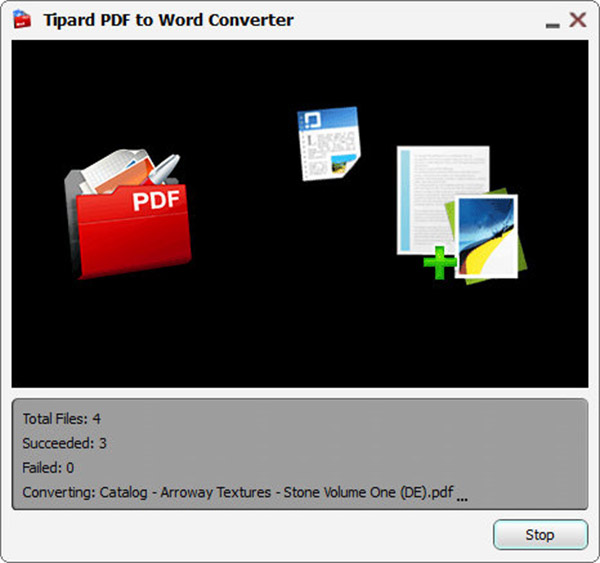User Guide
PDF is a format with high accuracy and stability. Word format is easy to read and edit. RTF file has a high compatibility. These are three important words' save format. For most users, it is easy to convert Word or RTF to PDF format. However, we often need PDF converter to convert PDF to word or RTF. This PDF Converter enables you to fulfill the conversion from PDF to Word and RTF. You can follow the instructions below step by step.
After launching the program, click "File>>Add File" button or the" Add File" icon, then select the PDF file you want to convert. If you want to convert the whole folder, then click "File>>Add Folder" or the "Add Folder" icon instead.
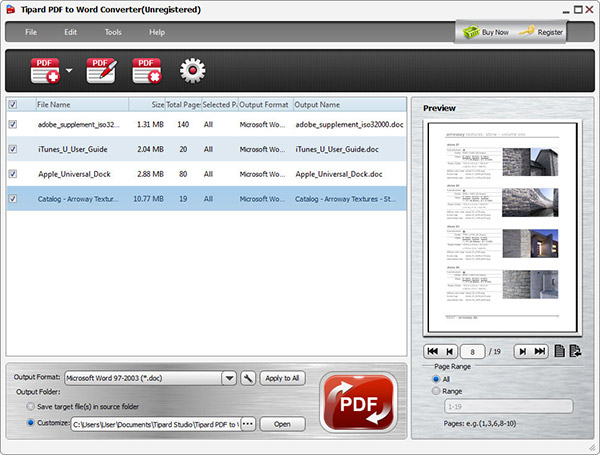
Step 1 Select output folder
Click "Browse" button and select the target folder you need.
Step 2 Set page range
If you want to convert the whole document, then select "All Page". Select "Current Page" to convert the page that you are facing. If the converted pages are not sequential, you can enter the page number and/or page ranges separated by comas.
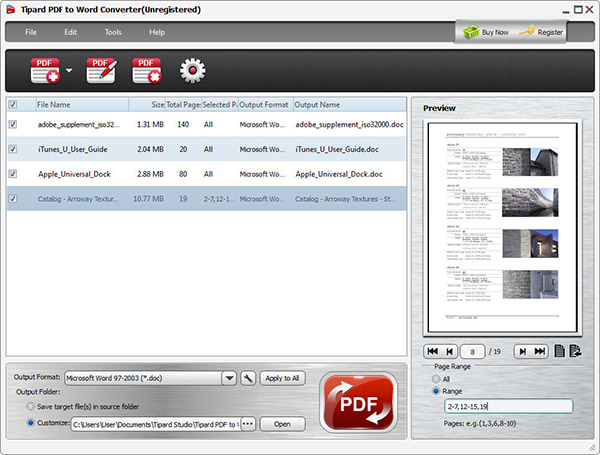
Step 1 Add files
Click the "Add File" or "Add Folder" button to add PDF files or folders.
Step 2 Choose output type
Click the drop-down list and select whether you want to convert the PDF to Word or RTF format. If you want to convert all the selected PDF files to the same format, click "Apply to all".
Step 3 Choose output type
Convert PDFAfter all these settings have been done, click the "Convert" button. You will finish the PDF to Word conversion in no time.