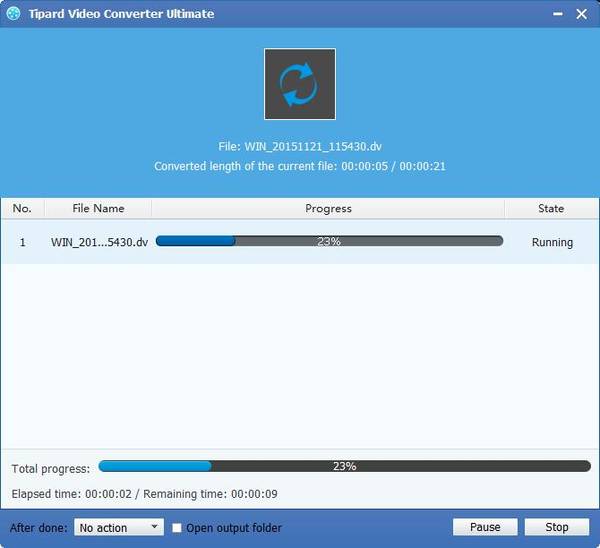Best Way to Convert MXF/P2 MXF to Apple DV PAL/NTSC
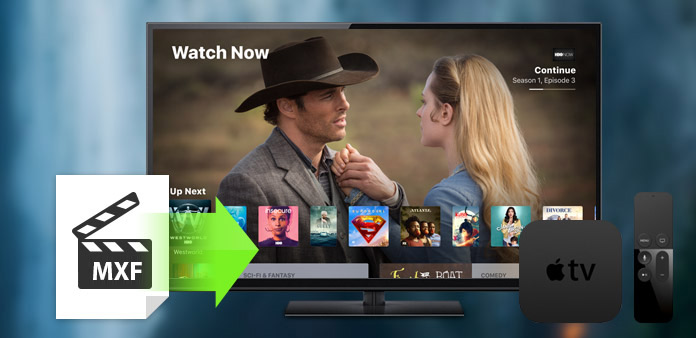
MXF is a "container" or "wrapper" format which supports a number of different streams of coded "essence", encoded with any of a variety of codecs, together with a metadata wrapper which describes the material contained within the MXF file. Panasonic DVCPRO P2 is the first data-recording camera systems of producing MXF files. While MXF files can not be played on Apple DV PAL/NTSC, we should convert MXF to other device compatible video and audio formats to watch and edit them.
Tipard MXF to Apple DV Converter can not only help you convert MXF to Apple DV PAL/NTSC compatible formats without any quality loss, but also enables you to customize the video effect with numerous editing functions. Download Tipard MXF to Apple DV Converter and install it on your computer, then the following guide will show you how to convert and edit P2 MXF files to Apple DV compatible format.
Install Tipard MXF to Apple DV Converter
You can download the free version of Tipard MXF to Apple DV Converter, and then install it by following the instruction.

Add video and select output format
You can add MXF files to the program by clicking "Add Video" button, and then choose profile by clicking "Profile" drop-down button to open the "Profile" list. Moreover, you can choose "dv" formats by yourself, or directly import "Apple DV" in the query window.
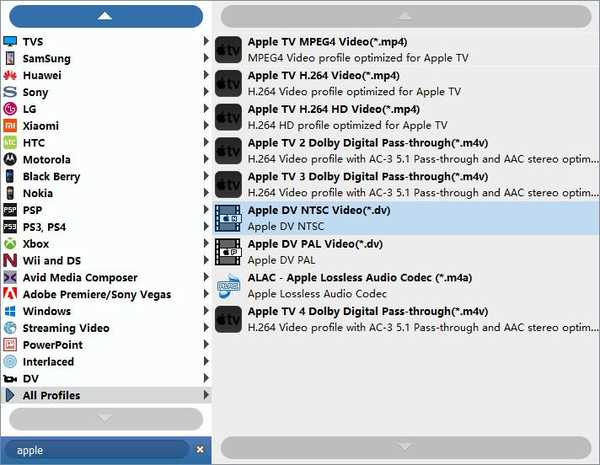
Edit output videos
With the professional editing functions, you can make customized videos according to your needs. You are allowed to click "Effect" button to adjust the video brightness, saturation, contrast, hue and volume; click "Trim" button to trim the video length; click "Crop" button to crop the video frame to remove the black edges. And you can add text/image watermark to the video and merge multiple video clips into one single file.
Note: You can also convert MXF files to 3D videos and edit them with the multi-functional Tipard MXF to Apple DV Converter

Edit output preferences
Select "Tools" drop-down button to open the "Tools" list, and then click preferences option to open the preferences window. You can set output folder of the converted files and snapshot picture. Moreover, you can select the format for the snapshot image. And even you can set to update the program automatically Every Day, Every Week or Every Month.
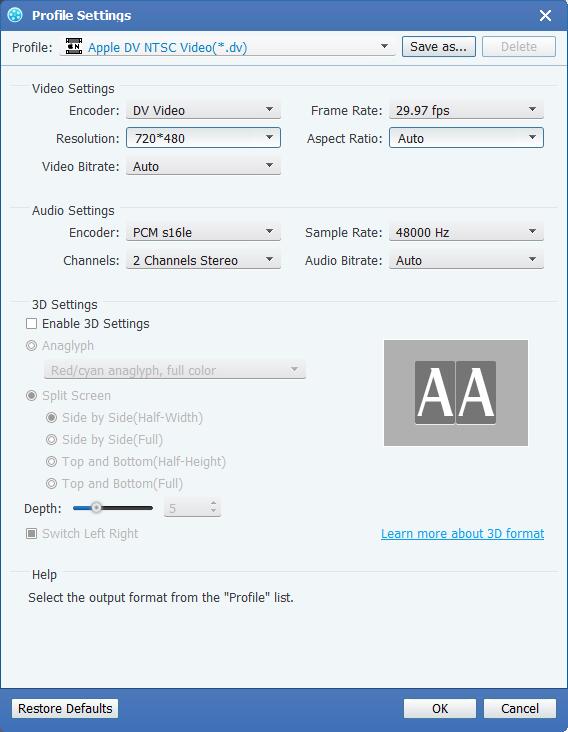
Convert MXF to Apple DV
You can start the conversion by clicking the "Convert" button, after a few minutes, you can get your target files with original high quality.