How to Clear Cache on iPad (iPad Pro/iPad Air/iPad mini)
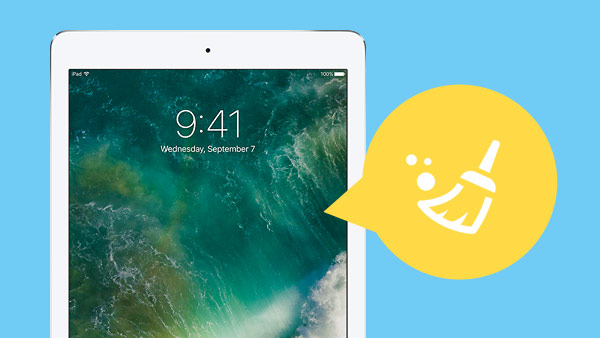
More and more people use iPad for some daily enjoyment, like watching videos, online shopping, listen music, play games, send iMessages, as well as doing some business job, it will record all browser history, cookies, credit card information, personal data on every website and App. These days I want to change my iPad Air to the new iPad Pro, so I have to make sure there is nothing on my old iPad before selling it on eBay or give away. To clear cache on iPad is very important for protecting personal private information. If you have the same trouble and don't know how to delete cookies on iPad, don't worry. Here are two methods to clear the cache on your old iPad, please just take the following. You can also clear iPhone cache with these steps.
Part 1: Clear the Safari Cache on your iPad
Your iPads would store a lot of content from browsing the web, like safari. To clear iPad safari cache, you can go into Settings -> Safari, and you will see options to Clear History and Clear Cookies and Data.
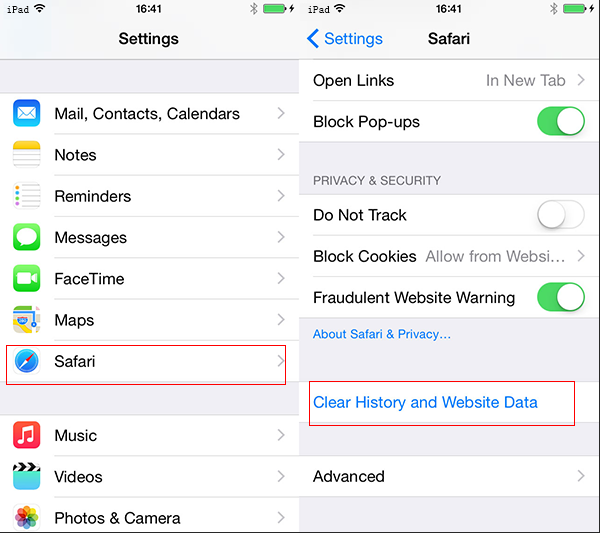
Part 2: How to delete browser history cache, apps cache, google history cache, cookies and more on iPad with safe
However, simple clear safari browser history on iPad is not enough and maybe not safe as it seems. In order to protecting our private, you need a professional data erasing tool in this case. Tipard iPhone Eraser is a very nice iOS Data Cleaner to clear all cache on iPad, these data including browser history, memory apps, cookies and so on. Plus, the clear data is absolutely unrecoverable under any recovery program.
Download and install
Launch the powerful Tipard iPhone Eraser when installation is complete. Then use USB cable to connect your iPad to computer and the program will detect it automatically. You can delete google history, clean cache and memory, apps, browser history, safari cookies and more from iPad with ease.
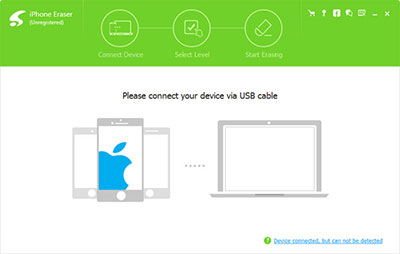
Choose erasing level as you need
This iPad Cleaner provides you with three erasing methods to permanently wipe all cache on your iPad, and you can click the blue "low" to choose erasing level as you like.
Low level will overwrite all the data on device with zero files to ensure the files can't be recovered; Medium level will overwrite all the data on devices with zero and junk files to ensure the files can't be recovered; We recommend you the high level if you have saved all data on your device.
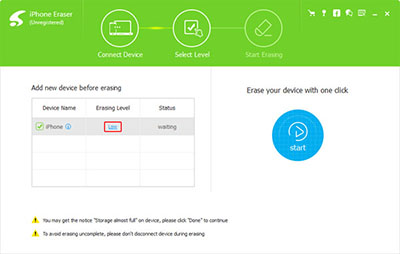
Clearing cache on ipad
Click "Start" button to erasing data on your iPad.
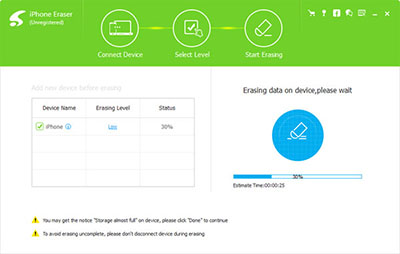

- Clear all iPad cache including Photos/Music/Videos/Contacts/SMS text messages/iMessages/Call History/Notes/Apps/Cookies, etc.
- Permanently clean all data on any iOS device, including iPhone SE, iPhone 6s/6s Plus, iPad Pro, iPod touch and so on
- Highly compatible with iOS 9.3 and Windows 10







