Top 5 Methods to Delete History on an iPhone
In order to prevent some important information on iPhone from leaking out before you sell or give iPhone to others, you need to know how to delete history on iPhone thoroughly. iPhone provides some built-in erasing method to delete all contents, you still face a high risk to revealing your personal information since the deleted iPhone data can be easily recovered by some professional iPhone data recovery software. The article explains the different methods to delete browsing history, message history, iMessage history, Setting history and other information on iPhone.

Part 1: How to delete browsing history on an iPhone
Solution 1: How to delete browsing history for Safari on iPhone
Safari is the default browser for iPhone, which you can access to different websites for all kinds of information. You can know more detailed information about how to delete browsing history for Safari on iPhone.
Step 1: Go to "Settings" from iPhone, which you can delete browsing history in Safari. But the solution does not remove any auto fill information or cookies.
Step 2: Scroll download to tap "Safari", and then choose "Clear History and Website Data" option, you can delete the browsing history for Safari on iPhone.
Step 3: Confirm the "Clear History and Data" option. After that your browsing history will also be deleted on any other devices within the same iCloud account.
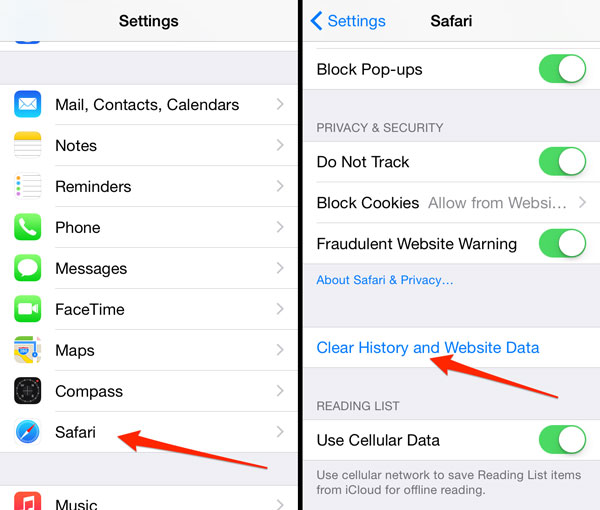
Solution 2: How to delete browsing history for Chrome on iPhone
Chrome is another popular browser for iPhone. As for the other browsers you have installed on iPhone, you can always use the similar process to delete history on iPhone. Just learn more detailed information from the section.
Step 1: Launch the Chrome App on iPhone. You can tap the menu button on the upper-right corner of the application, and then scroll down to choose the "Settings" option.
Step 2: Go to "Privacy" > "Clear Browsing History", which you can clear browsing history on Chrome. After that click the "Clear All" option to confirm.
Step 3: Tap the "Clear Saved Autofill Form Data" to remove auto fill information. As for the case, you can only save the site settings on Chrome now.
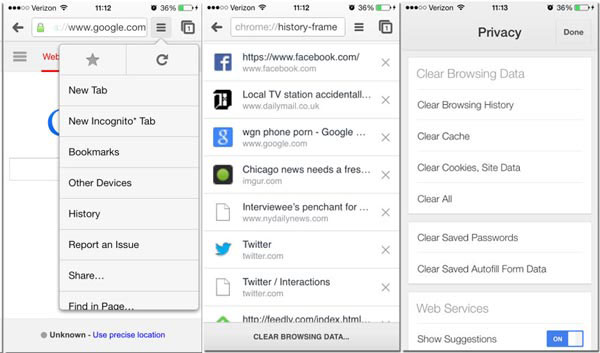
Part 2: How to delete messages/iMessage history on iPhone
Message or iMessages should be another important data you do not want to share with others. In order to delete message history on iPhone, you can follow the steps below to delete the text messages from iPhone.
Step 1: Launch the "Messages" app from your iPhone. And then you can find all the chat messages on iPhone.
Step 2: Choose the chat messages that you want to delete from iPhone. Tap and hold the messages that you want to delete.
Step 3: You can tap on the "More…" option from the pop-up menu, tick up the circle next to the messages you want to remove, or choose all the messages.
Step 4: Tap on the "Delete" button to delete message history on iPhone. As for the case, you do not have to worry about the leakage of the previous messages now.
Of course, you can also change the settings to delete messages history. Go to "Settings" > "Keep Messages", you can select the duration to automatically delete message history on iPhone accordingly.
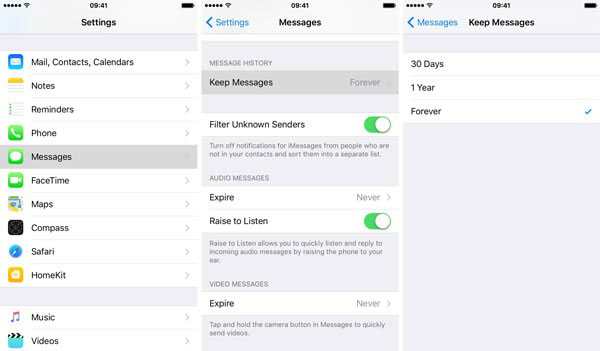
Part 3: How to delete call history on iPhone
Do not want to share the contacts or call history with your friends or family? It should be another important private information. As for the case, you should know the method to delete call history on iPhone as below.
Step 1: Open the "Phone" app on iPhone, and then you can check all the call history appears on the "Recents" list.
Step 2: Tap the "Edit" in the upper right corner, which you can find red minus sign on the right of each call log.
Step 3: And then tap a red minus to delete a single entry, or tap the "Clear" button to remove all the entries at once.
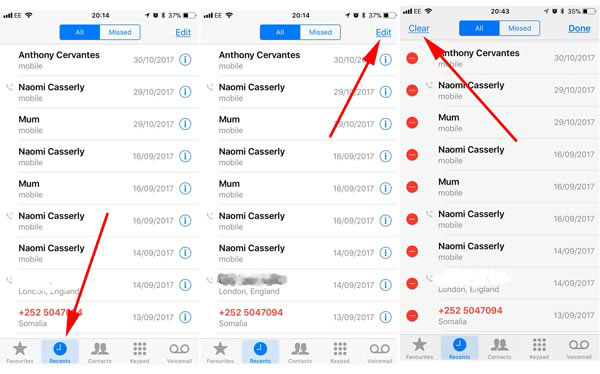
Part 4: How to delete keyboard history on iPhone
Actually keyboard history should not be an important history on iPhone, but when you need to remove the track from iPhone, it is necessary to know how to delete keyboard history on iPhone as well.
Step 1: Open "Settings" app on iPhone, and then you can remove the words in the auto correct dictionary.
Step 2: Go to "General" > "Reset" > "Reset Keyboard Dictionary", you should confirm all the custom words that you saved will be deleted.
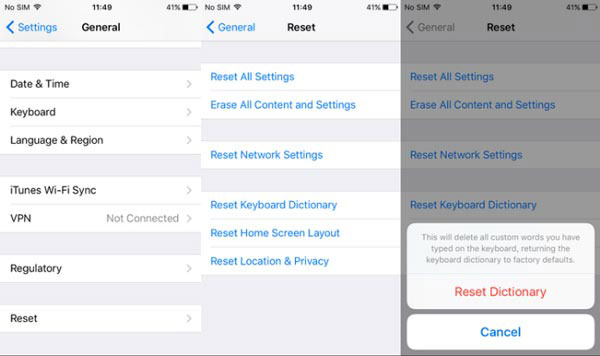
Part 5: How to clear history on iPhone without track
What should you do if you want to clear the payment history, video history and more on iPhone? What is more, when you delete some histories on iPhone, others can still use some iPhone data recovery to get them back. You have to rely on the 3rd party program to wipe out everything from iPhone and other iOS devices with just one click.
In order to clear history on an iPhone without track, Tipard iPhone Eraser should be the best data eraser to clean up the whole iPhone. It is able to securely wipe out the browser history, login information, cache data, messages, videos, music files, photos and more from iPhone with 100% unrecoverable.
Connect iPhone to the program
Once you download and install the program, you need to launch Tipard iPhone Eraser on computer. And then connect iPhone to computer via USB cable, which the program will detect iPhone automatically.

Choose erasing level
Choose the erasing level to clear all histories on iPhone. The program provides 3 erasing levels to permanently wipe all cache on your iPhone, and you can choose the blue "LOW" erasing level to wipe out all histories and events.
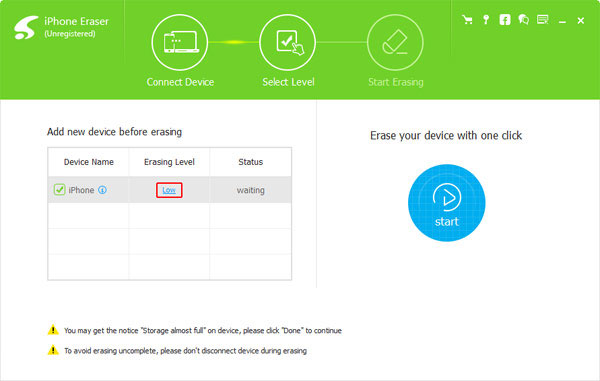
Delete history on iPhone
Click "Start" button to erasing data on your iPhone. When you whole process finishes, you can find all the data is wiped out. The browsing history, cache, photos, video and other history on iPhone will be removed.
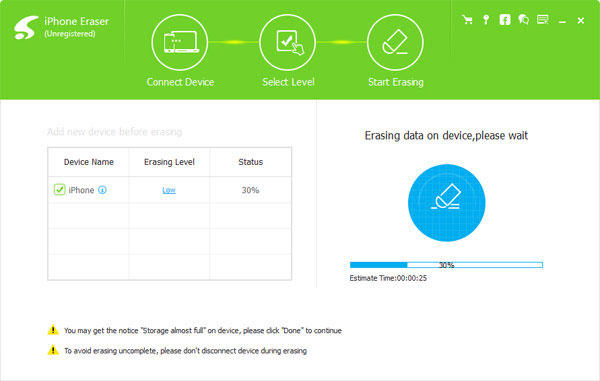
Summary
Everyone has some important and private information that does not want to share with others. As for the case, you have to delete history on iPhone instead, including the browsing history, messages, iMessages, call history and more others. In order to get rid of all the history on iPhone without track, Tipard iPhone Eraser should be the best choice to wipe all data on your iPhone permanently and protect your private information from stolen.







