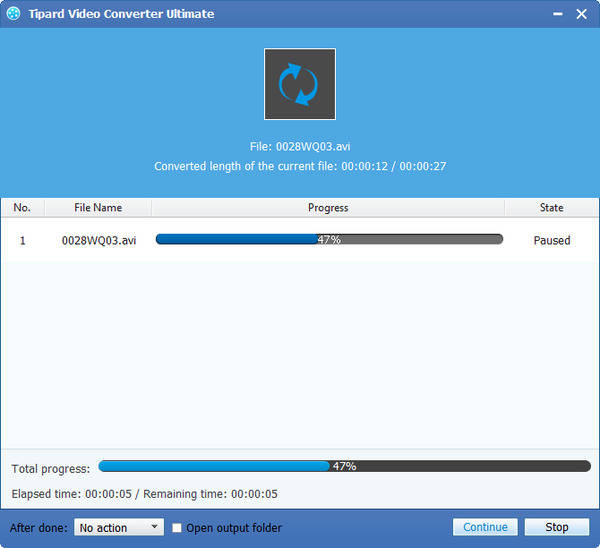How to Convert MKV to AVI

Tipard MKV to AVI Video Converter gives you the tools to convert your video files to and from MKV format for use on multiple devices. This app makes the process of conversion accessible to users of all experience levels, and it works quickly, so you get the results you are looking for fast.
There are two main features about MKV to AVI converting software:
a. Convenient controls: All of the controls you need to complete conversions in this app are conveniently located on the main app interface. A button for adding files is located in the upper left-hand corner, and all of the files you add show up in a list in the middle of the window. To complete a conversion, just select an output format and destination folder for the new file, and then click the Convert button.
b. Output organization: When you're choosing an output format for your video file, you'll have little trouble finding the one you're looking for. That's because this program organizes format options into categories based on the type of device they're appropriate for. Selecting a device opens another menu with the format options you can choose from, or you can browse the entire list by selecting All Devices.
Convert MKV to AVI Converting Software
It really works well and you can learn its simple steps directly:
Step 1: Register and install Tipard MKV to AVI Video Converter
Step 2: Load MKV files
Step 3: Choose output AVI format
Step 4: Start to convert
What do you need?
Software: Tipard MKV to AVI Video Converter App
OS Support: Windows NT4/2000/2003/XP and Windows Vista, Windows 7
Hardware Requirements: 800MHz Intel or AMD CPU, or above; 512MB RAM or more
Register and install Tipard MKV to AVI Video Converter
Download and run the installation file; after installation, please launch MKV to AVI Video Converter app, then enter your User Name and correct registration key, then click "Register" button.
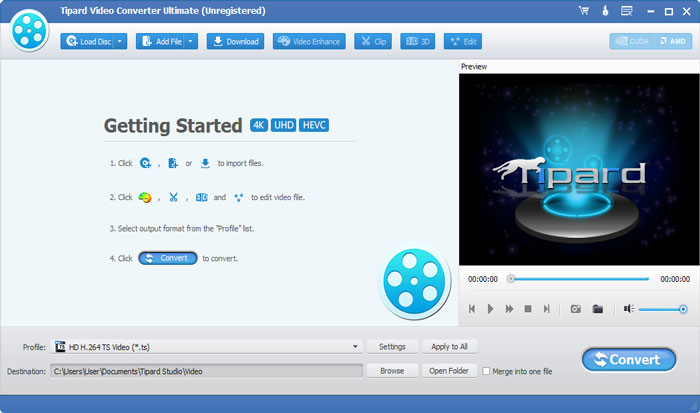
Load MKV Video files
Load any MKV files you want to convert by clicking Add Files of the dropdown list of the Add File button in the main interface.

Choose output AVI format
Based on the formats supported by your portable devices such as iPhone SE, iPhone 6s/6s Plus/6/6 Plus/5s/5c/5/4S/4/3GS, iPad Pro/Air 2/Air/mini 4/mini 3/mini 2/mini/4/3/2, and iPod touch, iPod nano, iPod classic, iPod shuffle, you can select the output format for the movie from the Profile button and set the destination folder. Also you are allowed to select your preferred audio track and subtitle for your video.
Detailed video and audio settings are provided by this MKV Converter for you to adjust, such as video Encoder, Frame Rate, Resolution and audio Encoder, Channels, Bitrate, Sample Rate, etc. Even more, you can input your own parameters.
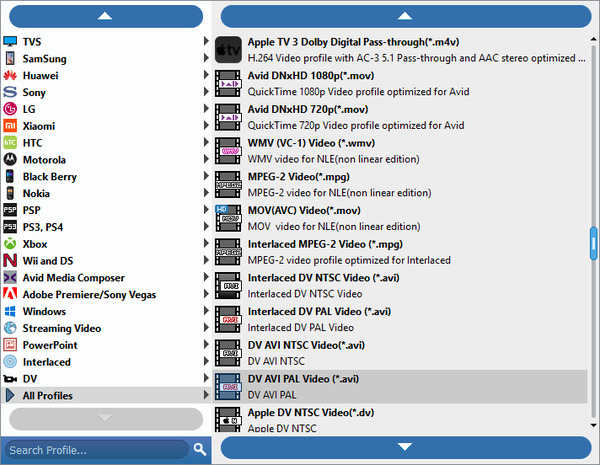
Start to convert
Click Convert button and start to convert MKV Video file to AVI format.