How to Convert Video to HD with Video to HD Converter
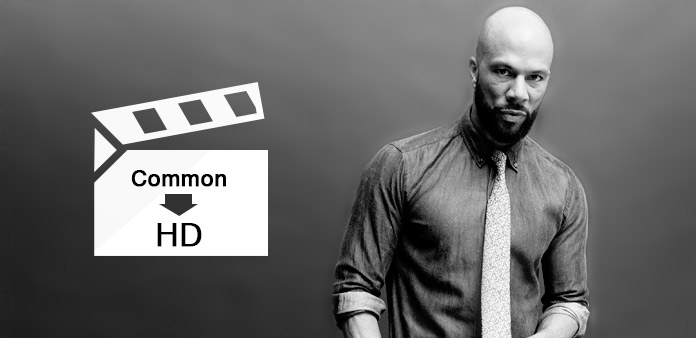
Tipard Video Converter Ultimate is the best tool to convet video to HD.
Load any video file
Load any Video file you want to convert by clicking "Add Video" option under the "File" menu. Or you can click the "Plus" image button in the main interface.
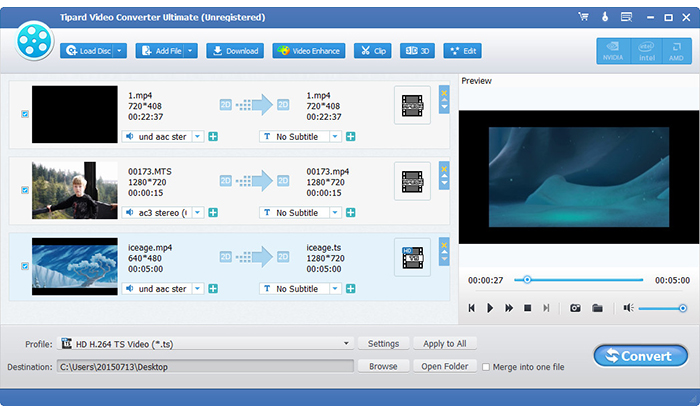
Optimize output HD video file
With Effect, Trim, Crop and Watermark four video editing functions, you can easily edit any video file to create personalized video.
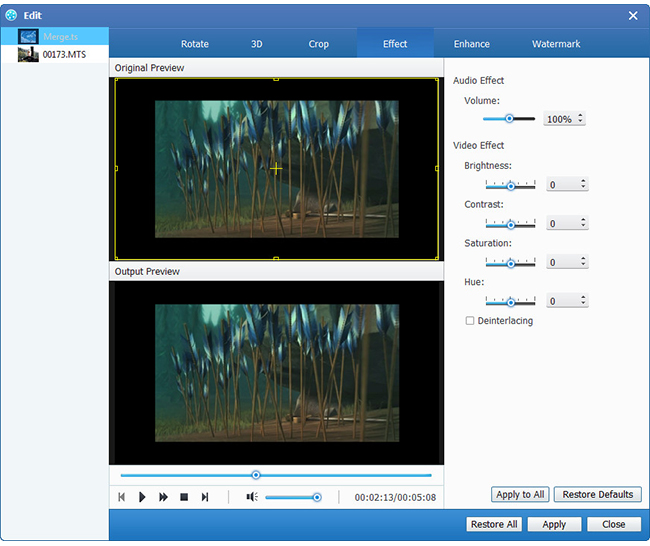
Choose output any HD format
Based on the formats supported by your portable devices, you can select the output format for the movie from the "Profile" column and set the destination folder. Also you are allowed to select your preferred audio track and subtitle for your video.

Profile settings
Detailed video and audio settings are provided by this Video Converter for you to adjust, such as video Encoder, Frame Rate, Resolution, Bitrate and audio Encoder, Channels, Bitrate, Sample Rate, etc. Even more, you can input your own parameters. The well-customized profile can be saved as "User-Defined" for your later use.
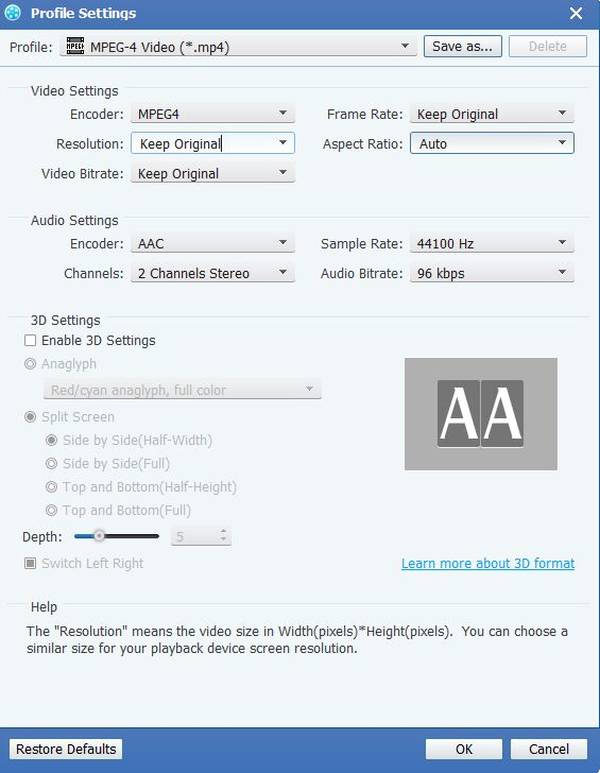
Start conversion
Click "convert" image button to start to convert any video file to the target output format.








