How to Convert FLV to MOV by Few Clicks
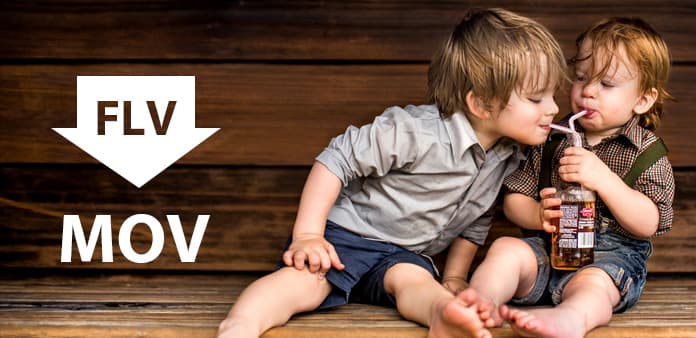
Flash Video (FLV) format is used by many online websites, including Google video and so on. It is an emerging video format with the introduction of the Flash MX but cannot play by media devices.
MOV QuickTime video format is a kind of audio and video file format developed by Apple official company for the preservation of the audio and video information. MOV is a familiar streaming video format to us, in some ways it's even better than WMV and RM. And with the MOV format to save the film is a very good choice.
At this moment, you may need to convert FLV to MOV to play FLV files on media players or some portable devices. If so, a FLV to MOV converter is essential for you. Now, I'll provide you FLV Converter software to solve your problem. This professional software can easily help you convert FLV to MOV with best output quality and high converting speed. And there are Mac and Win version for you to choose. Then this guide will help you a lot in converting FLV to MOV with FLV to MOV converter.
Then this guide will show you how to convert FLV to MOV with the excellent FLV to MOV converting software.
Step 1: Import FLV files to FLV Converter
Step 2: Choose the MOV as the output format
Step 3: Set output parameters
Step 4: Edit output video with powerful editing functions
Step 5: Start to convert FLV to MOV
Download and install FLV to MOV converting software
It is easy to download and install FLV to MOV converting software. You just search it online and click it to install.
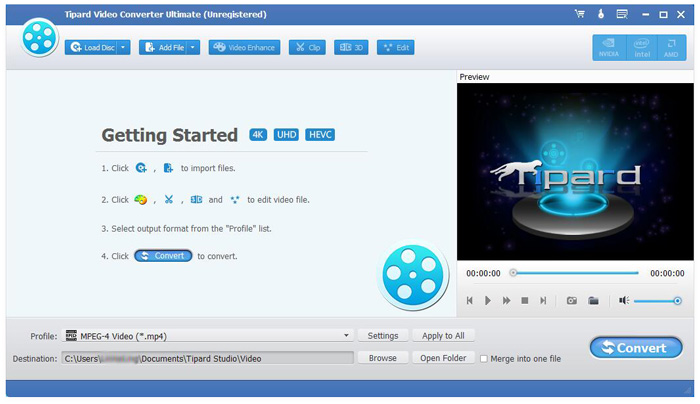
Import FLV files to FLV to MOV Converter
Download and install the FLV to MOV Converter software, then you can import FLV files to this program by clicking "File" > "Add Video" button. And you can watch the movie in the right preview window on the main page.

Choose the "MOV" as the output format
After adding FLV files to the program, it enables you to select the output format by hitting the "Profile" button. For example, you can choose "MOV-QuickTime Video" format for your files.
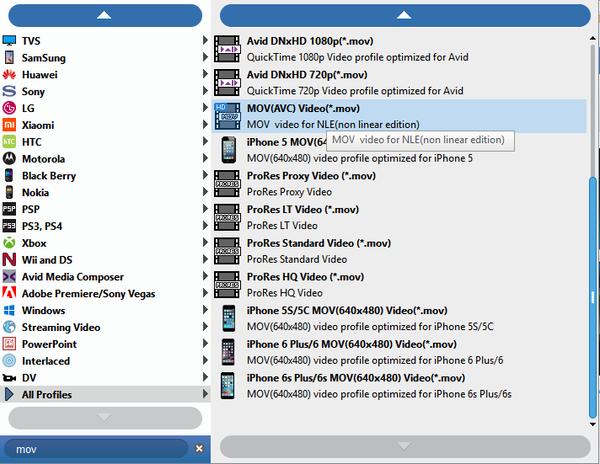
Set output parameters
Also you are allowed to press the "Settings" button at the bottom of the interface to set the output settings.
Set the Video Encoder, Resolution, Frame Rate, Video Bitrate, Audio Encoder, Sample Rate, Channels, and Audio Bitrate. You can also save all the output settings as your preference.
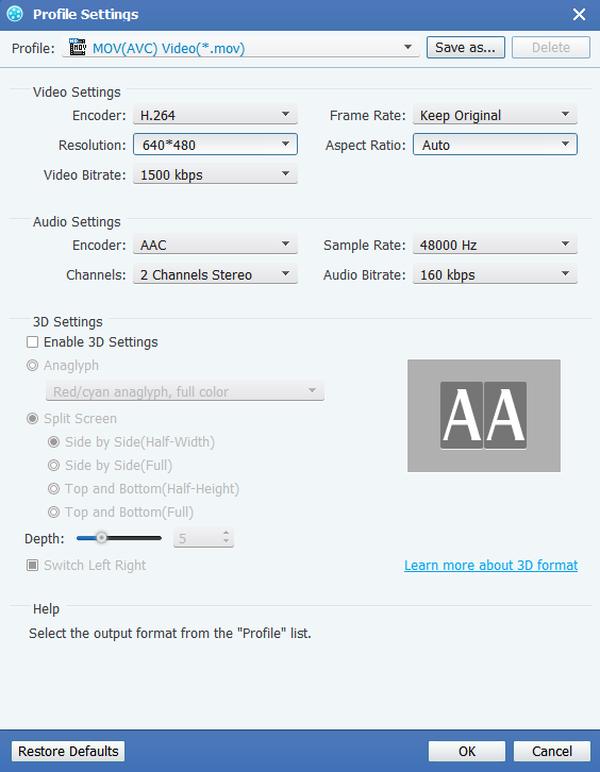
Edit your video
You can get different styles of videos made by yourself, since this software allows you to upgrade video effect. With this powerful software, you can trim your video clips, crop the play region of video, merge several chapters of video into one file and cool watermarks provided for users.

Start to convert
Next, you can start to convert FLV to "MOV-QuickTime Video" format that can be supported by your media players. All the steps is completed now, you can enjoy your favorite movies wherever and whenever after transferred the finished files to your portable devices.








