Easy Ways to Rip DVD to iPad Pro/Air/mini for Playback
If you want to watch movies while traveling, iPad is a smart choice. Its long battery life, high definition display and lightweight body have gained many fans. Thus, many people watch iPad movies or TV shows offline to kill time. Then here comes the question, how to put DVD on iPad using PC or Mac?
What should be the major problem to merge the videos into one?
The article shares 3 different video joining solutions to merge videos with different file formats, combine videos online and join videos on iPhone. If you have the similar problem, you can find a suitable video joiner from the article now.

Part 1. iPad Compatible Video and Audio Formats
Well, let's check the DVD to iPad supported video and audio formats first. iPad is the popular Apple tablet line. Every year Apple will release or upgrade several iPad products.
As a flagship product from Apple and a competitive product in tablet market, iPad Pro without deny lays a solid foundation of its leading role. After all, Apple has rarely made us disappointed.
Meanwhile, iPad mini series are also attractive among students and younger people. Before transferring DVD movies to iPad, you need to figure out which video and audio format that your iPad supports.
| iPad video formats supported | iPad audio formats supported | |
|---|---|---|
| 11/12.9-inch iPad Pro | H.264 video up to 4K, 30 frames per second, High Profile level 4.2 with AAC‑LC audio up to 160 Kbps, 48kHz, stereo audio or Dolby Audio up to 1008 Kbps, 48kHz, stereo or multichannel audio, in .m4v, .mp4, and .mov file formats; MPEG‑4 video up to 2.5 Mbps, 640 by 480 pixels, 30 frames per second, Simple Profile with AAC‑LC audio up to 160 Kbps per channel, 48kHz, stereo audio or Dolby Audio up to 1008 Kbps, 48kHz, stereo or multichannel audio, in .m4v, .mp4, and .mov file formats; Motion JPEG (M‑JPEG) up to 35 Mbps, 1280 by 720 pixels, 30 frames per second, audio in ulaw, PCM stereo audio in .avi file format. |
AAC (8 to 320 Kbps), Protected AAC (from iTunes Store), HE-AAC, MP3 (8 to 320 Kbps), MP3 VBR, Dolby Digital (AC-3), Dolby Digital Plus (E-AC-3), Audible (formats 2, 3, 4, Audible Enhanced Audio, AAX, and AAX+), Apple Lossless, AIFF, and WAV. |
| New iPad 2017 (iPad 9.7) | H.264 video up to 4K, 30 frames per second, High Profile level 4.2 with AAC‑LC audio up to 160 Kbps, 48kHz, stereo audio or Dolby Audio up to 1008 Kbps, 48kHz, stereo or multichannel audio, in .m4v, .mp4, and .mov file formats; MPEG‑4 video up to 2.5 Mbps, 640 by 480 pixels, 30 frames per second, Simple Profile with AAC‑LC audio up to 160 Kbps per channel, 48kHz, stereo audio or Dolby Audio up to 1008 Kbps, 48kHz, stereo or multichannel audio, in .m4v, .mp4, and .mov file formats; Motion JPEG (M‑JPEG) up to 35 Mbps, 1280 by 720 pixels, 30 frames per second, audio in ulaw, PCM stereo audio in .avi file format. |
AAC (8 to 320 Kbps), Protected AAC (from iTunes Store), HE-AAC, MP3 (8 to 320 Kbps), MP3 VBR, Dolby Digital (AC-3), Dolby Digital Plus (E-AC-3), Audible (formats 2, 3, 4, Audible Enhanced Audio, AAX, and AAX+), Apple Lossless, AIFF, and WAV. |
| iPad mini 4 | H.264 video up to 4K, 30 frames per second, High Profile level 4.2 with AAC‑LC audio up to 160 Kbps, 48kHz, stereo audio or Dolby Audio up to 1008 Kbps, 48kHz, stereo or multichannel audio, in .m4v, .mp4, and .mov file formats; MPEG‑4 video up to 2.5 Mbps, 640 by 480 pixels, 30 frames per second, Simple Profile with AAC‑LC audio up to 160 Kbps per channel, 48kHz, stereo audio or Dolby Audio up to 1008 Kbps, 48kHz, stereo or multichannel audio, in .m4v, .mp4, and .mov file formats; Motion JPEG (M‑JPEG) up to 35 Mbps, 1280 by 720 pixels, 30 frames per second, audio in ulaw, PCM stereo audio in .avi file format. |
AAC (8 to 320 Kbps), Protected AAC (from iTunes Store), HE-AAC, MP3 (8 to 320 Kbps), MP3 VBR, Dolby Digital (AC-3), Dolby Digital Plus (E-AC-3), Audible (formats 2, 3, 4, Audible Enhanced Audio, AAX, and AAX+), Apple Lossless, AIFF, and WAV. |
| iPad Air 2 | H.264 video up to 4K, 30 frames per second, High Profile level 4.2 with AAC‑LC audio up to 160 Kbps, 48kHz, stereo audio or Dolby Audio up to 1008 Kbps, 48kHz, stereo or multichannel audio, in .m4v, .mp4, and .mov file formats; MPEG‑4 video up to 2.5 Mbps, 640 by 480 pixels, 30 frames per second, Simple Profile with AAC‑LC audio up to 160 Kbps per channel, 48kHz, stereo audio or Dolby Audio up to 1008 Kbps, 48kHz, stereo or multichannel audio, in .m4v, .mp4, and .mov file formats; Motion JPEG (M‑JPEG) up to 35 Mbps, 1280 by 720 pixels, 30 frames per second, audio in ulaw, PCM stereo audio in .avi file format. |
AAC (8 to 320 Kbps), Protected AAC (from iTunes Store), HE-AAC, MP3 (8 to 320 Kbps), MP3 VBR, Dolby Digital (AC-3), Dolby Digital Plus (E-AC-3), Audible (formats 2, 3, 4, Audible Enhanced Audio, AAX, and AAX+), Apple Lossless, AIFF, and WAV. |
| H.264 video up to 4K, 30 frames per second, High Profile level 4.2 with AAC‑LC audio up to 160 Kbps, 48kHz, stereo audio or Dolby Audio up to 1008 Kbps, 48kHz, stereo or multichannel audio, in .m4v, .mp4, and .mov file formats; MPEG‑4 video up to 2.5 Mbps, 640 by 480 pixels, 30 frames per second, Simple Profile with AAC‑LC audio up to 160 Kbps per channel, 48kHz, stereo audio or Dolby Audio up to 1008 Kbps, 48kHz, stereo or multichannel audio, in .m4v, .mp4, and .mov file formats; Motion JPEG (M‑JPEG) up to 35 Mbps, 1280 by 720 pixels, 30 frames per second, audio in ulaw, PCM stereo audio in .avi file format. |
AAC (8 to 320 Kbps), Protected AAC (from iTunes Store), HE-AAC, MP3 (8 to 320 Kbps), MP3 VBR, Dolby Digital (AC-3), Dolby Digital Plus (E-AC-3), Audible (formats 2, 3, 4, Audible Enhanced Audio, AAX, and AAX+), Apple Lossless, AIFF, and WAV. |
Generally speaking, you need to convert DVD to iPad format in case of incompatible issues. It seems kind of difficult to make all videos and audios supported by all iPad models. During this time, you can solve the problem effortlessly with a DVD converter.
Part 2. Best Way to Convert DVD to iPad
Though you can see many free DVD to iPad converter software in the market, Tipard DVD Ripper is still your best choice. You can convert DVD Disc/ DVD Folder/ DVD IFO to iPad compatible formats with 12x faster ripping speed than others. Moreover, the ripped DVD video's quality is similar to the original video in DVD. In a word, you can put DVD on iPad using PC or Mac with DVD Ripper quickly and safely.
Main Features of the DVD to iPad Ripper
- 1. One benefit of this Converter is to produce the highest quality of output possible.
- 2. It is compatible with both Windows and Mac OS, like Windows 10 and latest version of Mac computers.
- 3. It has a concise interface and simplifies the process to convert DVD to HD iPad compatible videos
- 4. For advanced users, it provides extensive custom options to control the outputs' quality.
- 5. This converter is able to convert Blu-ray discs, Ultra HD Blu-ray discs, encrypted DVDs to videos playable on iPad.
How to Convert DVD to iPad Playable video
Launch DVD to iPad Converter and load DVD
Download and install DVD to iPad ripping software on your computer. Click "Load Disc" and then you can insert your DVD Disc on your computer via DVD drive. Of course, you can drag and drop the video from DVD folder into this program.
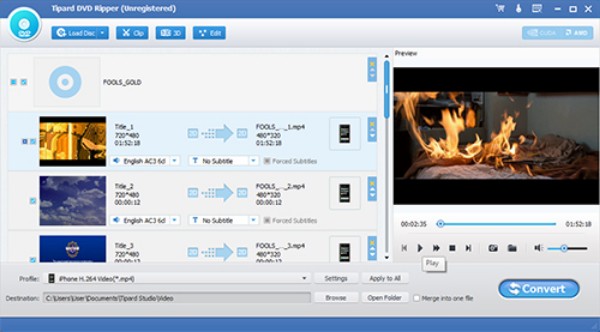
Choose the target format and folder
Unfold the "Profile" drop-down list on the bottom. Choose an appropriate format among iPad MOV, iPad H.264, iPad MPEG-4 or others based on your need.
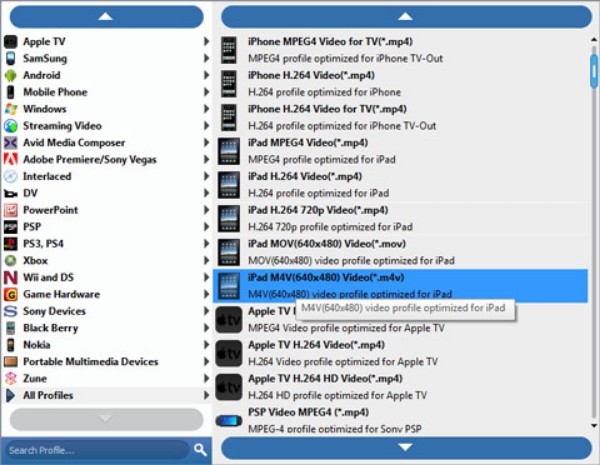
Adjust Output Settings
Open the settings window by hitting the "Settings" button. Then you can set detailed parameters for video/audio bitrate, frame rate, resolution, video/audio encoder, sample rate, and channels. Click "OK" to save DVD to iPad video settings.
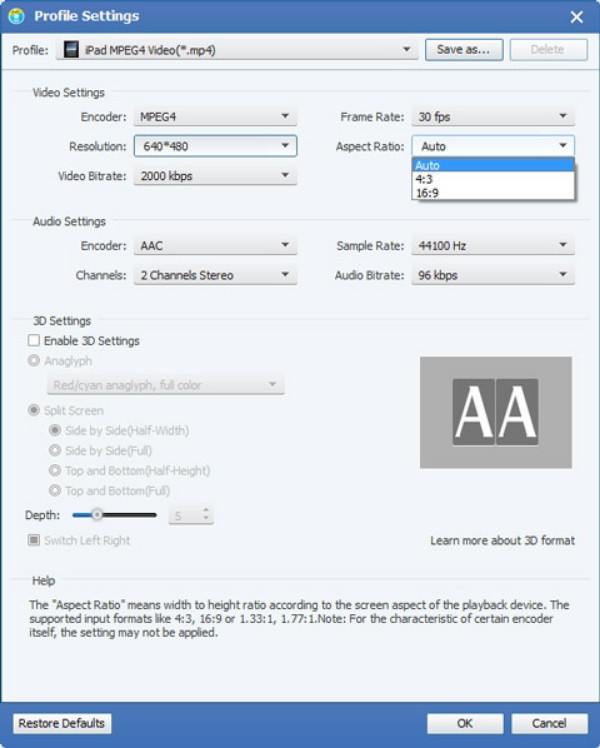
Convert DVD to iPad
Click on the "Convert" button to convert DVD movie to iPad. Sooner, you can transfer the ripped DVD movie to your iPad for offline watching.
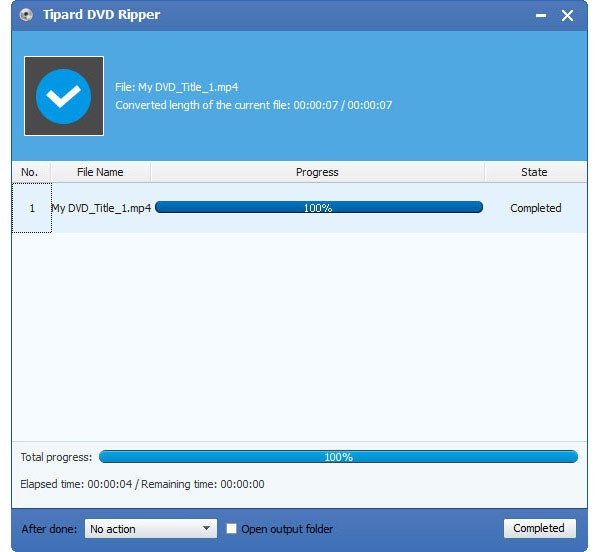
Part 3. Legal Way to Convert DVD to iPad Videos and Audios in One Stop
Many people burn family movies and other memorable moments into DVDs. Compared with commercial DVDs, you can find many individual video clips in DVDs.
It is inconvenient to put all DVD videos to your iPad. Because sometimes you just need one or two video clips only. To convert DVD to iPad with more powerful editing features, you can try Tipard Video Converter Ultimate.
Its unique video enhance feature can improve the video quality in one click. Thus, you can reduce video shaking, remove video noise and get clearer video with ease. The program allows users to convert and edit DVD to iPad video in a short time.
The intuitive interface and easy-to-use editing filters are friendly to novices. Thus, both novices and experts can run the DVD to iPad converter and get the target video easily.
Main Features of This DVD to iPad Converter
- 1. Convert DVD to 4K and HD iPad videos with wide ranges of formats in high quality.
- 2. Extract music or song from your DVD as iPad compatible formats.
- 3. Convert DVD and other videos to various 3D formats with an immersed sense.
- 4. Capture video images while previewing the DVD video.
- 5. Select the output audio track and subtitle to the converted DVD video.
- 6. Rotate, crop, enhance, add watermark and enable 3D effects with a real-time preview window.
- 7. Support the latest iOS 17 and iPad Pro, iPad Air 2, iPad Air, iPad mini 4, iPad mini 3, iPad mini 2, iPad mini, iPad 4, iPad 3, iPad 2, iPad and other iOS devices.
- 8. Work with Windows 10/8/7/Vista/XP and Mac OS X 10.5 or above.
How to Convert DVD to iPad Flawlessly with Powerful Editing Tools
Load your DVD
Free download, install and run the DVD to iPad converter. Put your DVD into the DVD drive on your computer.
Click the Load Disc button on the top toolbar. After loading files, you can see all available video files in the main interface.
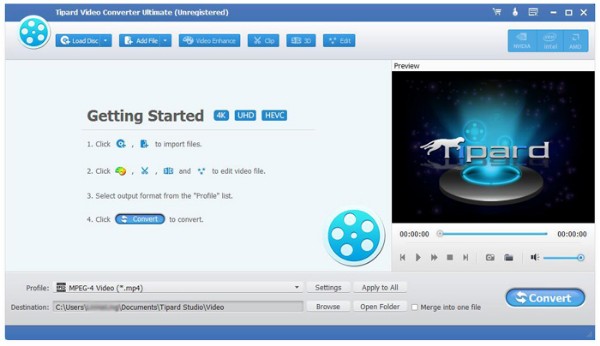
Set DVD to iPad video or audio format
Once you click the checkbox before one video, you can preview it with a small window in the right panel. Through this way, you can find videos you need. Choose your output format from the "Profile" list near the bottom. You can access various profiles for different players and devices. If you want to copy a DVD to your iPad, you need to choose "Apple iPad" and get your desired format.
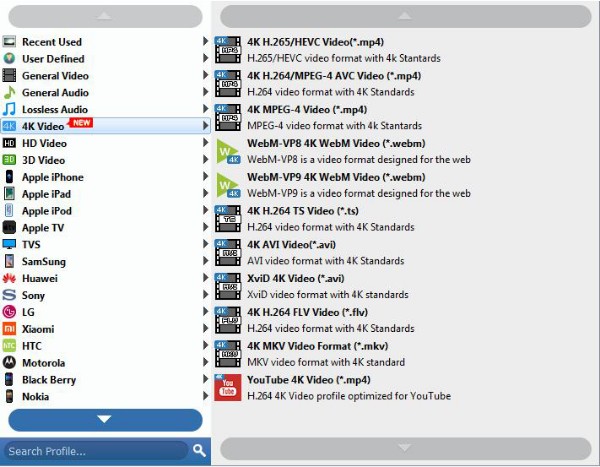
Adjust video effects
Click "Edit" to get a popping-up window. Here you can rotate the video, apply 3D settings, crop video, edit video, enhance video quality and add watermark with easy-to-use parameters. Just choose "Apply" or "Apply to All" to save video editing changes.
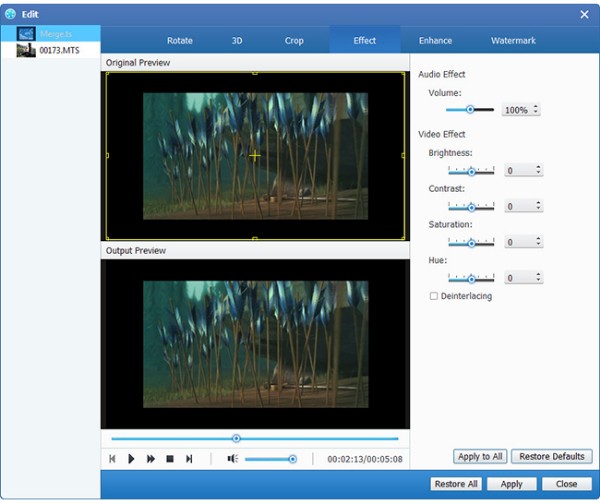
Improve video quality
You can also click "Video Enhance" to access DVD to iPad video enhancement tools directly. As a result, you can get superb video quality, optimize brightness and contrast, remove video noise and reduce shaking motion in videos effortlessly.
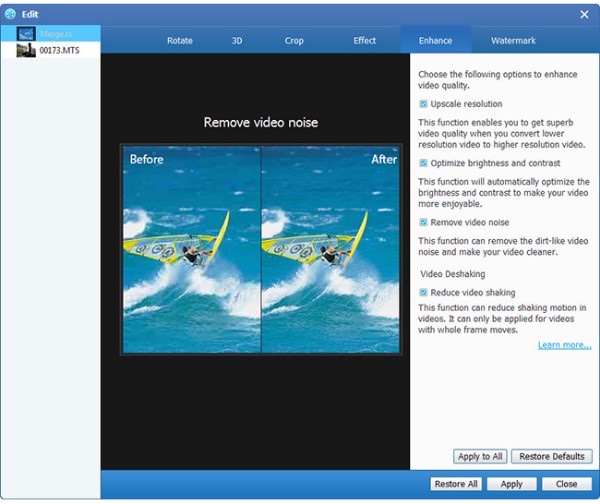
Extract your favorite clips
If you want to get the certain video segment, you can click "Clip" in the main interface. With the help of the preview window, you can set the start and stop time accurately.
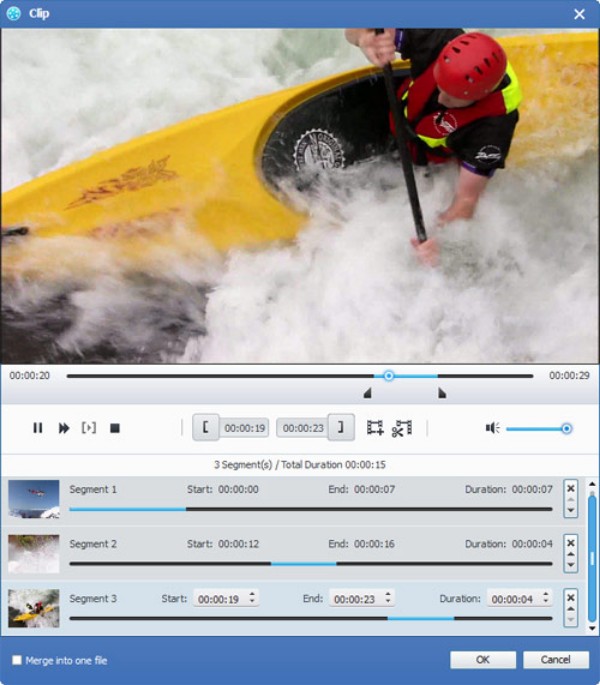
In addition, you can click before the "Merge into one file" checkbox to merge video segments smartly. It is supported to put videos in sequence with up or down arrows besides.
Convert DVD to iPad
Click "Settings" to define output video and audio settings if necessary. In addition, you can locate the "DVD" section to get more customizable options. At last, click "Convert" to put DVD on iPad for playback.
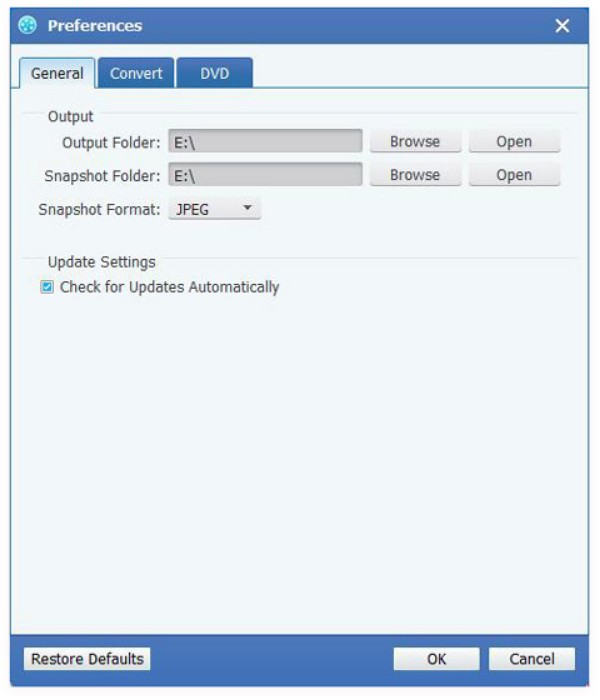
Considering more and more people watch movies on portable devices, like smartphones and tablets, converting DVD to iPad has become a necessary skill. If you want to put DVD movies on iPad for offline watching, you can free download DVD Ripper for a try. As for converting DVD discs, Video Converter Ultimate seems to be a better choice. The program has extensive video editing tools and custom options.







