How to Rip DVD to iTunes for Windows and Mac [Step-by-step]
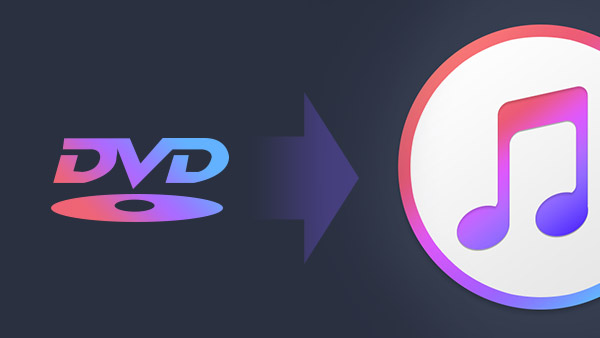
Part 1: How to Rip DVD to iTunes for Windows and Mac
Want to convert your DVD collections to iTunes supported video format? So you can easily enjoy the DVD movies on your computer, iPhone, iPad and iPod without using your DVD disc. It is definitely the best way to protect your DVD discs and enjoy your DVD movies. In this article, we will show you the best way to rip DVD movies to iTunes on both Windows and Mac.
To import your DVD movies to iTunes, you need first to rip your DVDs to video files supported by iTunes. It means you need a professional DVD ripping tool to help you. Tipard DVD Ripper is the best choice. It is an easy-to-use DVD to iTunes converter. It allows you to choose the subtitle and audio track of the output video files and provides the default output profiles for you to convert DVD to iTunes.
Part 2:How to Rip DVD to iTunes for Windows 10/8/7/vista/xp
Load DVD
Free download, install and run the DVD ripping software. Open your DVD drive and put your DVD into it. Click "DVD+" button, you are allowed to choose your DVD movie. Then the software will load your DVD movie into the main interface.
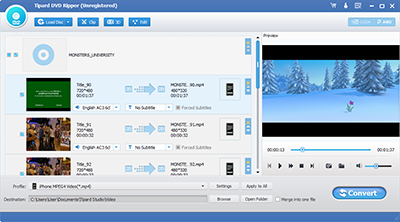
Choose subtitle and audio track
If you only want the main movie, you need to uncheck the checkbox before the name of the movie. Find the title which has the longest time duration and check the box before it.
Then you need to choose your favorite subtitle and audio track from the drop-down lists. The output video can only contain one subtitle and one audio track.
If you would like to rename the output video file, move your mouse to the title you would like to rip, there will be a pencil icon appear. Click it and you can rename the output video. You can rename it after the movie's name or whatever you like.
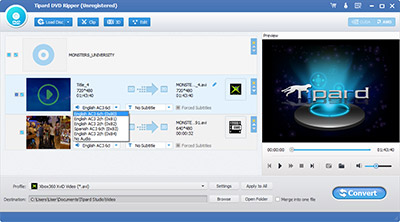
Choose output profile
As we want to put DVD movies to iTunes, so you need to choose an output video profile that supported by iTunes. MP4 format video is the best choice. You can easily find MPEG-4 Video and H.264/MPEG-4 AVC Video from the general video section in the drop-down list. Both the two profiles work great with iTunes.
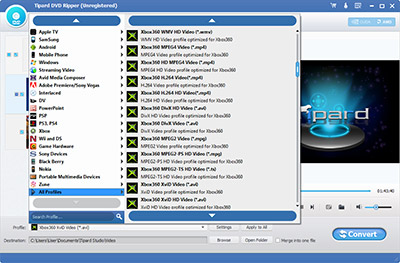
Convert DVD to iTunes
When you finish the settings, you can easily begin ripping DVD to iTunes by click the "Convert" button. The software will automatically begin and show you the progress. Soon the software will finish the conversion and you will get the video that you can import to iTunes.
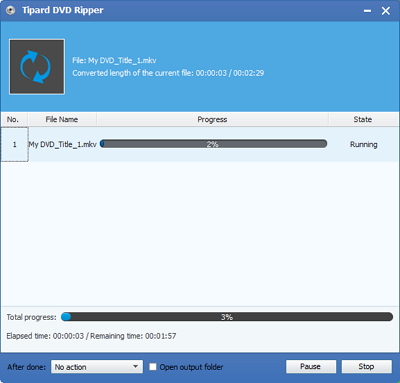
That's all for ripping DVD to iTunes supported video file. After that you can easily import DVD movies to iTunes and make your DVD collection into digital movie collection without purchase them again from iTunes Store.
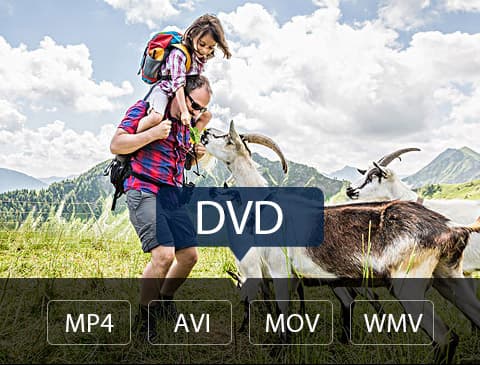
- Rip DVD to iTunes for Windows and Mac
- Cpnvert any DVD to MP4, AVI, MOV, WMV, MKV, and more
- Perfect the video with creative editing features
- Rip DVD disc/movie with 6x faster speed than others
- With initial and simple design, it's very easy to use for anyone







