The Best Way to Convert DVD to FLV
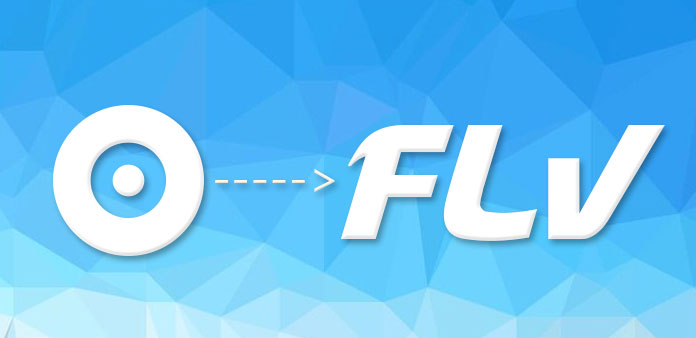
Flash Video includes two different video file formats: F4V and FLV which was originally developed by Macromedia. The FLV is a binary file, which is composed of file header (FLV header) and a lot of tags (FLV tags). Tag can be divided into three categories: audio stream, video stream and script flow. Because of having small file size and good video quality, FLV has become a very popular online video format. And it is widely used by various video sharing sites such as YouTube, Hulu, Yahoo! Video, metacafe, VEVO, Reuters.com, etc. If you want to upload your DVD to these video sharing sites, the best way is to convert DVD to FLV.
Tipard DVD Ripper is the best DVD to FLV Converter, which can help you convert DVD to FLV with super fast speed and high quality. And it can also convert DVD to different kinds of video formats like MP4, WMV, MKV, AVI, TS, MPEG, DivX, XviD, M4V, MOV, VOB, AMV, WebM, etc. You can even extract audio file from DVD movie and then convert it to AAC, MP3, MP2, MKA, M4A, OGG, WAV, AC3, AIFF, FLAC, etc. If you are not satisfied with the effect of the video, this DVD to FLV Conveter enables you to adjust the video effect, trim the video length, crop the video frame, add watermark to the video, etc. according to your needs. Now this guide will help you how to convert DVD to FLV with this program in the following.
Load DVD
Load any DVD file you want to convert by clicking "Add DVD" option under the "File" menu. Or you can click the "Plus" image button in the main interface.
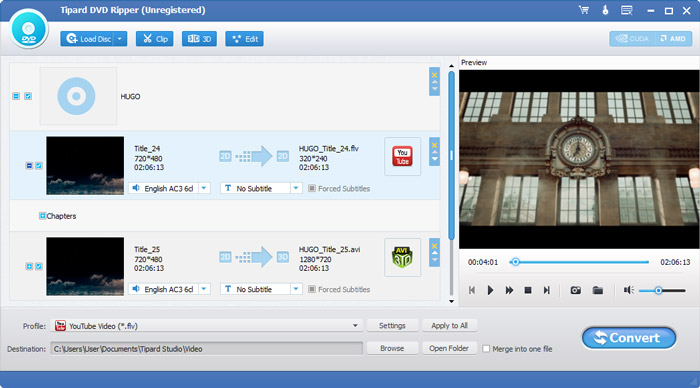
Set the output format
Click "Profile" drop-down list to open a new list, where you can input "FLV" in the search box to find the format that you want.
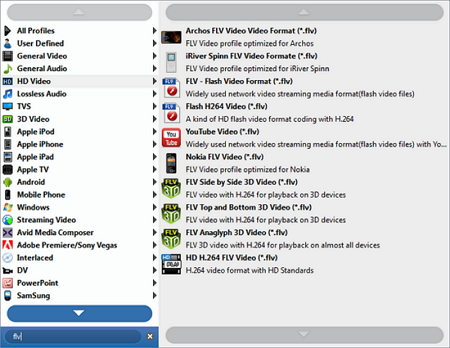
Customize the video
Click "Effect" button in the toolbar to open the "Edit" window, there you can drag the slider bar to set the Brightness, Contrast, Saturation, Hue, etc. You can also click "Trim" button to cut off any part of the video, drag the yellow lines freely to crop the video frame after clicking the "Crop" button, etc.
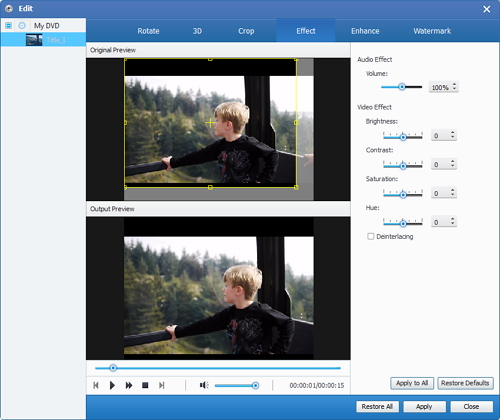
Convert DVD to FLV
After edit the video to your desired one, you should click "Convert" button to convert DVD to FLV.








