DVD to DV Converter – How to Convert DVD to DV

DV is a format for storing and recording digital videos using lossy compression of video on a frame-by-frame basis while audio is recorded uncompressed. Using the same compression scheme, Sony and Panasonic have created their proprietary versions of DV. With proliferation of tapeless camcorder video recording, DV video can be recorded on optical discs, solid state flash memory cards and hard disk drives and used as computer files. The high quality of DV images prompted the acceptance by mainstream broadcasters of material shot on DV. The low costs of DV equipment and their ease of use put such cameras in the hands of a new breed of video journalists.
Tipard DVD to DV Converter is designed to help users convert DVD to DV format compatible PAL, NTSC and SECAM. Besides, you can edit DVD clips with trim, crop, effect, watermark, merge and so forth. Moreover, with this DVD to DV Converter, you can also adjust DV format parameters, such as video/audio bitrate, resolution, aspect ratio, video/audio encoder, etc. Now this guide shows you how to convert DVD to DV and crop needed screen size.
Load DVD video
Load DVD Disc/folder/IFO files by clicking "Load DVD" button. You can also add DVD by following "File">> "Load DVD Disc/Load DVD Folder/Load IFO Files".
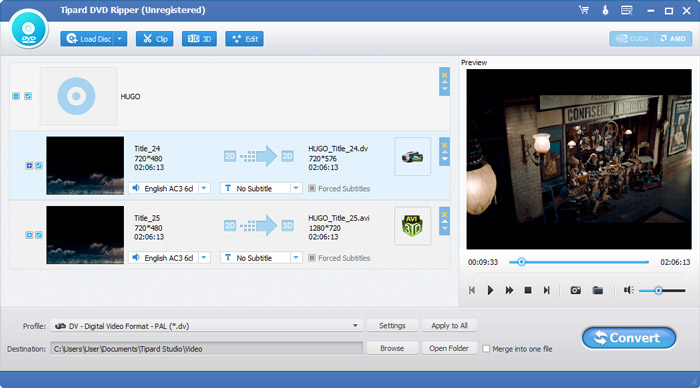
Choose output profile
Move pointer to DV format in the drop-down list of "Profile". You can quickly find DV format by typing DV in the search frame.
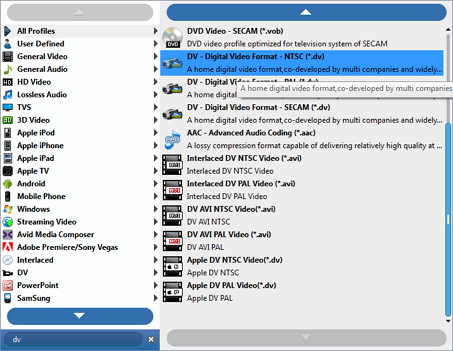
Crop unneeded screen
Click "Crop" image button and then you can edit this video with crop. You can move the frame size to change the screen.
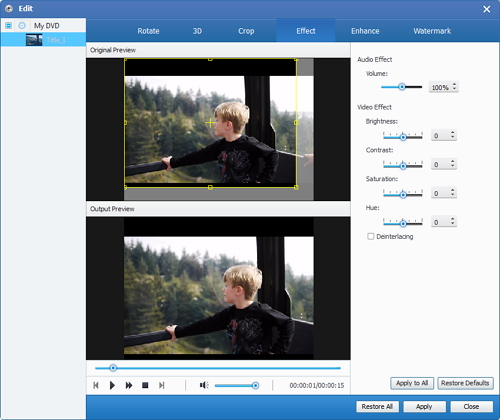
Convert DVD to DV
After edit the video to your desired one, you should click "Convert" button to convert DVD to DV.








