Unleashing the Hamster Video Converter With a Comprehensive Review
Are you in need of a free video converter, and this Hamster Free Video Converter is on your list? This converter is indeed 100% free, but for your safety, you cannot use free software on your device without knowing it first so that you know if it is worth acquiring. If this is also your mindset before you grab this video converter, then here’s our full review of it to help you better your decision.
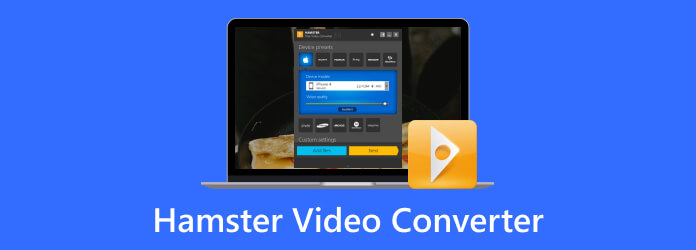
Part 1. A Detailed Review About Hamster Free Video Converter
What is the Hamster Free Video Converter
Hamster Free Video Converter, as its name suggests, is a video converter that can convert both video and audio files into various types of formats, including popular ones like MP4 and MP3, for free. This means you can acquire this Hamster Video Converter via a free download of the full version. It is software developed by a company that has a specialization in multimedia applications called HamsterSoft. This video converter is known to be fast and easy to use and comes with essential functionalities and features while not bloating your computer device.
Key Features Features
Freeware
For those who are looking for a free-to-use converter tool, Hamster is one of the perfect choices. One of Hamster’s main selling points ever since it came out to the public is its free-to-use feature.
User-Friendly Interface
Another thing that made Hamster popular is its simple interface, making it perfect for both beginners and professionals.
Batch Conversion
It comes with a batch mode that will let you convert multiple files at once, allowing you to save more time and effort.
Fast Conversion
Despite its free of use, the video and audio converter of Hamster claims to provide a fast conversion speed. But note that the actual speed of the conversion still depends on the hardware of your computer.
Wide Preset Profiles
The free video converter offers some preset profiles for tablets, smartphones, gaming consoles, and other devices.
Customization Options
Users are given some customization settings for their video to edit the resolution, frame rate, and bitrate to achieve the quality they desire.
Supported Formats
The Hamster video converter supports a wide range of video, audio, and DVD formats. It can cater to your media files in MP4, AVI, 3GP, MPG, MKV, WMV, FLV, MP3, WAV, MPEG, FLV SWF, GP, HD, DVD, XviD, DivX, M2TS, and many more.
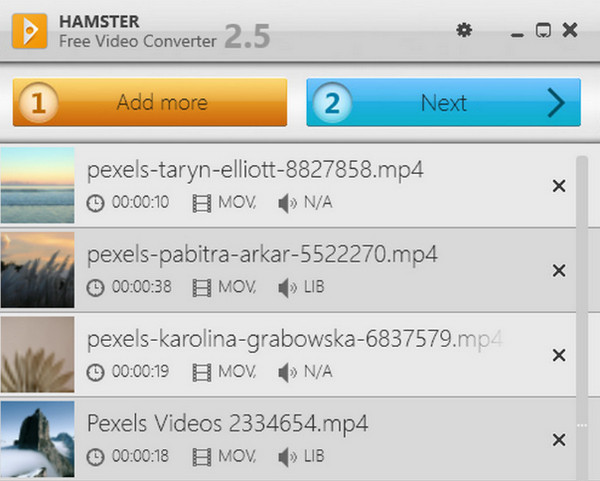
Ease of Use
As mentioned above, one of its key features is its being an easy-to-use program. Its intuitive interface, with a neat and simple appearance, makes it look more easy to use and making the MP4 to MP3, MP4 to AVI, and other conversions a piece of cake.
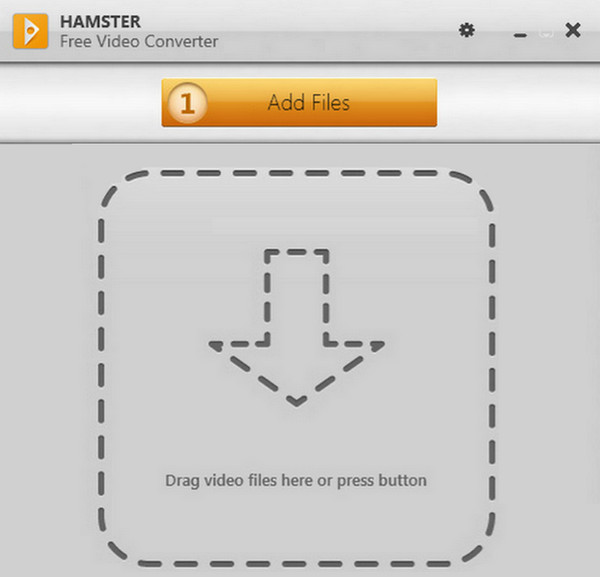
Performance
Despite being a free tool, Hamster Free Converter’s performance of converting videos is not afftected. The software gives what it promised about the excellent performance and outputs as it uncompromised the quality of the video and audio files. Another good thing is that the outputs from this video player are available to play on various devices.
Compatibility and System Requirements
Unfortunately, the limitation of the Hamster Free Video Converter on macOS X and other Mac computers is still there. The converter is only available on Windows-based computers, particularly on Windows XP, Windows 7, Windows Vista, Windows 8, and 10. For the CPU, it supports the Pentium III or its equivalent processor with 256M or higher in RAM.
User Reviews
Here are some of the pros and cons reviews from its actual users.
Pros:
- • "We like how it supports any video we upload to it.”
- • "Our videos were converted in batches, amazing!’’ - Melowdy185.
- • "The language support is lit, as I can choose multiple language options.” @125orly.
- • "I was able to convert my videos over and over without paying a single penny.” - Sharyl.
- • "I was able to get my expected converted video, even though it’s my first time using it. So cool.” - Jiro65.
Cons:
- • "I thought it's fast in conversion? I was able to convert my two videos for an hour.” - Jelly02.
- • "I am hoping that advanced video editing tools be added, so I won’t need to use another video editing tool besides the Hamster Video Converter.” - TheaMar.
- • "Why does it keep on crashing every time I convert 4K videos? This stability issue got me insane.”- PeterLo.
- • "The batch conversion is a trap. Never ever will I convert my videos there.” - Anonymous.
Part 2. Best Alternative to Hamster Free Video Converter
If the Hamster Free Video Converter still doesn’t meet your needs, then here’s a great alternative to choose: Tipard Video Converter Ultimate. Similar to the Hamster, this ultimate converter provides you with batch conversion with matching ultrafast technology for the conversion process. Furthermore, it comes with a wide array of presets, tools, and features that will drop your jaw. Believe it or not, it is a one-stop multifunctional program that has everything you need for video editing. From video enhancing, compressing, merging, trimmer, cropper, watermark remover, and a lot more. Aside from that, it also allows you to work on any video format you want, for it supports more than 500 audio and video formats. Its method of converting files is also amazing, as it will only let you do it in just a few steps. Learn how it goes with the following instructions below.
Step 1Install the Tipard Video Converter Ultimate on your computer device and be ready for the importation.
Step 2Open up the software, and hit the Plus button or the Add Files button to upload the video files you need to convert.
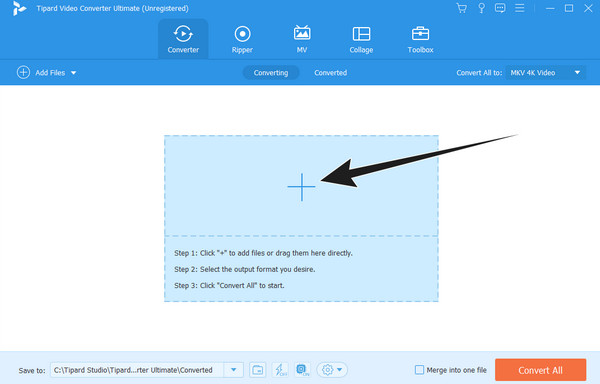
Step 3Begin to choose your desired output format by simply clicking the Convert All To arrow button. Select the format and then the encoder from the window that will appear.
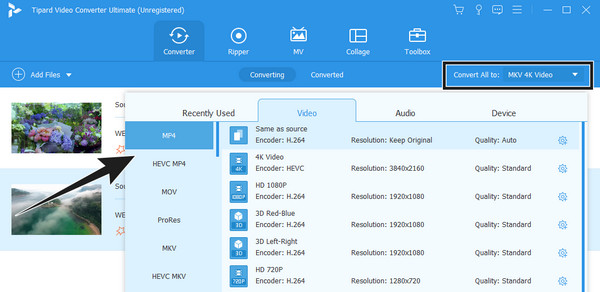
Step 4After that, to begin the conversion process, simply click the Convert All button.
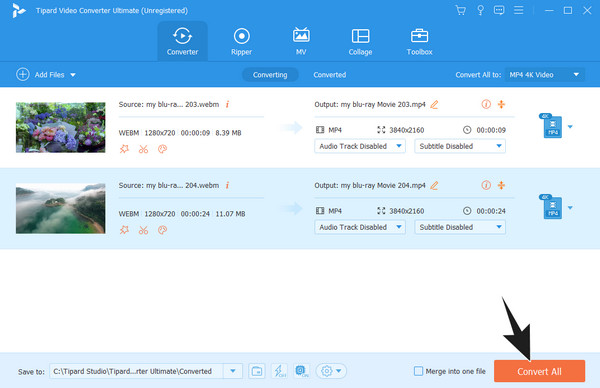
Part 3. FAQs About Hamster Video Converter
How to use the Hamster Video Converter in converting videos?
Open the software and drop the video you want to convert on the interface. Then, click the edit button and choose an output format. After that, click the press to convert button to start the conversion process.
Is Hamster Video Converter safe to use?
Yes. However, you may still want to scan it for any malware before you install it.
Can I convert my high-quality videos without quality loss?
Surely, you can convert your videos in a lossless quality way. However, if you want a more powerful converter to do that besides the Hamster Free Video Converter, use the Tipard Video Converter Ultimate.
Conclusion
There you have it, the comprehensive review of Hamster Video Converter, a free converter for beginners and professionals. Indeed, this tool has enough features despite the fact that it is free. However, if you want to level up your video editing experience, the Tipard Video Converter Ultimate is better to use.







