How to Use DVD Menu Creators to Create Fantastic DVD Menu
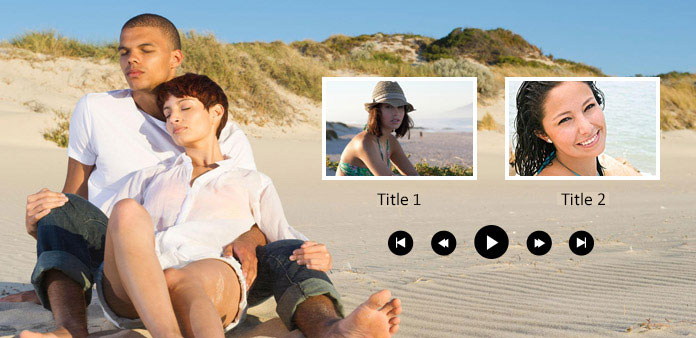
When you play a DVD on your DVD player, the first screen is the DVD menu. Sometimes, you will discover that those well-designed DVD movie menus could help you select a scene to watch the movie easily, and a confusing DVD menu will make it difficult to do that. Some people even reported that a poor DVD menu made them upset and discard the DVDs. Therefore, it will be better if you create custom DVD movie menus with a good DVD menu maker. In this post, you will see some excellent creators and the guidance to make a custom DVD menu on different platforms.
Part 1. Make a custom DVD Menu with Tipard DVD Creator
Do you want to make custom DVD movie menus effortlessly? You can resort to the best DVD menu creator - Tipard DVD Creator. It's a great DVD menu maker that lets you customize the DVD menu when you create your own DVD. It offers a wide selection of DVD menu templates and video codecs. It's very easy to create template-based DVD menus and create high-quality DVD movies.
Main Features:
- ● Support both DVDs and 4K UHD Blu-ray discs burning.
- ● Easily choose a template and customize it to make DVD movie menus.
- ● Easily arrange the videos to create an excellent sequence.
- ● Allow you to set the playback mode to play the main movie or the full DVD.
How to Make a Custom DVD Menu
Add audio and videos
Download Tipard DVD Creator and launch it. Click the Add Media File button to add your desired videos and audio files for a custom DVD movie menu.
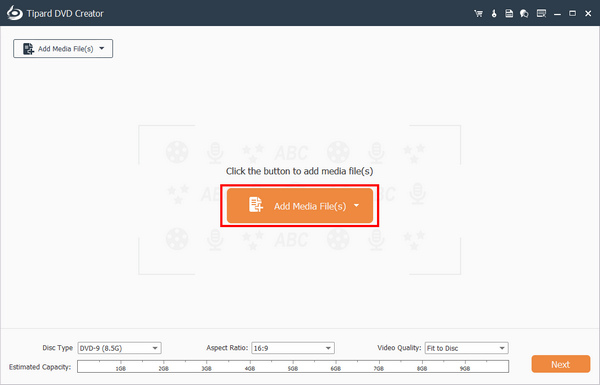
After that, you can click the Move Up or Move Down buttons to arrange the sequence of each video. Click the Dropdown buttons for audio and subtitle to add audio and subtitle tracks if needed. Then, click the Next button to create a custom DVD menu.
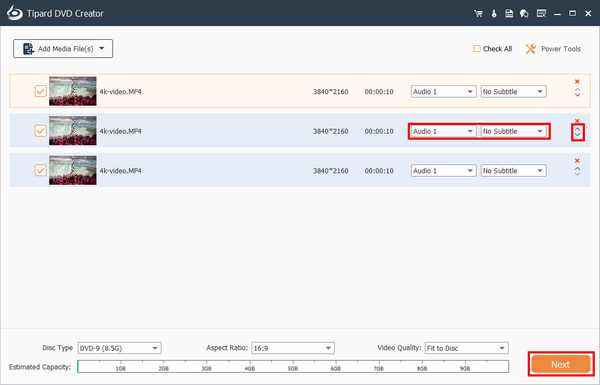
Customize DVD menu
You can customize a DVD movie menu for you DVD. You can change the name of the Play and Scene buttons and arrange their positions. After your customization, you can click the Burn button.
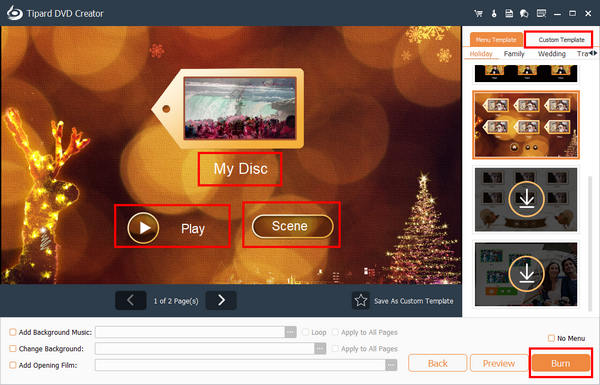
Start DVD menu creation
You can burn the videos to your disc or save them as ISO files on your computer. What's impressive is that you can set the DVD to play a specific scene. Finally, click the Start button to create your DVD with this DVD menu creator.
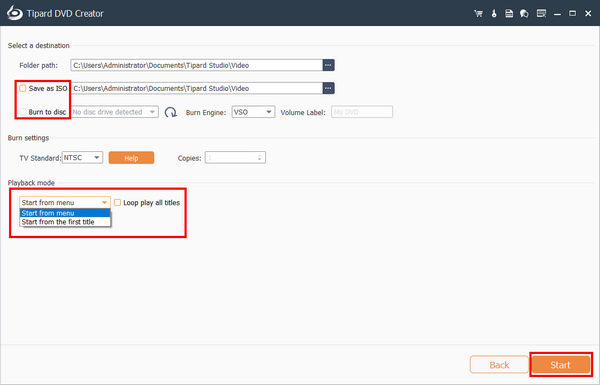
Part 2. Create a Custom DVD Menu on Mac with DVDStyler
You can also find many DVD menu creators on Mac. When you want to figure out what is an easy way to create a custom DVD menu on Mac computer, DVDStyler may be an answer. It is an easy-to-use DVD menu maker that provides extensive tools to customize your DVD menu. Check the detailed guide below to burn DVDs on Mac.
How to Create a Custom DVD Menu on Mac
Create a new project
Open DVDStyler and customize the options related to DVD creation according to your situation on the welcome window. Then click on the OK button to continue.
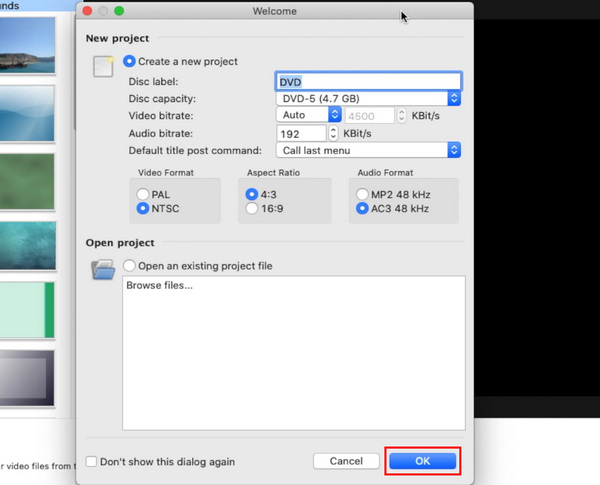
In the template window, we choose No template. Then drag and drop the video files into this DVD menu creator.
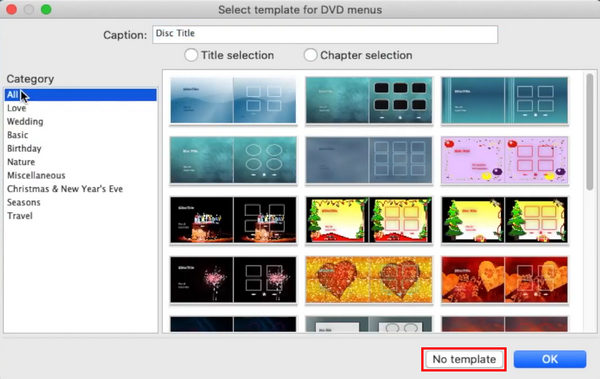
Choose a background
To create a custom DVD menu, select your favorite background on the left Background panel. Or you can import a personal image as the background.
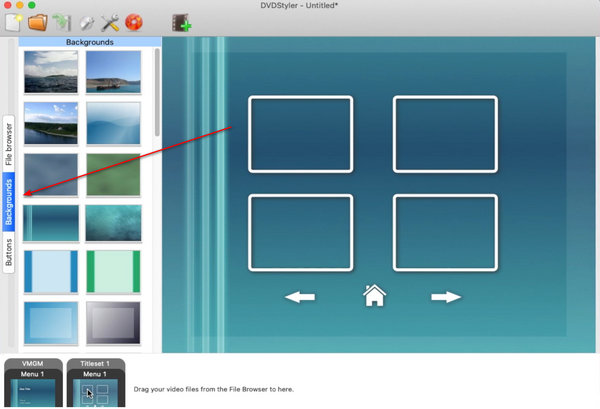
Then click the Buttons button on the left side, and drag the video clips or other media files and drop them on appropriate position of the background.
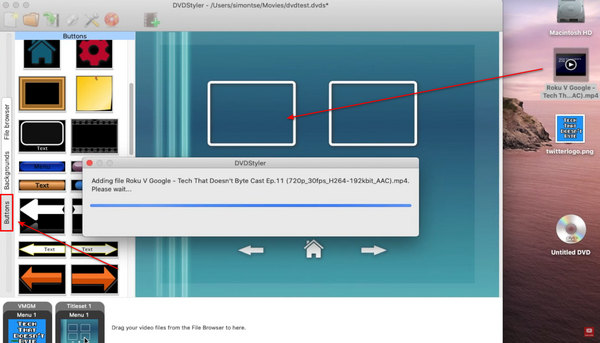
Save the project
Finally, click on the Burn button with a DVD symbol on top ribbon to complete custom DVD menu creation. DVD menu creators usually provide many templates and button styles. You can choose a template directly or customize a personal DVD menu.
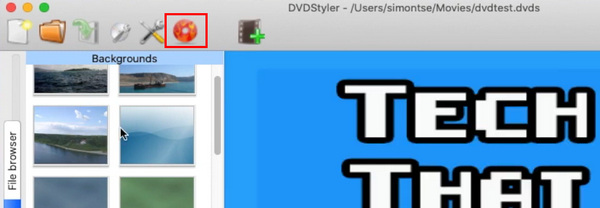
Part 3. Customize a DVD Menu with Wondershare DVD Creator
If you are looking for a free way to make a custom DVD menu on Windows, you can try Wondershare DVD Creator. It offers many DVD menu templates and you can also customize the DVD movie menu. It's a fast and powerful DVD burner You can burn DVD to computer on Windows and create DVD menu with it easily.
How to Customize a DVD Menu on Windows
Open the program and click the Add pictures or videos button to add your desired files to this program for creating custom DVD menu.
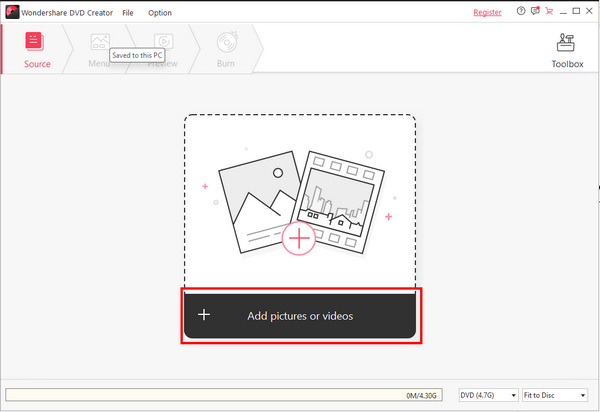
Click the Menu button to choose a DVD menu template. Then, you can click on the menu to adjust it easily.
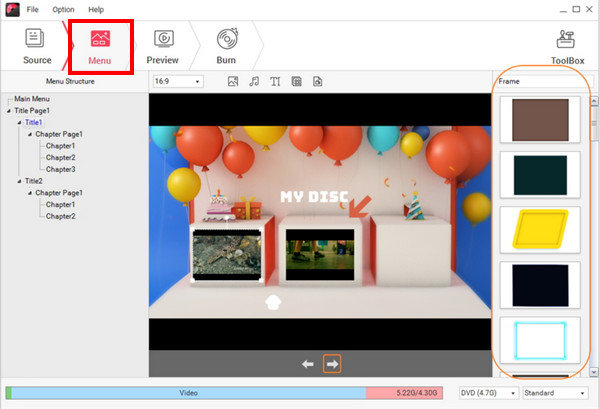
Click the Burn button on the top menu bar. You can choose to save the DVD menu as an ISO file or burn it to your DVD disc. Finally, click the Burn button to create your custom DVD movie menu.
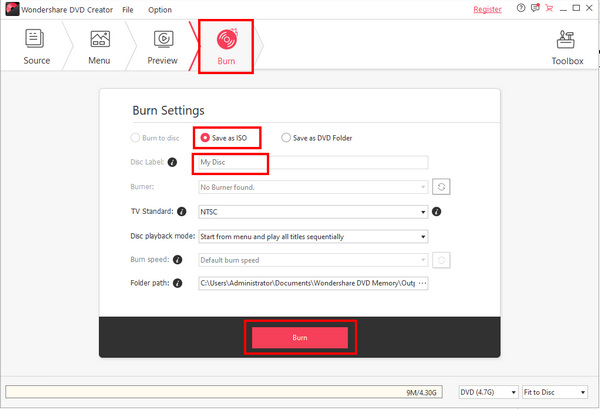
Part 4: FAQs of How to Make a Custom DVD Menu
Can I burn a DVD disc without DVD movie menus?
Yes, you can. If you do that, your player will directly play the contents in the disc based on the sequence without a DVD menu screen.
Why does my player can't play the DVD movie menus?
That's because your player doesn't support the type of the DVD menu. You can turn to another player. Also, maybe the DVD disc has no menu.
Can I make DVD movie menus with Windows Movie Maker?
Yes, you can. However, you need to pay to unlock the DVD creation feature in Movie Maker. Also, you need to download the DVD Creator program from the Microsoft Store.
Conclusion
You've learned how to make a custom DVD menu on different platforms. Mac users could follow the guidance described above to make a custom DVD menu with DVDStyler easily. If you are a Windows user, you can create a custom DVD menu with simple steps with Wondershare DVD Creator. The overall best method is Tipard DVD Creator, which can make a DVD menu with multiple editing features, incredible templates, and flexible adjusting functions.







