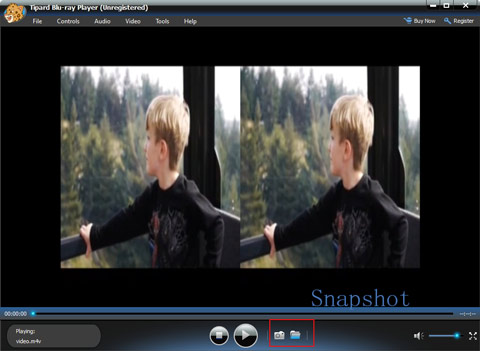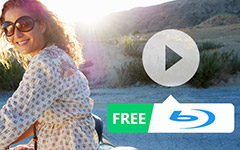How to Use Blu-ray Player as Free M4V Player
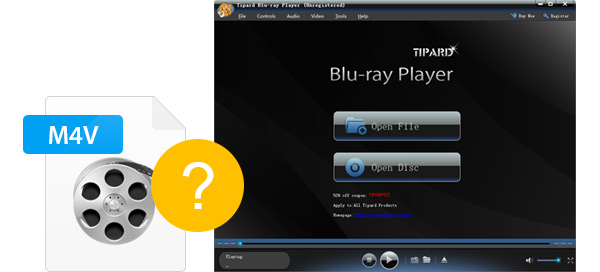
What is M4V
M4V is a common video format container developed by Apple and it is very close to the MP4 format. And the biggest differences of them are the optional Apple's DRM (Digital Rights Management) copy protection and the treatment of AC3 (Dolby Digital) audio, which is not standardized for the MP4 container. So if you want to play a protected M4V file, your computer needs to be authorized (using iTunes) with the account that was used to purchase the video. And you can only play protected M4V files on authorized computers and Apple devices, such as Apple iTunes, QuickTime Player, VLC media player etc. Generally speaking, iTunes videos are in M4V format especially DRM-protected M4V format that can be played on Apple devices. So you cannot make the best of M4V videos, due to the DRM protection. And if you want to make use of the downloaded M4V videos, you can enjoy them with the Blu-ray Player.
Blu-ray Player was designed for helping you to play Blu-ray movies and it is a universal media player. It can not only play Blu-ray disc or its ISO files on Mac, but also supports you to play other popular video files, such as 4K video, 1080P HD video, M4V, MP4, MXF, MTS, MKV, AVI, FLV, MPEG, etc. Moreover, it is multi-language supported and easy handled with user-friendly interface, including English, French, German and Japanese. In addition, Blu-ray Player is powerful and distinguished application which can directly play Blu-ray, M4V and other files without any quality loss. Therefore, with this blessing tool, you are available to enjoy your favorite Blu-ray movies devices and you can freely use this Blu-ray Player as free M4V Player. The following guide aims to tell you how to play M4V files with Blu-ray Player easily.
To convert FLV to MP4 format, this article will show you how to convert FLV to MP4 in order to play movies on iPhone, iPad, iPod, Samsung, HTC, etc. media devices.
1. Install and launch Blu-ray playing software
2. Add M4V files to this free M4V Player
3. Adjust videos
4. Take snapshot
How to use Tipard FLV to WMV Converter
Install and launch Blu-ray Player
Download and install Blu-ray Player and then run it, then you will see the following screenshot.

Add M4V files to this free M4V Player
As the professional and remarkable Blu-ray playing software, you are allowed to add M4V files to enjoy by clicking the Open File button in the dropdown list of File. Also you can add Blu-ray disc by clicking Open Disc as your requirement.
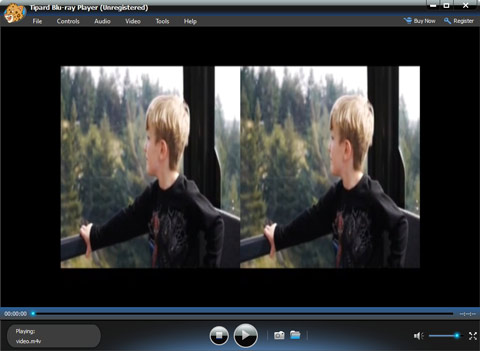
Adjust videos
If you want to do some changes for your W4V files, like screen size, language, video track, subtitle track, skin, etc, you just need to choose relevant button and you will satisfied with the results. In addition, if you want to change the video size, you can choose Half Size, Normal Size, Double Size, or Fit to Screen in the dropdown list of Video button.

Take snapshot
Plus, with the "Snapshot" function, you can capture your favorite Blu-ray images and save in the format of JPEG, PNG, and BMP. You need to click Preferences of the dropdown list of Tools to set the output format.