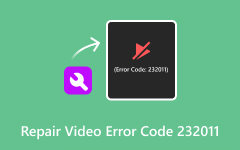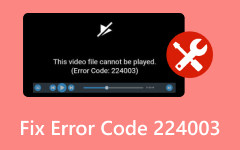Repair Truncated Videos with Ease and Learn the Useful Tips to Avoid
In a usual scenario, videos are trimmed to cut out the unwanted parts of the video. But what if the case videos are shortened or parts are cut out for some unknown reasons? This is what we call truncated videos. These can also be defined as videos that are broken, distorted, or choppy and don't normally play as they should. Still, be encouraged because we will reveal effective methods to help you repair truncated videos. Listed below are the best approaches and tips to avoid getting truncated videos.
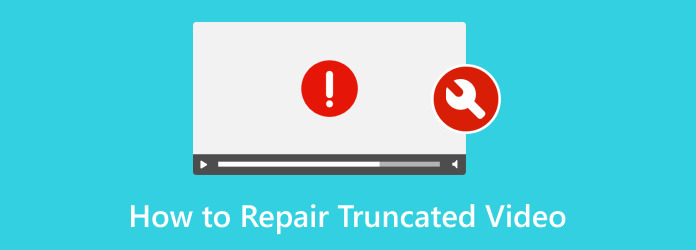
Part 1. How to Fix Truncated Videos
1. Tipard FixMP4
There are really times when we are not careful enough to download and edit clips, resulting in truncated videos. This can happen to almost any video format, such as MP4. Thus, it is an inevitable situation. That is what Tipard FixMP4 is developed for. The tool comes with a simple repair process that everyone is used to, where you can upload your corrupted or truncated video and sample video. Any problem that your video encountered can be fixed through this program. Truncated brought by editing errors, transferring damage, downloading, mistakes, and so on. If you wish to learn how to fix truncated videos using this program, check out the instructions below:
Step 1 Download and install the app
First and foremost, get the app by ticking the Free Download button underneath. Open the installer, and the installation process should commence immediately. Once done, the program will start booting up.
Step 2 Add the truncated video and sample clip
The main interface shows the upload area. Tick the left upload icon to upload the corrupted video. Consequently, upload the sample clip by ticking the right upload icon. It is noticeable that the video is truncated when the duration from the corrupted panel is missing. It is indicated by the way.
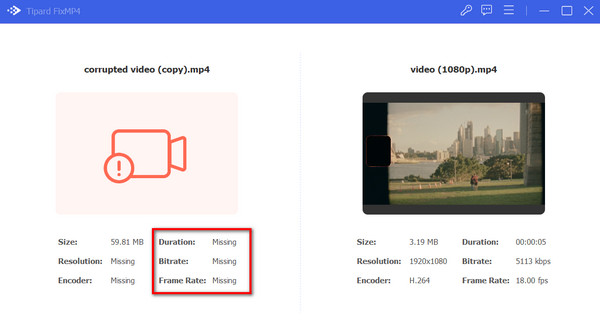
Step 3 Start the repair process
When everything is set, you will see the Repair button appearing on the interface. Tick this button to begin the repair process and fix the truncated video.
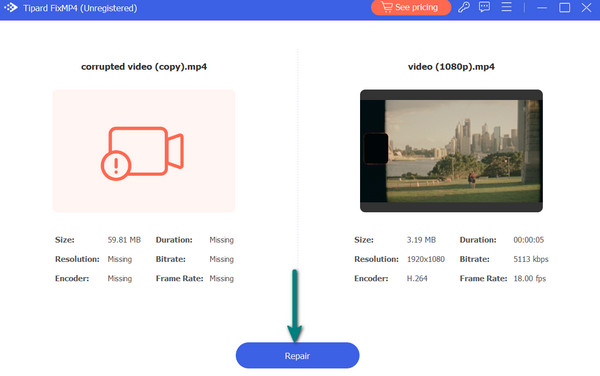
2. VLC
You may not be aware, but allow us to introduce to you VLC’s video repair feature. This program is not all about playing videos but restoration as well. Likewise, it enables you to fix different video file formats, including MP4. Get to know how this tool works to repair truncated videos.
Step 1 Have VLC downloaded on your computer by getting it from the official website or any trusted website offering a download of the program. After that, install and open the application.
Step 2 Now, tick on the Tools drop-down icon to see the menu and click on Preferences. For the keyboard shortcut, you can press Ctrl + P simultaneously to access the Preferences option.
Step 3 From the Preferences, select the Input / Codecs tab. Then, reveal the selection from the Damaged or incomplete AVI menu, and select the Always fix option. Hit the Save button at the bottom of the interface afterward.
Step 4 Finally, convert the file and Save it to download the output file.
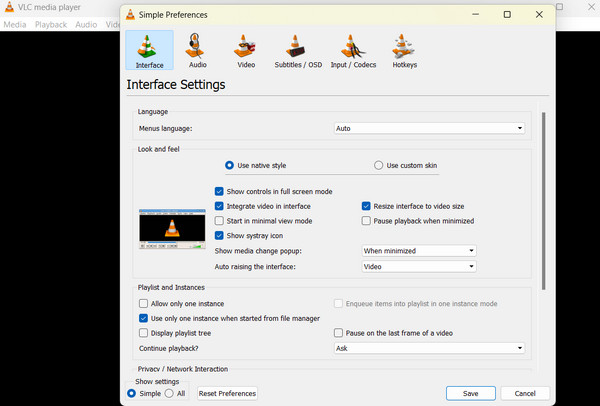
3. FFmpeg
We can compare FFmpeg to VLC as both of the programs almost share the same features. Both are flexible and do the job well of repairing truncated videos. The only thing that separates this tool from VLC is that it is terminal-based. That means you are interacting with the app through the terminal. You will have to type commands to execute actions. Nevertheless, here is how FFmpeg truncates videos:
Step 1 Use any browser and go to the official website of FFmpeg to download its installer. To activate this program, make sure its path is added to your computer’s variable path.
Step 2 The next steps will be easy by then. This time, type this command to execute the repair command with FFmpeg: -i trancutated.mp4 -c copy -t repaired_output.mp4. The command will make sure the video is not encoded. website or any trusted website offering a download of the program. After that, install and open the application.
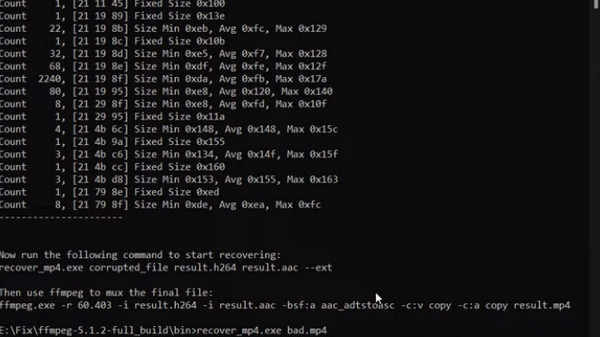
Part 2. Tips to Avoid Getting Truncated Videos
If you're experiencing issues with videos being truncated or cut off, there are several tips you can follow to avoid such problems. Here are some suggestions:
1. Check Video Specifications
Ensure that your video adheres to the platform's recommended specifications in terms of resolution, frame rate, and format.
2. File Format
Use widely supported and common video file formats such as MP4, MOV, or AVI to minimize compatibility issues.
3. Video Compression
Compress your videos using reputable video compression tools to reduce file size without compromising quality. This can help prevent upload or playback issues..
4. Upload Speed
Make sure you have a stable and sufficiently fast internet connection when uploading videos to prevent interruptions and truncation.
5. Platform Guidelines
Familiarize yourself with the guidelines and requirements of the platform where you're uploading the videos. Different platforms may have specific recommendations for optimal video settings.
6. Browser Compatibility
Test your videos across different web browsers to ensure compatibility. Some browsers may have limitations or handle videos differently.
7. Trimming and Editing
If possible, trim your videos slightly shorter than the maximum allowed duration to account for any potential discrepancies in upload or processing times.
8. Update Software
Keep your video editing software and web browser up to date. Updates often include improvements in compatibility and performance.
Further Reading:
YouTube Errors - What Are the Different Errors & Possible Solutions
Why Does Plex have Playback Error: Fixed in 5 Solutions
Part 3. FAQs about Repairing Truncated Videos
How do I fix a truncated image?
First, download the image again to ensure it wasn't corrupted during the initial download. Next, verify the file size; if it is smaller, the image might be incomplete or corrupted. Finally, employ image repair tools designed to fix corrupted or incomplete images.
How do I fix truncated MP4?
To begin, ensure the MP4 file isn't corrupted using a reliable video player or analysis tools. Afterward, use video repair tools to reconstruct missing or damaged portions of the MP4 file. Lastly, try converting the MP4 file to a different format using video conversion tools.
What does a truncated image mean?
A truncated image is an incomplete or cut-off image file, often with visual distortions or missing sections due to interrupted downloads, corruption, or processing issues.
Conclusion
With all that is said in this post, you should be able to fix issues about truncated videos by now. Additionally, there are tips you may adhere into to avoid encountering the same issue over and over.